How to Create a Simple Shutdown Timer by using Notepad?
Last Updated :
28 Jul, 2021
In this article you will see how you can create your own shutdown timer using a notepad. Sometimes you need to schedule the shutdown time of your PC, so in such situations, this timer is very helpful. Let’s see how you can create it.

Shutdown Timer By Using Notepad
Follow the below steps to implement the same:
Step 1: Right-click on the desktop and select create a new text document option or just open a Notepad by searching for it in the start menu.

Opening a Notepad
Step 2: Copy and paste the given code below into the notepad.

Paste the given code below into the notepad
Step 3: Now go to the “Save as” option and Save this file with a .bat extension and encoding as ANSI.

Save this file with a .bat extension
Step 4: After this, you can see that the .bat file is created. Now, simply double click on that file to launch it. After opening it, a command line popup will appear asking the time for shutdown in seconds. After entering time and pressing enter, your PC will shut down at a specified time.

.bat file icon
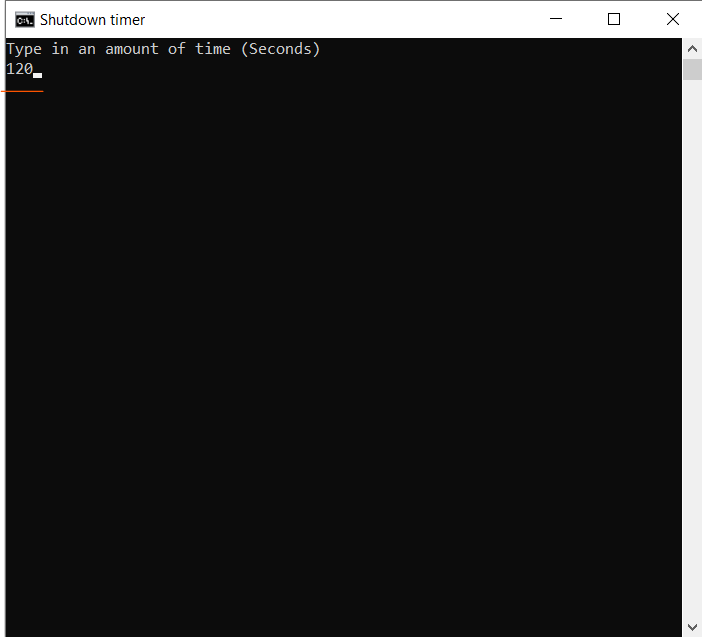
It’s that simple. Hope you find this useful.
Share your thoughts in the comments
Please Login to comment...