How To Change The Ringtone On Your Android Phone?
Last Updated :
24 Apr, 2024
The default ringtone on an Android device may not be suitable for you, as it may be too soft, loud, or annoying. Android offers customization features such as changing the ringtone, adding custom ringtones, and setting unique ringtones for specific contacts.
In this article, We’ll show how to change ringtone on an Android device.
How to Change Your Ringtone on Android
Change your Android ringtone easily to customize the sound for incoming calls. Tap a few times to select a new tone from the pre-installed options or pick one from your music library.
Step 1: Open the settings app on your Android device.
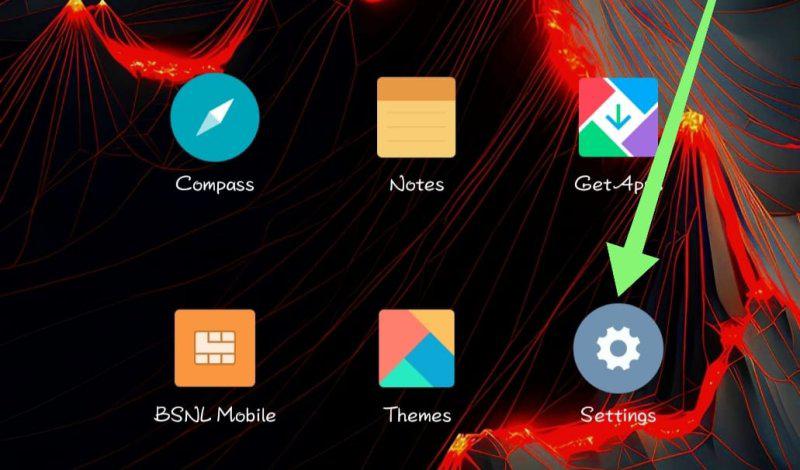
Step 2: From the list options find “Sound & Vibration” then click on it.
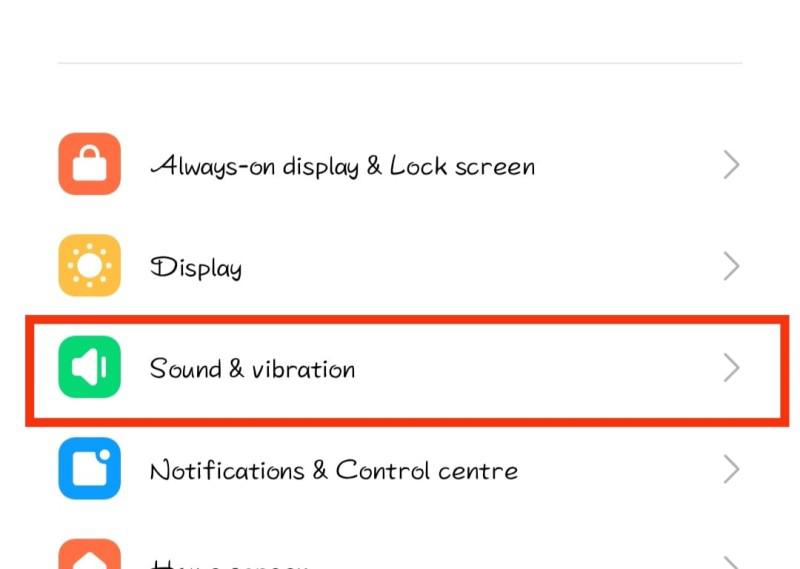
Step 3: Click on “Ringtone” from the options
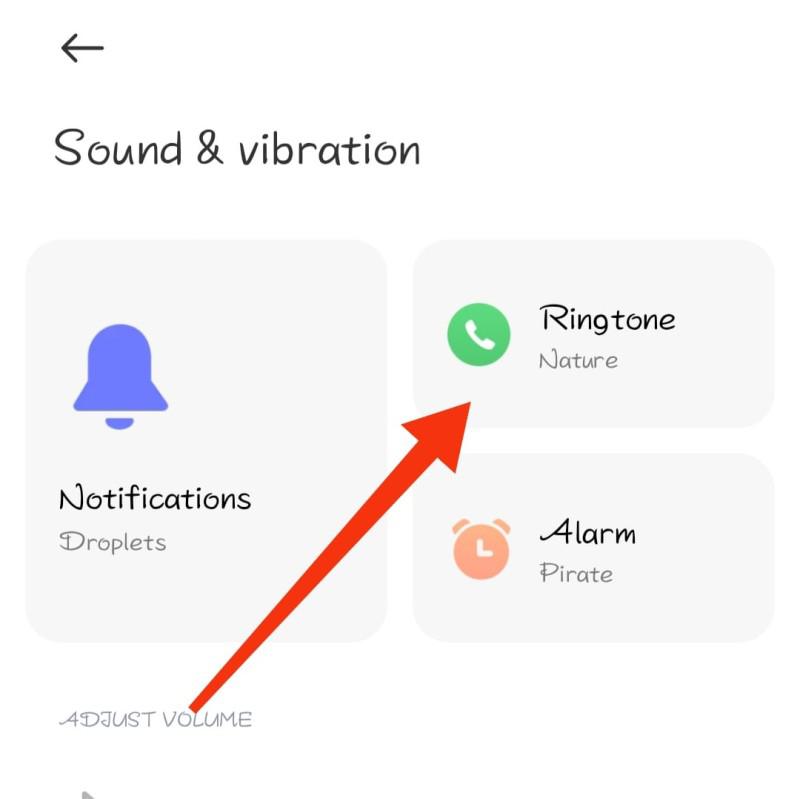
Step 4: From the list of ringtones select any ringtone then choose Sim 1 or Sim 2
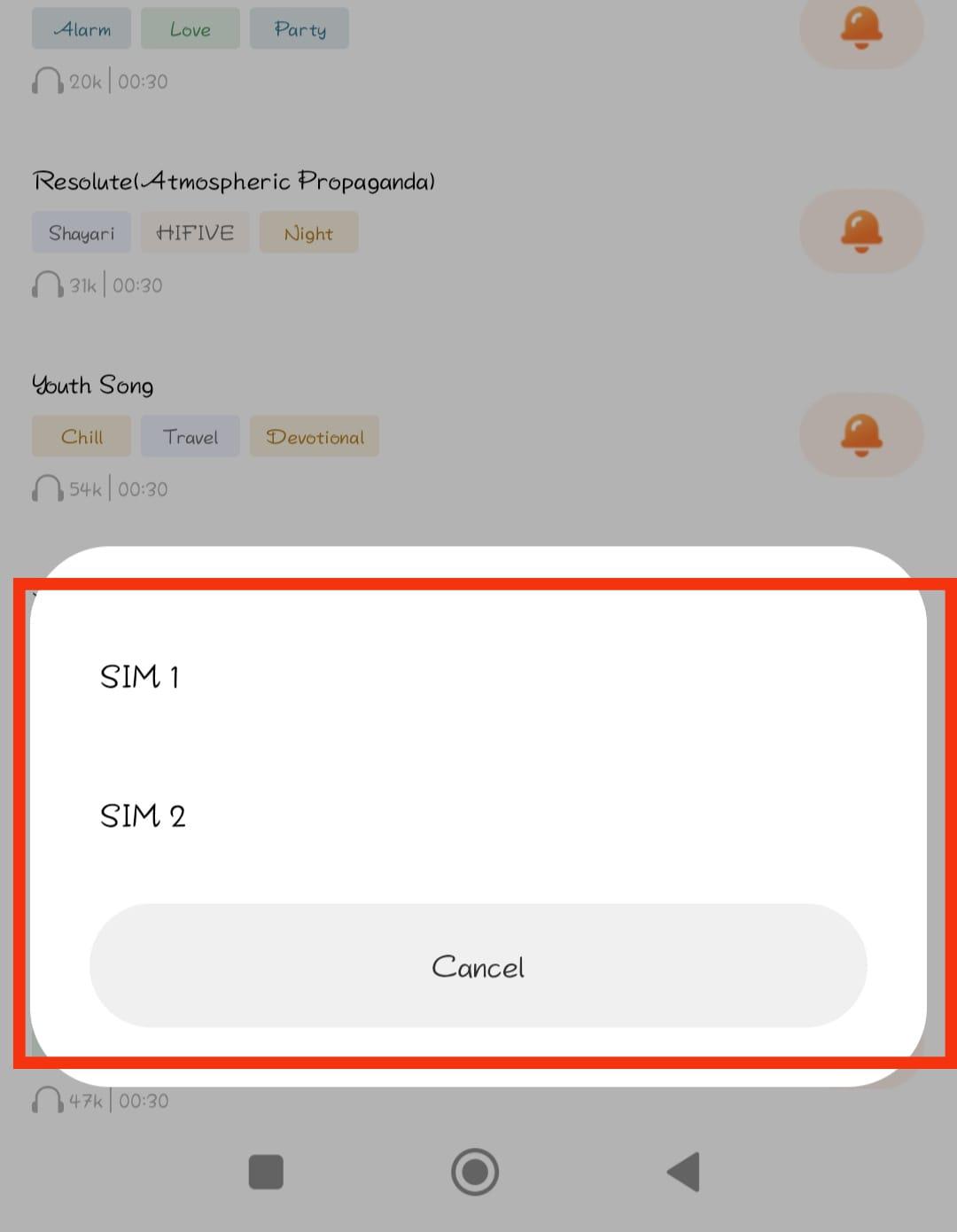
How to Add a Ringtone to Your Android Device
Do you dislike standard ringtones for your Android? If yes, specify a custom one and make your Android experience better. Choose a tone, e.g. MP3 or part of a song, to use as a ringtone.
Step 1: Open the settings app on your Android device
Step 2: From the list options find “Sound & Vibration” then click on it
Step 3: Click on “Ringtone”
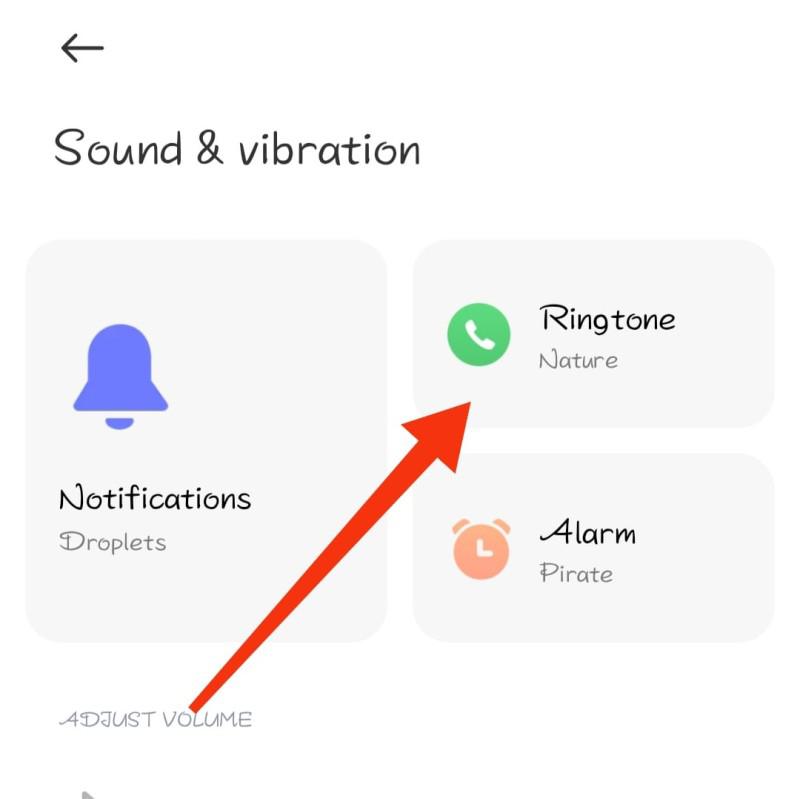
Step 4: Then, Click on “Choose local ringtone” After that select any music/audio you want to set as a ringtone and click on the OK button.
 Then set that music/audio to sim 1 or sim 2 by clicking on it.
Then set that music/audio to sim 1 or sim 2 by clicking on it.
Recognize callers without glancing at your phone by assigning unique ringtones to specific contacts.
Step 1: Open the contact app on your Android phone
Step 2: Select any contact to which you want to set a custom ringtone
Step 3: On the top right click on three dots then from the menu select “Set Ringtone“
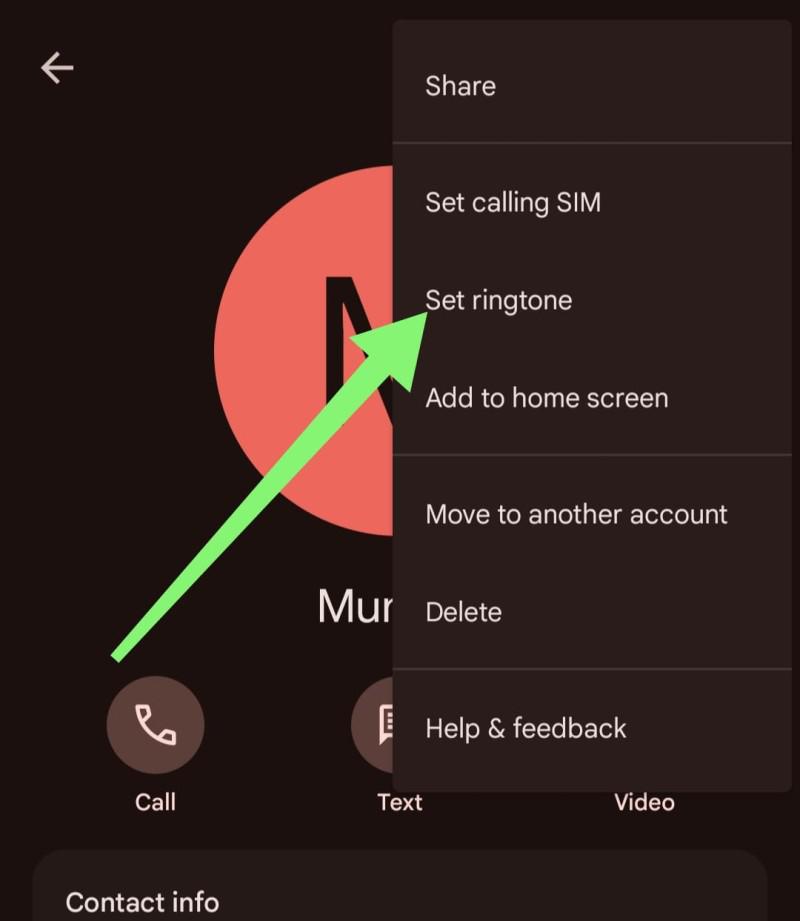
Step 4: From the list of ringtones select any ringtone then click the OK button to set the ringtone
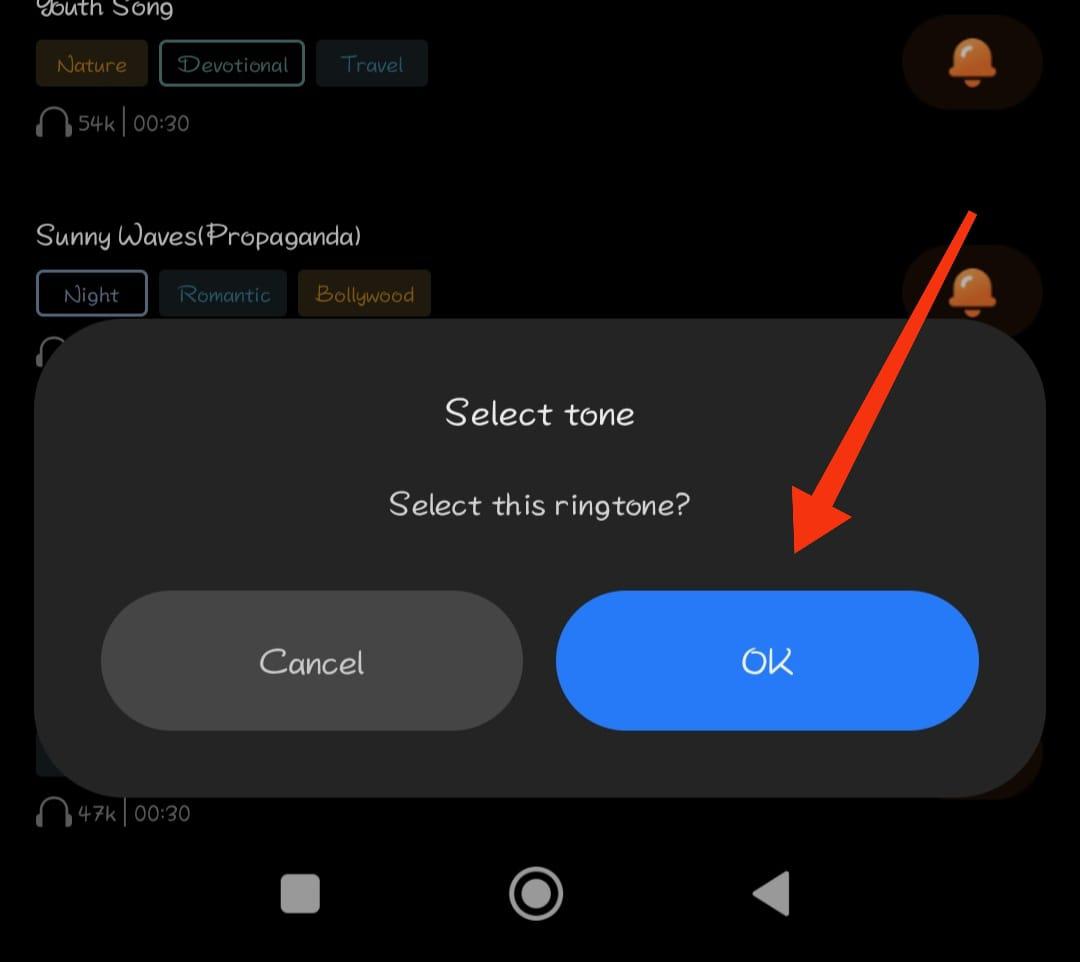
Change Your Ringtone on Popular Messaging Apps
Beyond calls, personalize notification ringtones from your preferred messaging apps. This customization helps you identify different alerts effortlessly.
WhatsApp
Step 1: Open WhatsApp on your phone then on the top right click on three dot
Step 2: From the menu select “Settings“
Step 3: Then, Click on “Notification“
Step 4: Scroll down to the bottom and click on “Ringtone“
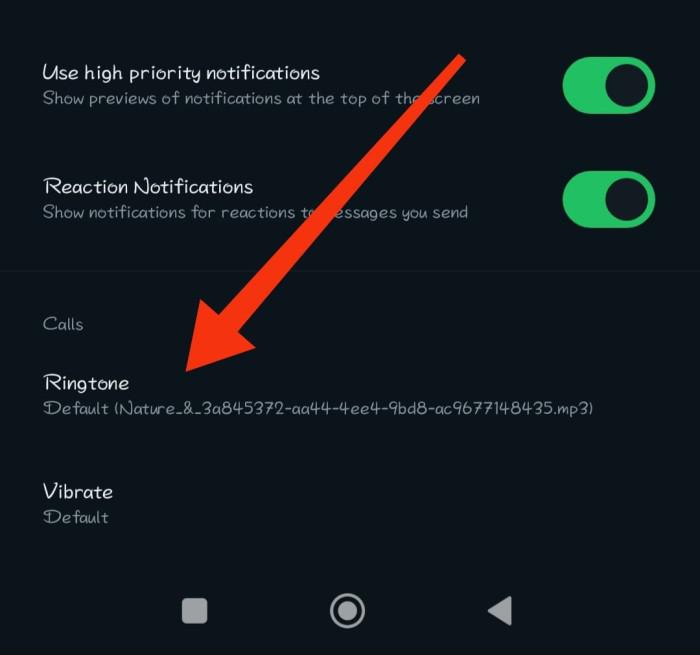
Step 5: From the list of ringtones select any ringtone
Telegram
Step 1: Open the telegram app on your Android device then on the left side click on “three dots”
Step 2: After that select “Settings“
Step 3: Click on “Notification & Sounds“
Step 4: Scroll down then under the “Calls” section click on “Ringtone“.
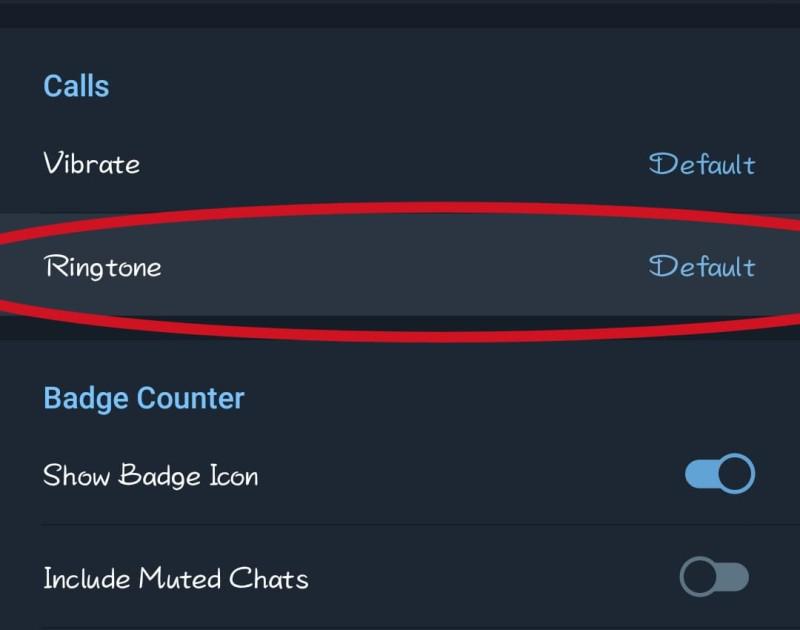
ana: Choose any ringtone that list
Conclusion
In Conclusion, Your Android phone’s ringtone reflects your identity and style. Effortlessly customize your device with this guide to echo your personality. Choose a classic or a quirky soundbite; changing your ringtone personalizes your digital experience. Set a default tone, assign ringtones to contacts and apps, and control your auditory notifications to make your phone distinctively yours.
Also Read
How To Change The Ringtone On Your Android Phone – FAQs
How To Change The Ringtone On Your Android Phone?
Follow these steps to change ringtone your android phone
- Open your Android device’s settings app.
- Click on “Sound & Vibration” from the options list.
- Select “Ringtone” from the choices presented.
- Choose a ringtone from the list for either Sim 1 or Sim 2.
How do I set a custom song as my ringtone on Android?
Follow these steps to set a custom song as a ringtone on Android
- Open the settings app on your Android device.
- Locate “Sound & Vibration” from the options and click on it.
- Click on “Ringtone.”
- Select “Choose local ringtone” and choose your desired music/audio.
- Confirm by clicking “OK.”
- Click on Sim 1 or Sim 2 to set the chosen music/audio.
How to create your ringtone?
- Select Audio Clip: Choose desired audio in MP3 or WAV format.
- Trim Audio: Edit clip to preferred length.
- Transfer to Phone: Use USB or cloud to send.
- Locate File: Find transferred audio in file manager.
- Set as Ringtone: Access “Sound” settings, choose clip.
- Choose Custom: Select clip from ringtone options.
- Test: Ensure audibility, adjust volume.
- Or use any ringtone maker software.
Share your thoughts in the comments
Please Login to comment...