As part of its ongoing effort to improve user experience, Google has added the latest function to Duet AI in the Google Workspace. With the help of this update, any image in Google Drawings and Slides can have its background removed. By making photos transparent, this Google Slides feature goes beyond simple image edit and lets users make presentations that have a bigger impact by handling information effectively.
With Duet AI’s background removal in Google Drawings, designers and artists enter a new era that makes it precise and increases creativity. This technology represents a dynamic shift in visual storytelling across many Google services, making it easier to create presentations and opening up new creative routes.
Key Highlights
Below are some of the key highlights of Duet AI in removing image backgrounds in Google Slides and Google Drawings:
1. Seamless Integration
It goes much beyond aesthetic improvement when Duet AI is used to remove image backgrounds from Google Slides and Drawings. It adds a dynamic component that completely changes the way users interact with the system and provides unmatched efficiency and flexibility while creating drawings and presentations. This section explores the many advantages of Duet AI’s smooth integration in more detail, emphasizing how it can improve visual coherence and expedite workflows.
In presentations or drawings, the major purpose of using Duet AI for backdrop removal is frequently to move the main image to a central or prioritized place. Duet AI enables users to highlight the most important components of their material by removing distracting backdrops. This feature makes sure that the main image gets center stage and commands the viewer’s attention, whether it’s the main theme of an artwork or an important feature in a product presentation.
Duet AI’s integration expedites the process by saving users critical time. Time is sometimes of importance in professional or academic settings, and the efficiency achieved from smoothly eliminating backgrounds makes content creation more efficient and effective. Users who want to streamline their workflows without sacrificing the caliber of their drawings or presentations may find this time-saving feature to be quite helpful.
2. Efficiency in Presentations
The use of Duet AI’s background elimination functionality in presentations not only improves visual appeal but also radically alters the content’s overall effectiveness and impact. Here, we go into further detail on how Duet AI improves presentation efficiency and gives the audience a polished, engaging experience.
Duet AI’s ability to remove picture backgrounds gives presentations a polished and streamlined impression. The audience can concentrate on the main topic because there are no distracting aspects present, creating a polished and clean appearance. This presentation’s overall aesthetic appeal is enhanced by the visual simplicity, which also sets the stage for a precision and excellence-driven message.
Duet AI’s ability to remove image backgrounds presents unique branding opportunities for companies and groups. Instead of having distracting backgrounds interfere with their presentation, presenters can easily incorporate branded imagery into their presentations. The viewer is left with a lasting impression of the organization’s identity being reinforced by this constant branding.
3. Enhanced Drawings
For artists, educators, and creators, Duet AI’s ground-breaking background removal tool in Google Drawings opens up a world of possibilities and provides a life-changing experience. This feature serves as a stimulant for improved productivity and increased creativity.
With Duet AI, image backgrounds can be easily removed from drawings in Google Drawings, revolutionizing the creative process. The difficulties of manual editing procedures are eliminated by this seamless integration of photos into drawings. The ability of artists and designers to smoothly incorporate different aspects into their drawings promotes a more natural and fluid creative process.
Clarity in creative work is improved when Duet AI removes picture backgrounds. Presenting a neat and concentrated image allows people to effectively communicate their message and direct the audience’s attention to the important areas. Whether used in professional companies, artistic activities, or educational presentations, this clarity strengthens the pictures’ ability to communicate.
How to Use
Duet AI, you can easily remove backgrounds from any image in Google Slides and Google Drawings to improve its visual attraction. Duet AI’s user-friendly feature provides a unique method that both inexperienced and seasoned users can handle the process with ease.
The following step-by-step instructions make it quite simple to understand:
Removing Backgrounds in Google Slides
Google Slides users now have a simple yet effective solution to improve the visual appearance of their presentations with Duet AI’s new image backdrop removal option. This is a game-changer. The following step-by-step tutorial explains how to use Duet AI for Google Slides background removal in a simpler way:
Step 1: Open the Google Slides presentation
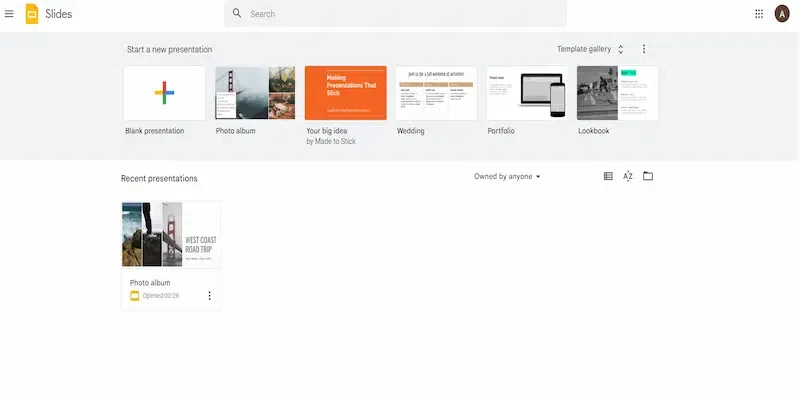
Open the Google Slides presentation containing the required image whose background needs to be removed first. Go to the particular slide that needs improvement.
Step 2: Select the desired slide
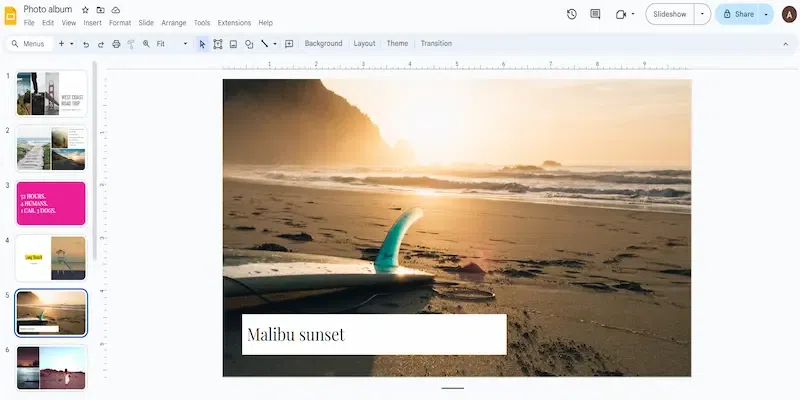
Determine which specific slide the user wishes to have the image improved on. To ensure that the background removal is executed to the planned spot inside the presentation, precision is essential.
Step 3: Highlight the Image
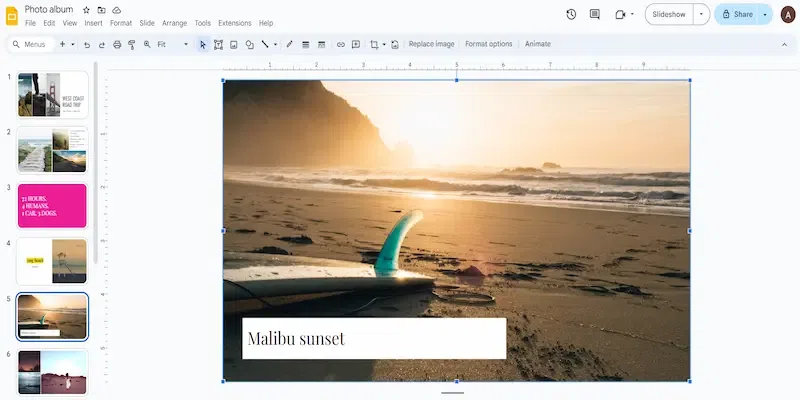
To highlight an image on the chosen slide, click on it. By doing this, the user may tell Duet AI which particular image needs to have its backdrop removed.
Step 4: Click on the “Add-ons” Tab
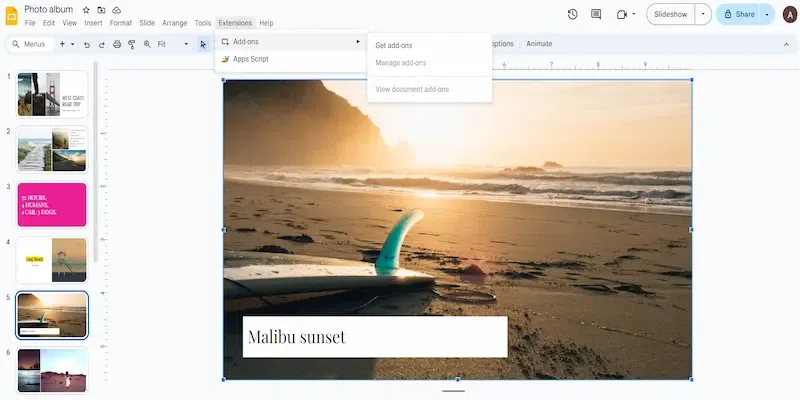
Open Google Slides and then select the “Add-ons” tab at the top of the screen. To view the list of the available add-ons, click on this tab.
Step 5: Select “Duet AI”
Click the Add-ons tab and select “Duet AI.” This triggers Duet AI to include its features in the user’s Google Slides presentation.
Step 6: Using Duet AI, Remove Background
From the Duet AI dropdown menu, choose “Remove Background.” Duet AI starts processing and evaluating the chosen image as soon as this action is taken.
Step 7: See the Magic
Let Duet AI do its magic for a little while. The backdrop removal procedure is effective and automatic. The distracting background is excellently removed, giving the user a polished and precise image that blends perfectly with your presentation.
By following these easy steps, users may use Duet AI to enhance the visual appeal of their Google Slides presentations. Users can increase the appeal and impact of their presentation by removing distracting backgrounds and drawing the audience’s attention to the key material. The intuitive editing function of Duet AI streamlines and expedites the editing process, allowing presenters to focus on creating visually striking slides that effectively communicate their intended message to the audience.
Removing Backgrounds in Google Drawings
Duet AI provides users with an easy way to refine their drawings by simplifying the process of removing image backgrounds in Google Drawings. Users are guided through this smooth enhancement process by the following steps:
Step 1: Import Image into Google Drawings
Open Google Drawings and import the image whose background the user wants to delete. Depending on how the user wants to import photos into Google Drawings, they can use either the “Insert” or “Image” option to do this.
Step 2: Choose and Start Duet AI
Click to choose the image after it has been imported. Next, go to the Google Drawings interface’s “Add-ons” menu at the top. Choose Duet AI from the Add-ons menu to begin incorporating its features into your drawing workstation.
Step 3: Use Duet AI to Remove Background
After choosing it from the Add-ons menu, find and pick the “Remove Background” option from the Duet AI menu. With its refined algorithms, Duet AI will quickly process the image and properly remove the background.
Step 4: Smooth Integration with the Drawing
After Duet AI has finished removing the background, the user will get an image with a translucent background. Because of its transparency, the image fits into your drawing with ease and blends in nicely with the other elements. The end product is a clean and sophisticated drawing that looks uniform and professional.
Step 5: Improving Drawings and Presentations
By following these easy procedures, users can improve drawings and presentations with great effectiveness. Transparent backgrounds enhance the visual appeal of drawings and allow for more flexible incorporation of images into presentations. Duet AI is a useful tool for people looking to increase both their creativity and productivity in the Google Drawings environment because of its dual usefulness.
In conclusion, Duet AI offers customers an easy-to-use and effective way to remove image backgrounds from Google Drawings. This technique yields transparent backgrounds that are both aesthetically pleasing and a useful tool for producing visually stimulating presentations. Within the Google Drawings canvas, Duet AI proves to be a flexible partner for users trying to find a balance between creativity and productivity.
Conclusion
In conclusion, Duet AI has revolutionized combined digital platforms with the release of background removal for Google Slides and Google Drawings. Duet AI enables both people and teams to increase the visual impact of their information through smooth integration, effective presentations, and improved drawings.
In addition to saving time, it increases the effectiveness of presentations and frees up presenters to concentrate on the content. Duet AI is a bright light in this age of rapidly advancing knowledge, focusing on creativity by streamlining complex technical details. It signifies a time when everyone will be able to effectively communicate their ideas through visual media, fusing creativity and technology.
Share your thoughts in the comments
Please Login to comment...