Display File System Type in Linux
Last Updated :
16 Jan, 2024
Understanding the file system type on a Linux system is crucial for efficient management and troubleshooting. Different file systems serve various purposes, and identifying them provides insights into storage devices and their capabilities. This article explores various methods to display the file system type in Linux, providing detailed explanations and examples.
Using df Command to Display File System in Linux
The df command is a powerful utility that displays information about disk space usage. To view file system types along with other details, execute the following command:
df -Th
The -Th option provides a clear output with columns like Filesystem, Type, Size, Used, Available, and Use%. For instance:
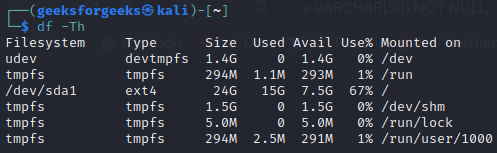
df command to check filesystem type
In this example, the file system type is ext4 mounted on /.
Using lsblk Command to Display File System in Linux
The lsblk command provides a tree-like view of block devices. To include file system type information, use the following command:
lsblk -f
This command displays the file system types along with other details like mount points. An example output could be:
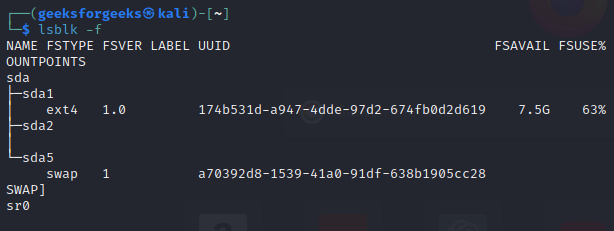
lsblk command to check filesystem type
Using blkid Command to Display File System in Linux
The blkid command provides information about block devices. To focus on file system types, run:
blkid
This command provides a comprehensive list of block devices along with their associated file system types and UUIDs.
/dev/sda1: UUID="abcdefgh-1234-5678-91011-abcde1234" TYPE="ext4"
Examining /etc/fstab File
The /etc/fstab file contains information about disk drives and partitions. To check the file system types specified in this file, you can use:
cat /etc/fstab
This command displays the configured file systems and their types:
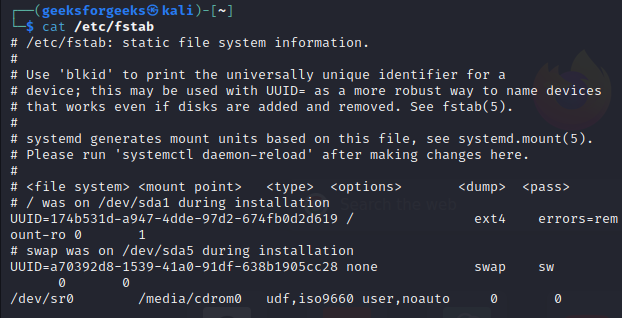
Checking /proc/mounts File
The /proc/mounts file contains information about currently mounted file systems. To view the file system types, execute:
cat /proc/mounts
This command shows the currently mounted file systems along with their types:
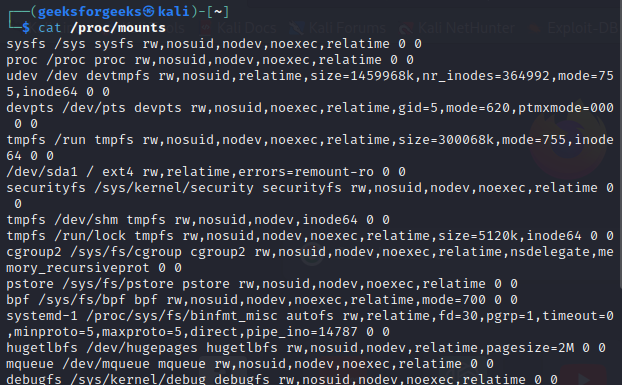
/dev/sda1 / ext4 rw,relatime 0 1
Using findmnt Command to Display File System in Linux
The findmnt command is another utility to display mounted file systems. To include file system types, run:
findmnt -o SOURCE,FSTYPE
This command provides a clear list of mounted file systems and their types:
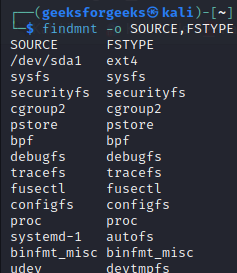
findmnt command to display file system type in linux
How to Display File System Type in Linux – FAQs
How can I check the file system type of a specific partition in Linux?
You can use commands like df -Th, lsblk -f, or blkid followed by the partition path (e.g., /dev/sda1) to display the file system type of a specific partition.
What is the significance of knowing the file system type in Linux?
Understanding the file system type is crucial for effective system administration. It helps in making informed decisions about storage management, troubleshooting issues, and ensuring compatibility with various applications and services.
Are there GUI tools available for checking file system types in Linux?
Yes, there are several graphical tools available, such as Disk Utility (Disks), GParted, and Nautilus (in Ubuntu) that provide a visual representation of partitions and their file system types.
Can I change the file system type of a partition in Linux?
Yes, it is possible to change the file system type of a partition, but it involves reformatting the partition, resulting in data loss. Always back up your data before attempting such changes.
How can I identify the root file system type without using external tools in Linux?
You can check the root file system type by examining the /etc/fstab file or by using the cat /proc/mounts command. Look for the entry corresponding to the root directory (“/”), and it will specify the file system type.
Conclusion:
Identifying the file system type in Linux is essential for effective system administration. Using commands like df, lsblk, blkid, examining configuration files like /etc/fstab, and checking the /proc/mounts file provides a comprehensive view of file system types on your system. Armed with this knowledge, users can make informed decisions about storage management, troubleshoot issues, and ensure the optimal functioning of their Linux systems.
Share your thoughts in the comments
Please Login to comment...