Unmount File System in Linux Using the umount Command
Last Updated :
16 Jan, 2024
Unmounting a file system in Linux is a crucial operation for safely detaching storage devices or freeing up resources. The “umount” command plays a key role in this process, allowing users to gracefully disconnect mounted partitions or devices. This procedure ensures data integrity and prevents potential issues related to active file operations before initiating the unmounting process.
What is the umount Command in Linux?
The umount command is used to detach mounted file systems from their mount points. It is crucial to unmount a file system before physically removing a storage device or making changes to its configuration. It is a critical tool for safely disconnecting storage devices, such as USB drives or network shares, from the Linux file system. The command ensures that any ongoing file operations are completed, preventing data corruption or loss. Users typically use this command to release resources and make devices available for removal or maintenance.
Syntax of the ‘umount’ command in Linux
umount [OPTIONS] [TARGET]
- OPTIONS: Optional flags or parameters that modify the behavior of the
umount command.
- TARGET: The directory or device path indicating the location to be unmounted.
Commonly Used Options in the `umount` Command in Linux
|
Unmount all filesystems listed in /etc/fstab.
|
|
Report the number of mounts and unmounts since the last check.
|
|
Force unmount, even if the device is busy.
|
| Display help information. |
|
Lazy unmount. Detach the filesystem now and clean up later.
|
|
Dry run. Show what would be done without actually unmounting.
|
|
Mount the filesystem read-only.
|
|
Specify the filesystem type to unmount.
|
|
Do not canonicalize paths (don’t resolve symlinks).
|
|
Simulate unmount. Useful -v for verbose simulation.
|
|
Increase verbosity, showing more details during unmounting.
|
How to Unmount File System in Linux using umount Command?
1. Basic Usage of the umount Command
To unmount a file system, you need to provide the mount point or device as an argument to the umount command. For example, to unmount a device mounted at /mnt/data, the command would be:
mount | grep /mnt/data
To unmount the device, execute the below command.
sudo umount /mnt/data
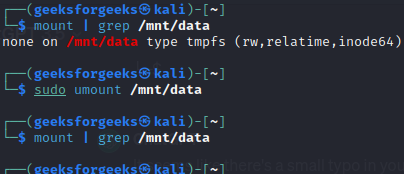
Unmounting Device
2. Unmounting Network File Systems
If you have a network file system (NFS) or other remote file systems mounted, the umount command works similarly. For instance, to unmount an NFS share mounted at /mnt/nfs, you can use:
mount | grep /mnt/nfs
To unmount the Network File System, execute the below command.
sudo umount /mnt/nfs
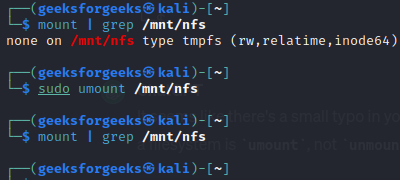
Unmounting Network File System
3. Forcing Unmount with the -l Option
In some cases, a file system may be in use, and the umount command might result in an error. To force unmount, you can use the -l (lazy) option, which detaches the file system immediately, regardless of its usage. However, this should be done cautiously, as it may lead to data corruption if files are actively being accessed.
sudo umount -l /mnt/data
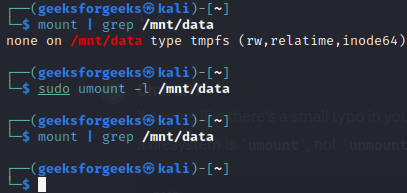
Forcing Unmount using -l Option
4. Unmounting All File Systems
To unmount all currently mounted file systems, you can use the -a option with the umount command. This is particularly useful when preparing to shut down or reboot the system.
mount | grep /mnt/
To unmount all the file systems in one go, then execute the below umount command.
sudo umount -a
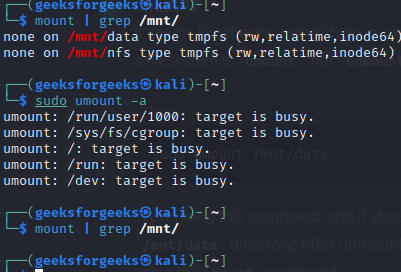
Unmounting All File Systems
How to Unmount File System in Linux Using umount Command – FAQs
1. How to list all currently mounted file systems in Linux?
You can use the `mount` command without any arguments to display a list of currently mounted file systems.
2. What command can be used to check if a specific file system is mounted in Linux?
The `findmnt /mnt/data` command can be used to search for a mounted file system based on its mount point.
3. How to forcefully unmount a busy file system using the umount command?
The -l (lazy) option can be used with umount to forcefully unmount a file system, even if it is busy. Example: sudo umount -l /mnt/data
4. How to unmount all file systems at once using the umount command?
The -a option with umount can be used to unmount all currently mounted file systems. Example: sudo umount -a
5. What command helps identify processes using a specific file system before unmounting?
The lsof command can be used to list processes that have files open on a specific file system. Example: lsof /mnt/data
Conclusion
In conclusion, the umount command in Linux is an important command for detaching mounted filesystems or devices. By gracefully unmounting directories or devices, it ensures the completion of ongoing file operations and prevents data corruption. The command’s flexibility, with various options like -f for force unmounting or -l for lazy unmounting, allows users to adapt the unmounting process to different scenarios. Utilizing the umount command is essential for maintaining system stability and data integrity when dealing with removable storage or network shares in a Linux environment.
Share your thoughts in the comments
Please Login to comment...