Configuring and Accessing Google Drive Account in Ubuntu
Last Updated :
30 Sep, 2022
Google Drive in one of the most popular online file storage and synchronization service which is developed by Google. It allows users to store files on their servers, synchronizes data/files across devices, shares files with other users and much more. Below are the steps to configure and access the Google Drive Account in Ubuntu.
Step 1: Install Gnome Online Accounts and Login With Your Google Accounts. Ubuntu already have Gnome Online Accounts utility in the System Settings by default. In case your system lacks it, you can install it from the following command :
$ sudo apt install gnome-online-accounts
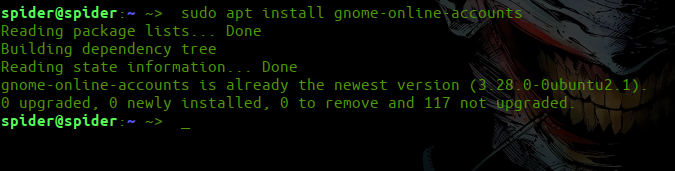
Step 2: After installing it, open online accounts in settings or type command :
$ gnome-control-center online-accounts
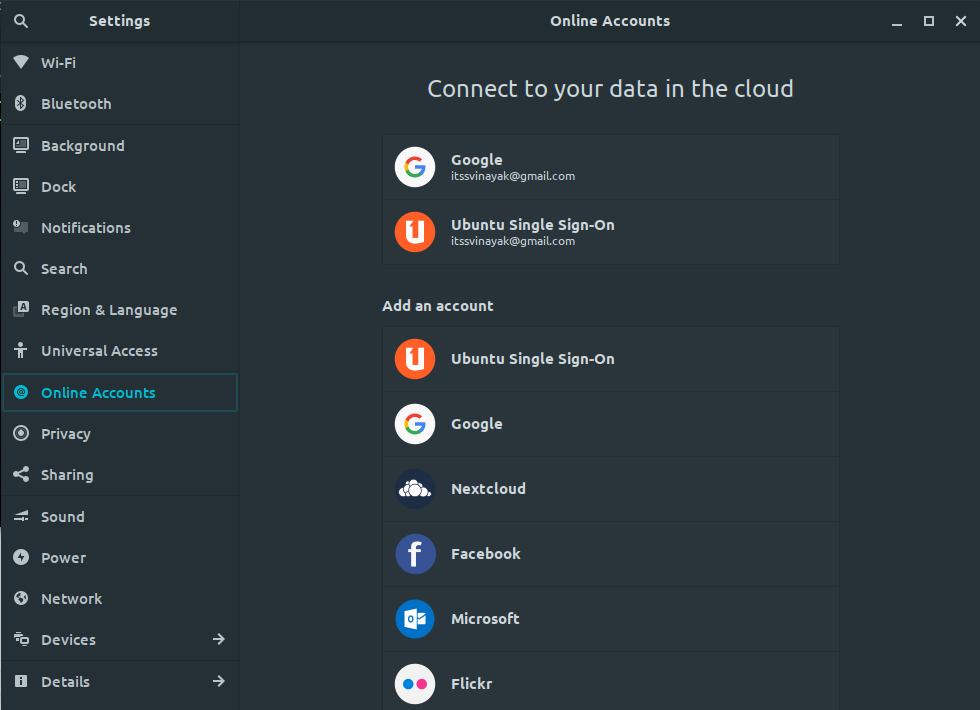
Step 3: Add your Google Account to the Gnome Online Accounts. Now you will see a list of online apps whose accounts you can configure to be used through Ubuntu. For Google Drive account we need to add our Google account from the given online accounts. Click Google and add Google account.

Step 4: Mount Google Drive in Ubuntu File Manager(“nautilus”). To open Ubuntu File Manager use following command
$ nautilus
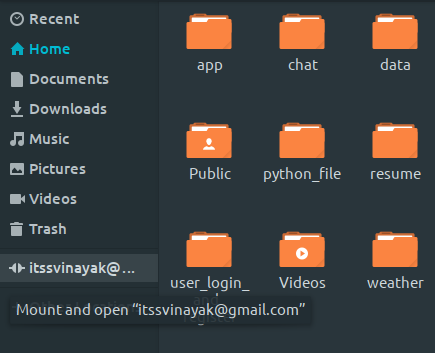
Right-click on the account and then select the Mount option.
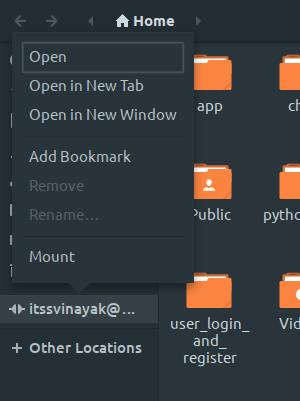
Google drive is Mounted in the system now you can add, delete and copy your Google Drive’s files.
Share your thoughts in the comments
Please Login to comment...