ChromeCasting from Google Chrome Browser
Last Updated :
13 Dec, 2023
Chromecasting from Chrome allows you to effortlessly mirror your browser tab or entire desktop to your TV. This unlocks a world of possibilities, from enjoying online videos and movies on the big screen to giving presentations and sharing photos with friends and family.
Benefits of Chromecasting from Chrome
The various benefits of Chromecasting are:
- Big-screen experience: Enjoy your favorite online content, like YouTube videos, Netflix shows, or even casual browsing, on the big screen for a more immersive experience.
- Presentations and collaboration: Share your presentations, documents, or even your entire desktop with colleagues or clients during meetings or brainstorming sessions.
- Photo and video sharing: Show off your vacation photos or funny cat videos to a group gathered around the TV, without huddling around a small laptop screen.
- Convenience and control: Cast specific tabs or your entire desktop, pause, rewind, and control playback directly from your Chrome browser or phone.
What do you need to Chromecast?
You will need the following things:
- Chrome browser: Make sure you’re using Google Chrome on your computer.
- Chromecast device: This could be a Chromecast dongle plugged into your TV, a Chromecast built-in TV, or even a speaker with Chromecast capabilities.
- Stable Wi-Fi connection: Both your computer and Chromecast need to be on the same Wi-Fi network for a smooth casting experience.
What you can cast?
You can cast the following things:
- Tabs: Share a specific webpage or window on your computer screen to the big screen.
- Desktop: Cast your entire computer screen to your TV, like a mirrored display.
- Files: Cast local videos, music, or photos from your computer to the Chromecast.
- Specific services: Many streaming platforms and websites have built-in Cast functionality, allowing you to send content directly to your Chromecast without needing a tab.
How to Chromecast from Chrome?
Step 1: Open Chrome and ensure your Chromecast device is on the same Wi-Fi network.
Step 2:. Click the three dots in the top right corner of Chrome and select “Cast.”
Step 3:. Choose the Chromecast device you want to cast to.
Step 4: Select “Cast tab” or “Cast desktop” depending on what you want to mirror.
Step 5: To cast audio, click the “Sources” dropdown and choose the audio device you want to use.
To stop casting, click the Cast icon in the address bar and select “Stop casting”.
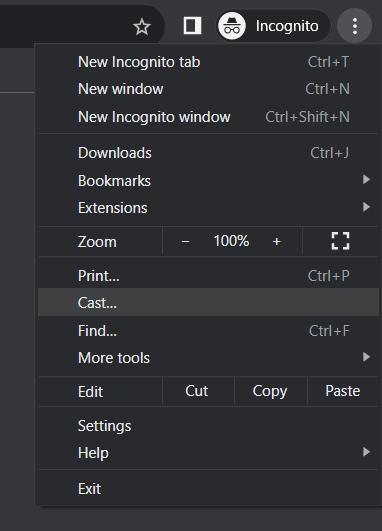
Cast option in Chrome
Conclusion
Chromecasting from Chrome is a simple yet powerful tool that can transform your entertainment and productivity. Whether you’re relaxing with a movie or sharing ideas with a team, casting your browser to your TV opens up a world of possibilities. So, grab your popcorn, gather your friends, and get ready to experience the magic of Chromecasting!
Share your thoughts in the comments
Please Login to comment...