Change Fonts on PyCharm
Last Updated :
09 Oct, 2023
One of the customizable aspects of PyCharm is its font settings. Changing the font in PyCharm can make your coding experience more comfortable and visually appealing. In this article, we will walk you through the steps to change fonts in PyCharm, so you can tailor the IDE to your preferences.
Change Fonts on PyCharm
Follow the steps to Change fonts on PyCharm:
Step 1: Launch PyCharm.
Step 2: Open the Settings or you can simply press Ctrl+Alt+S to open the settings menu.
.png)
Step 3: In the settings search bar, Search for Font. As we can see the Font appears.
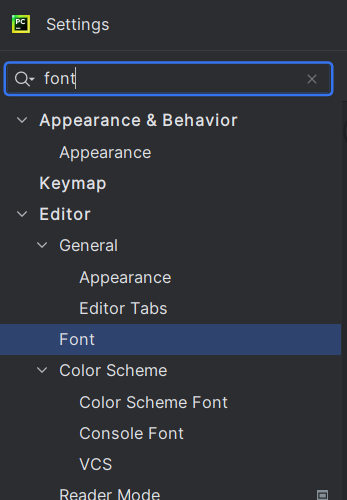
Step 4: From here you can set the font size, font height and font type.
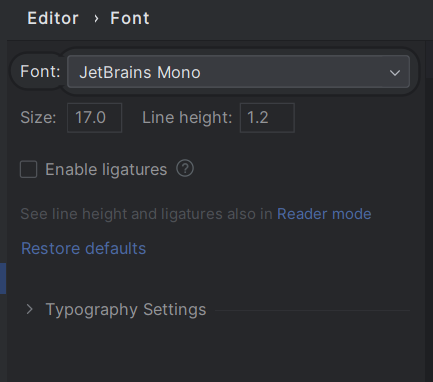
Step 5: Change the Font in PyCharm
In the “Font” settings, you will see options for changing the font type, size, and other related settings. To change the font, click on the current font name next to “Font” and a dropdown menu will appear with a list of available fonts on your system.
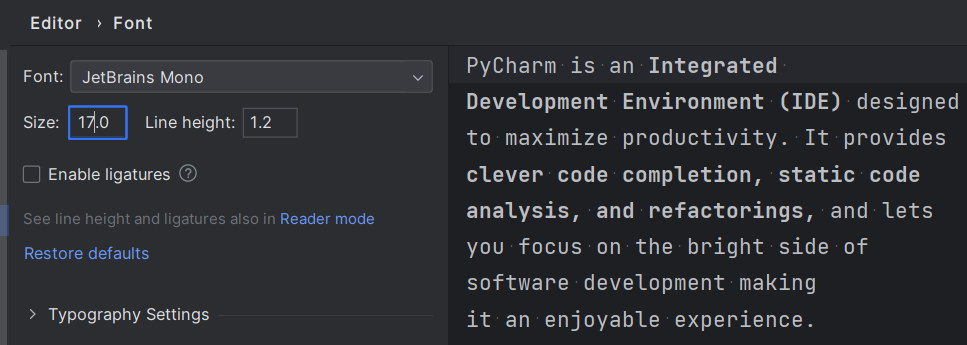
Step 6: Apply and Save Changes
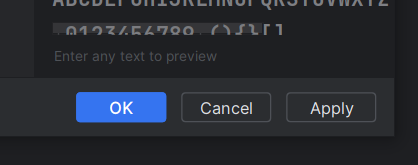
Step 7: As you can see that the font size increased.
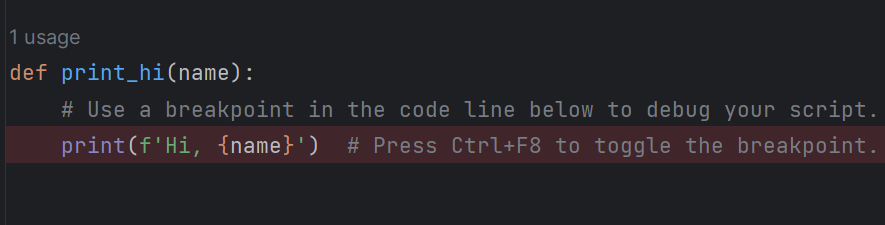
Share your thoughts in the comments
Please Login to comment...