Kali Linux is one of the most popular Linux distros, With a special focus on penetration testing and ethical hacking. It is especially popular among those who want to try their hand at ethical hacking. But just as with any other Linux distro, to make the best use of your operating system, you need the best applications.
In this article, we will look into some of the best Text Editors available on Kali Linux. But remember these suggestions do hold up for any other Linux distro as well.
So, What is a Text Editor?
A Text Editor is a simple computer program, used to make quick edits to files. It is not a fully functional word processor but can still be used to create basic text files, and do quick edits to code. A basic text-editor is generally installed by default on almost all operating systems. Example : Notepad or Vi, etc.
Best Text Editors on Kali Linux
Kate
Kate is graphical text editor developed by the KDE team. It is simple to use and is beginner friendly as well. Its UI is familiar and also has all the standard features like ability to choose fonts and themes.
Kate also has a built in terminal and a lot of key bindings. Kate also has some plugins to choose from, but they are not as extensive as some other contenders like Sublime or VS Code, but overall Kate is a good text editor for simple tasks and can also handle coding and scripting related tasks to a certain degree.
INSTALLATION : sudo apt install kate
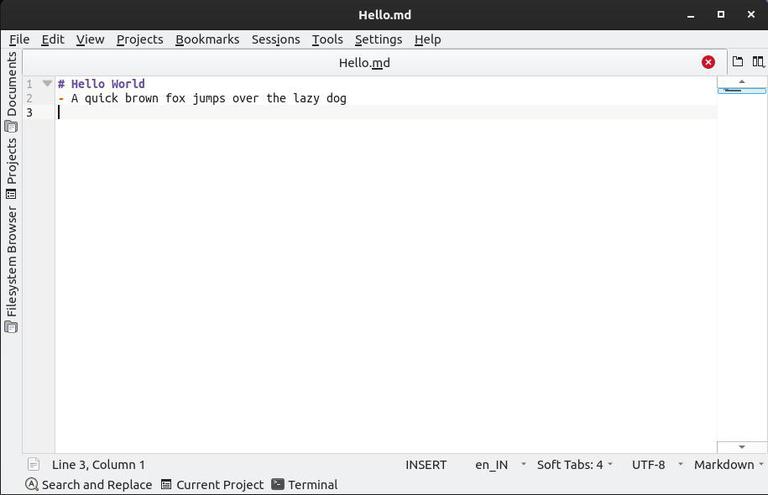
Kate
Vi
Vi is one of the oldest terminal based editors on the entire list. It is a modal editor, which means key stroked do different things based on the mode they are used in. What this means is that even with a fixed set of keys on a keyboards, Vi can still manage a lot of key bindings and shortcuts.
This makes it really attractive for developers wanting to raise their productivity by sticking with the keyboard. Vi is also very lightweight and fast making it a great choice for a lot of workloads.
INSTALLATION : Installed by default
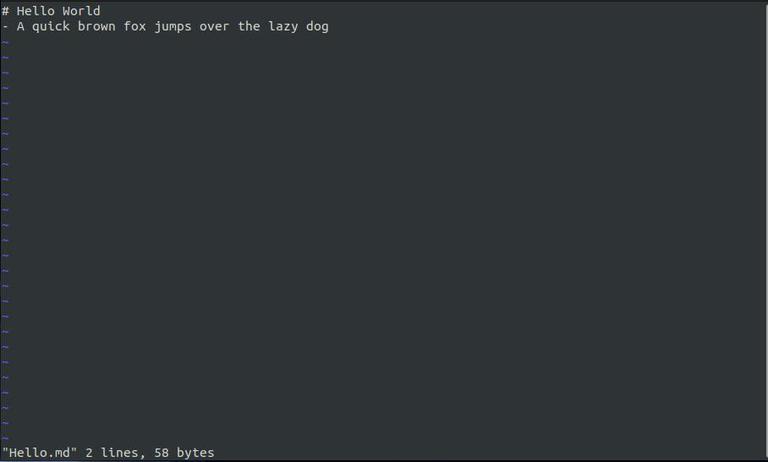
Vi
Emacs
Emacs is yet another editor developed around the same time as Vi. But unlike Vi, Emacs is really extensible. It supports plugins, syntax highlighting and more. As a matter of fact Emacs stands for Editor Macros, and akin to its name Emacs does have a great support for macros.
Emacs ability to integrate various other features make it quite appealing for those looking for a single tool that can do it all. Emacs is so extensible that it even has a debugger, a terminal and even a file manager and much more. Another important thing is that Emacs is a non modal text editor and gets quite close to the experience of an IDE.
INSTALLATION : sudo apt install emacs
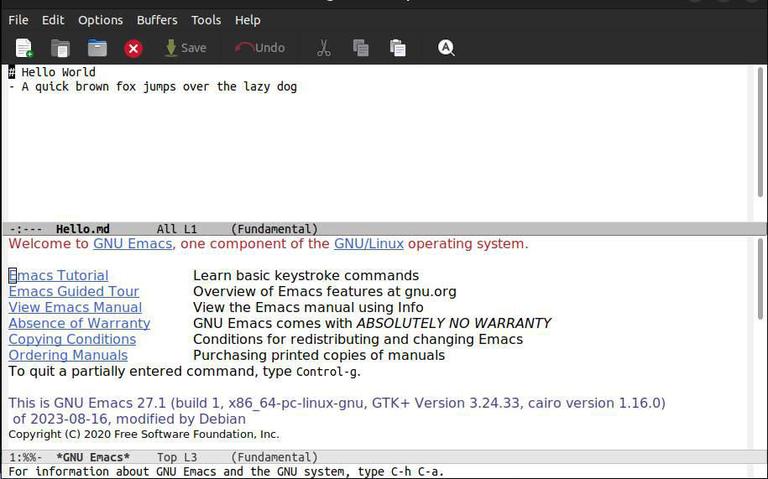
Emacs
Geany
Geany is a text editor and a powerful IDE for development. It is free and opensource text editor and has a cross platform support. Geany is simple to use for beginners but still has a lot of feature that few other programs do not have.
It has a built in terminal, and a variety of plugins to choose from. The program also supports syntax highlighting, something which is crucial for those dealing with code. Overall Geany is a light weight, simple to use text editor with a ton of features.
INSTALLATION : sudo apt install geany
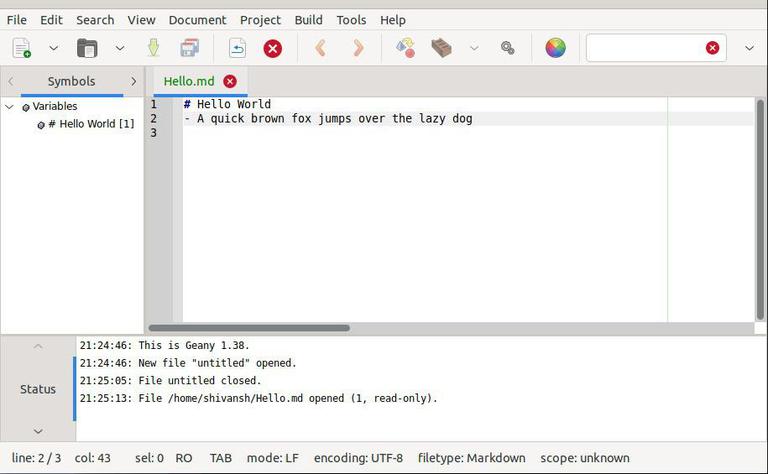
Geany
GNOME Text Editor
Gnome Text Editor is a simple text editor from Gnome. With a focus on minimalist and visual aesthetics, the application feels right at home when using the gnome desktop environment. The app is a recent addition to the core apps that Gnome ships with by default.
For those looking for a simple, easy-to-use, clutter-free text editor, Gnome Text Editor might just be the right choice. The app has built-in themes , and also supports syntax highlighting. However, for professional users Gnome Text editor might feel too simple and bare-bones. But it is one of the cleanest and best-looking text editor in the list.
INSTALLATION : flatpak install flathub org.gnome.TextEditor
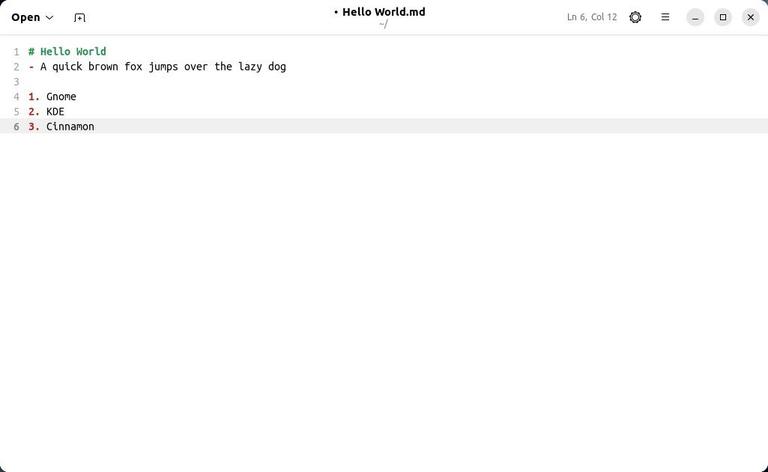
Gnome Text Editor
Vim
Vim is a terminal-based text editor, where the main focus is on productivity. The entire text editor can be used using the keyboard and shortcut keys, without even touching the mouse even once. Vim is the successor to the vi text editor from the Unix era. In fact, Vim stands for Vi Improved.
Just like Vi, Vim has tons of shortcuts and commands, which might be slightly difficult to remember. However, once you get used to it, it is a great productivity booster and is also light on system resources. Not to mention since most of the pen-testing is done via terminal, using a terminal-based text editor fits well in the workflow.
INSTALLATION : sudo apt install vim
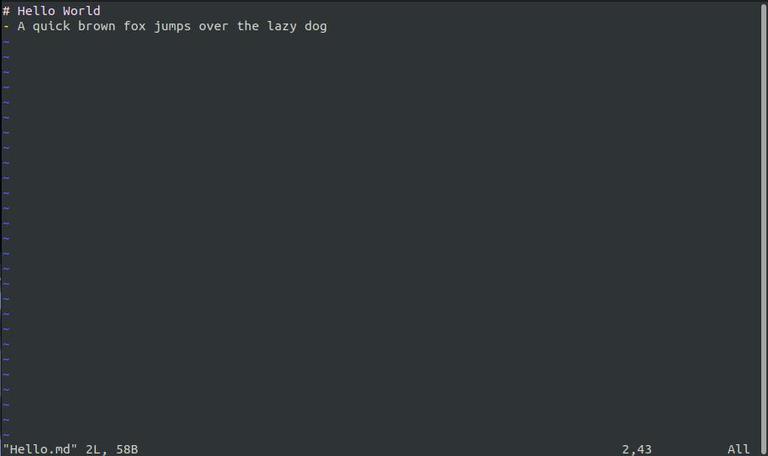
Vim
Nano
Nano is another great terminal-based editor available on Kali Linux. Nano was developed by the GNU project and is the default text editor preinstalled in plenty of Linux distros. It is simple to use and unlike Vim it does not have any modes.
Another great thing about Nano is that just like Vim, it is also completely keyboard-focused and has a focus on developer productivity. But unlike Vim, Nano provides users with some basic commands at the bottom of the editor, so they can easily do some of the most basic tasks an editor needs to do, like justify, save, get help, etc. Nano’s ease of use and preinstalled nature make it great for any Linux distro from Ubuntu to Kali.
INSTALLATION : sudo apt install nano
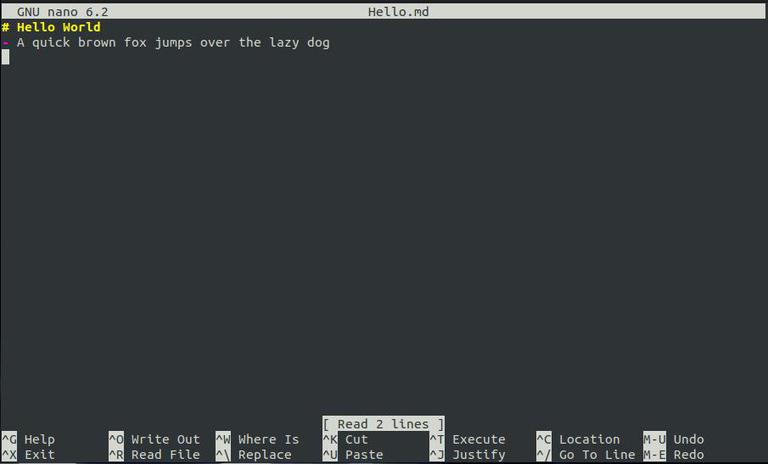
Nano
Sublime Text
Sublime Text is arguably one of the best text editors when it comes to coding. Competitive coders, especially love Sublime due to its fast load times and low system resource usage. With advanced features like syntax highlighting, and the ability to install several extensions and themes, it makes for a great choice for developers and casual users alike.
Unlike its competitors, Sublime is very lightweight and extremely fast and has a good graphical interface that is easy to navigate and get used to. However there is one caveat, Sublime is not completely free, though you can still use the program in the Unregistered mode indefinitely. It might give you some pop-ups from time to time, but it’s surely worth it.
INSTALLATION :
1. Download the deb file from https://www.sublimetext.com/download
2. Install the package using the command "sudo dpkg -i package_name.deb"
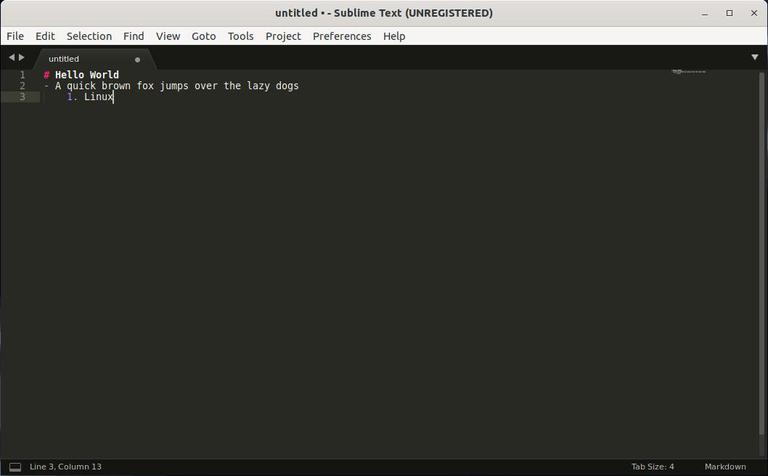
Sublime Text
Gedit
Gedit is another great text editor that comes preinstalled on many Linux distros. Unlike some of the previous contenders, Gedit lies between a simple text editor and an editor capable of being used for coding and writing scripts.
Gedit also has a ton of features like custom themes, and support for extensions. It also offers a basic spell checker and Python console via its extensions. Something that not even Sublime has by default. Overall for those Kali Linux users who want a fairly simple text editor, Gedit might be a great choice.
INSTALLATION : sudo apt install gedit
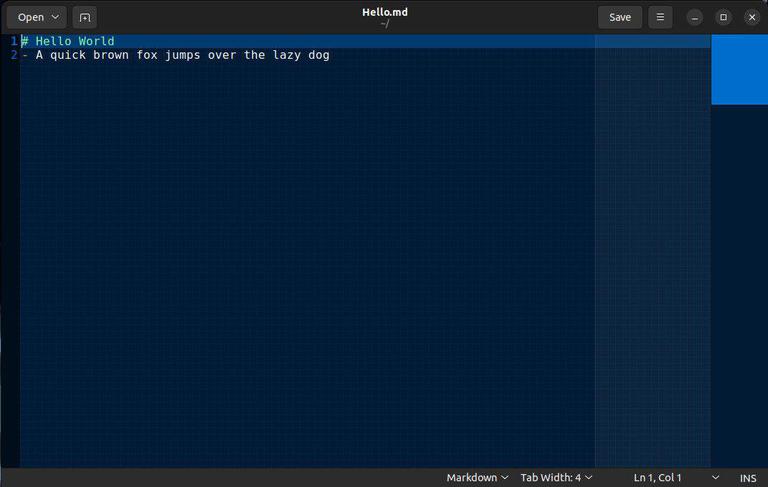
Gedit
Visual Studio Code
Finally, at number one spot we have VS Code, an editor that just works. It has a lot of features and extensions more so than any of the previous contenders could offer. Despite being just a text editor, VS Code can easily be tweaked to your liking and can be converted to be a full-blown IDE with debuggers, terminals, intelli-sense, and much more.
So for anyone serious about anything related to coding, VS Code will be a great choice. Another great feature here is that you can use the same Vim or Sublime code bindings straight in VS Code with the click of a button. However, there is one small issue with the program, it’s heavy and slow sometimes. So if you have limited resources or old hardware, then chances are you will be better suited with something like Nano or Sublime. But for everyone else VS Code is a one-stop shop, capable of doing anything you can imagine.
INSTALLATION :
1. Download the executable file from https://code.visualstudio.com/
2. Install the deb file using the following command "sudo dpkg -i package_name.deb"
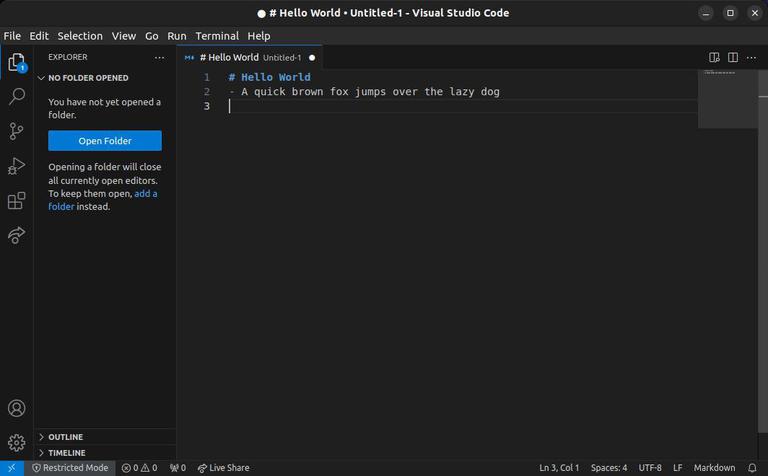
Visual Studio Code
Conclusion :
All of the editors mentioned in the article are top-of-the-line and among the most popular editors of all time.
However it’s still possible that you might not feel right at home with any of these. In such a situation, just remember Kali Linux has a lot of other text editors as well. So don’t worry if you don’t like any of the suggestions here. Just keep exploring, and surely you will get that one text editor that works best for you, and ultimately that’s all that matters.
Share your thoughts in the comments
Please Login to comment...