How to Install Atom Text Editor in Linux?
Last Updated :
19 Dec, 2022
“Atom – A Hackable Text Editor of 21st Century“, as the line indicates Atom is an open-source, cross-platform, feature enrich text editor developed by Github. Atom has attractive features like cross-platform editing, built-in package manager, smart auto-completion, file-system browser, and many more. Apart from features, its beautiful sleek design makes it one of the best text editors for developers.
In this article, we will discuss all possible ways for installing atom text-editor in Linux operating system. There are different ways in which we can install atom in our favorite Linux distribution. We will discuss them here one by one.
1. Install Using Snap Store/ Snap Package Manager:
The Easiest way to install Atom is using snap-packages. Snap-packages are available in all popular Linux distributions such as Ubuntu, Linux Mint, Debian and Fedora, Kali Linux, etc. Snap-packages contain the binary of the application and all dependencies which are needed in order to run the application.
This makes snaps huge and sometimes it is observed that snap application takes more time to start, but snaps are easy to install, update and upgrade that’s why it is not the recommended way.
We can install snap-version of Atom using the following command:
sudo snap install atom --classic
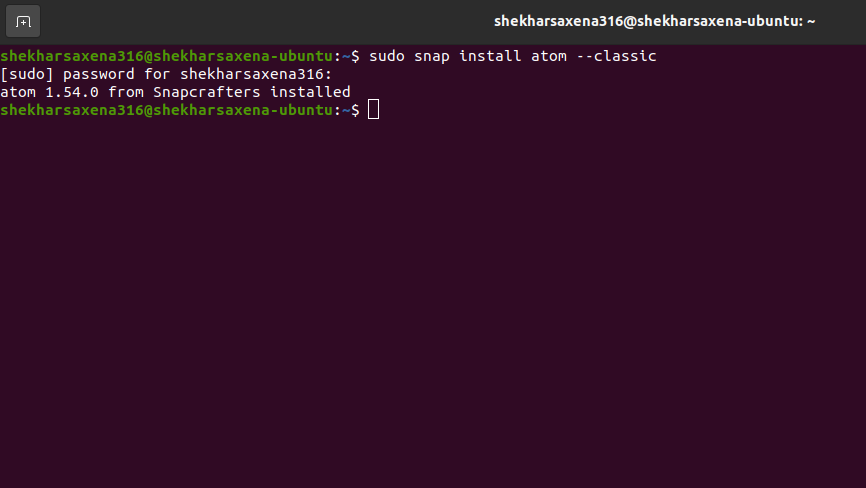
Installing Atom Text Editor using snap
We will need admin rights to install the application that’s why we are using ‘sudo’ here.
2. Install Using .deb/ .rpm Package (Recommended Way):
Atom can be installed easily using .deb/ .rpm packages based on your Linux Distribution. Ubuntu, Kali Linux, Linux Mint these are deb-based Linux Systems, so they support .deb packages. On the other side Fedora uses .rpm packages. .deb/ .rpm package can be downloaded from the official website .
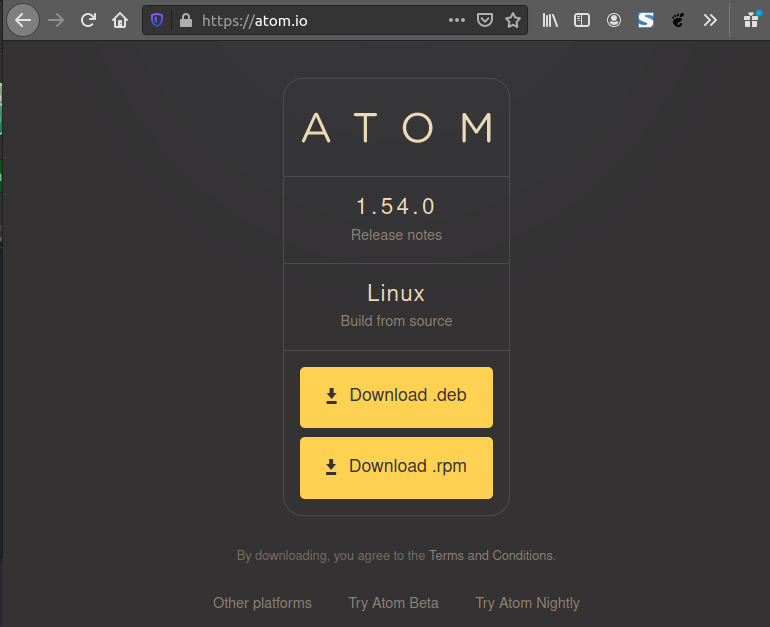
Official Atom Website
Just double-click the downloaded file and follow the on-screen instructions, Atom will be installed shortly.
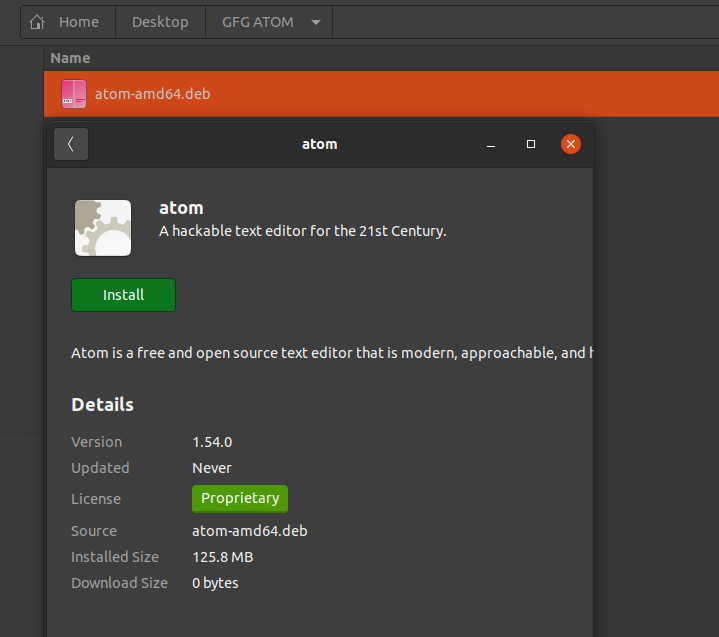
Installing Atom Text-Editor using .deb/.rpm files
.deb/ .rpm packages are available only for 64-bit distributions. So before downloading them, please make sure whether you have a 64-bit or 32-bitOS.
3. Install using PPA (32-bit Linux Users):
For 32-bit Debian Linux users, they can install atom via PPA. PPA is Personal Package Archive which allows developers to create the repository and distribute the software.
We can install atom using the following commands:
sudo add-apt-repository ppa:webupd8team/atom
sudo apt-get update
sudo apt-get install atom
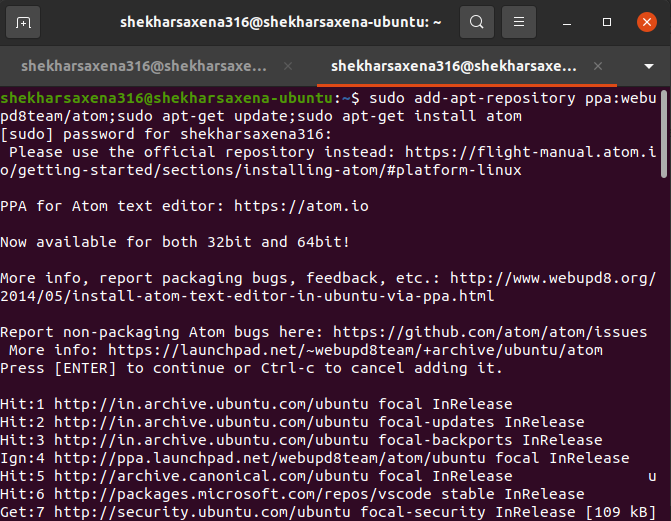
Installing Atom Text-Editor using PPA : For 32-bit Systems
In this way, we can install atoms in 32-bit systems also.
4. Install using Ubuntu’s Software Center:
Atom can be installed using Ubuntu’s Software Center also. This is just the snap-version of Atom which is mentioned above, hence it is not recommended.
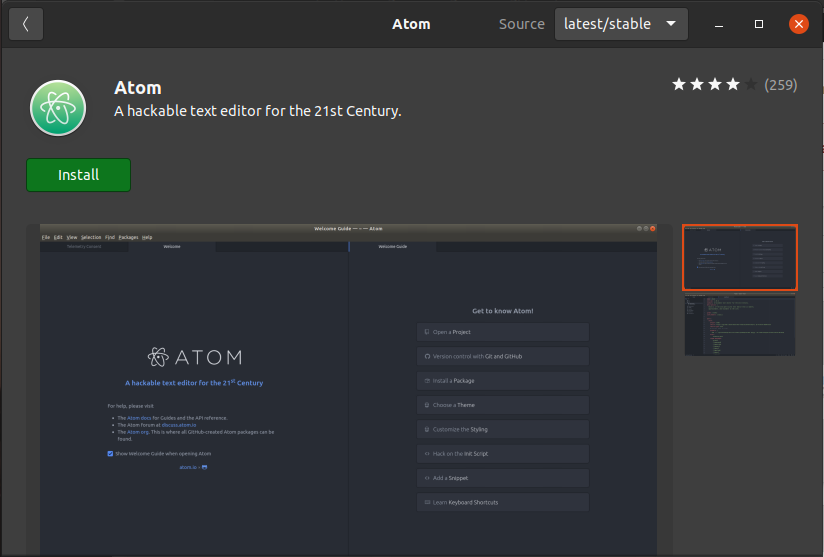
Installing Atom Text-Editor Using Ubuntu’s Software Center
These are the ways in which we can install Atom Text-Editor in any kind of Linux Operating System.
Launching Atom Text-Editor:
We can launch Atom just by typing “atom” in the terminal.
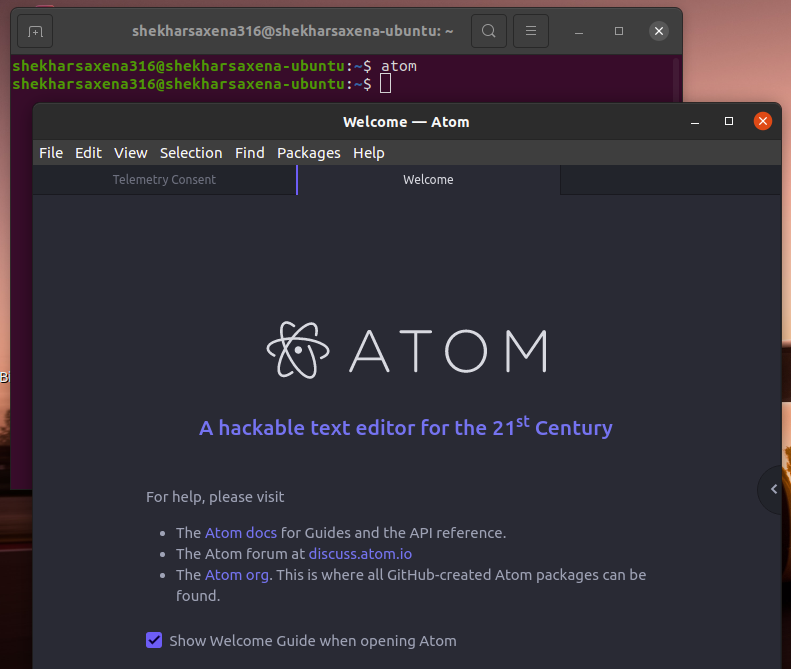
Launching Atom from Terminal
We can also launch Atom from our Applications Menu.
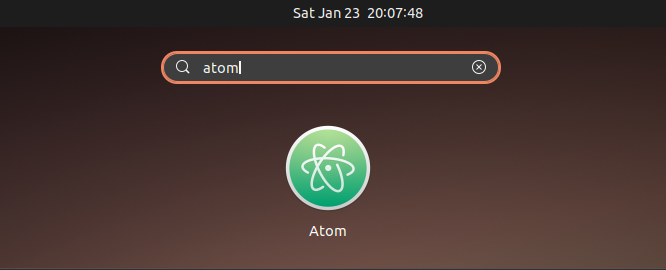
Launching Atom from Applications Menu
Share your thoughts in the comments
Please Login to comment...