As we are traversing modern developments in the world and grasping the edge of AI (artificial intelligence) and automation, Jenkins stands as the helping hand for the developers with the key magic of automation. In this article, we will unravel one of the best features of Jenkins in the automation field for development.
Most of your common questions will be answered, like:
- What is the Build Periodically function of Jenkins?
- What is it capable of in the era of automation?
- and some of its key uses and profits.
So, stay tuned till the end of the article, when all aspects of the topic and your doubts will be cleared.
What is Jenkins?
In the era of automation, Jenkin is the Java-based DevOps tool to increase the developer’s productivity. It is an open-source automation server that facilitates Continuous Integration(CI)/Continuous Delivery(CD), as well as automating building, testing, and deployment.
Let us see some of the best key features and uses of Jenkins, as follows:
Key Features and Uses of Jenkins:
- Open Source and Community Support: Jenkins is free-to-use software for all devices and operating systems to boost automation through every person. Also, by having a vast community, you could get updates, forums, and documentation and be easily able to solve all problems and errors through community access and help.
- CI/CD: Continuous Integration and Continuous Development help in the development of the software and are the most popular features of Jenkins, for which it is used. The continuous integration feature provides dynamic code changes and testing of the software. Continuous Deployment provides automated deployment of the code or the program after all the tests are passed.
- Plugins: Jenkins has a vast variety of plugins to make the work very effective. It provides features that are not included in Jenkins by default and can be downloaded from the dashboard.
Well, let me now introduce you to some of the tools or functions of Jenkins to provide automation for initializing, building, and finishing the jobs as follows:.
Functions For Automation In Jenkins
Here you will see some of the features of Jenkins to your Jobs automated in Jenkins, like, Poll SCM, Build Periodically, and Web Hooks as follows:
Poll SCM: It Stands for The Poll Source Code Management, where the provided source code ffrom the user is being always getting revised for multiple times in a sequence or an interval of particular specified minutes. Lets say, you have have made a change in the Github repository and have made a Poll SCM trigger then the code from the repository will get fetched and the chnages that are donw in the code will be taken in account and will get imposed by the Poll SCM. After then it will start the build if any other changes are made or it will again check continuously for the source code change in the repository.
WebHooks: This type of feature is mainly one which is being focused over the traditional means but with a bit of automation. In here, lets say you have a git push requestin repository, then you will be notified with the third party API by a notification with the deatils for the new change in repository and then you will tale the manual decision for the Job/ Task.
Build Periodically: Basically, Build Periodically is a bit different from Poll SCM and Web Hooks. In Build Periodically the Build gets executed on the pre-defined schedule by the user. It does’nt matter if there is any change in the Git Repository, regardless of that the build will be triggered for the particular job with the scheduled time. As this feature also consumes more of the resources even if there are no changes made in the code, which may lead to non-required builds.
What Is the “Build Periodically” Feature?
As far as Jenkins is full of automation support to all modern developers to make the best of there work, Build Periodically Function offers the automation at the next level. By using the “Build Periodically” you can perform jobs/tasks at a specific time intervals which are being defined to it, specific time is being set by using a job scheduling syntax called as Cron-like syntax.
Cron syntax is basically a five field pattern consisting of characters and expressions through which jenkins would get commanded to perform a job at a given specific interval of time and add efficiency and reliability to your job. The Format for the Cron syntax in Jenkins may be varied from the standard cron syntax or expression.
Jenkins Cron Syntax/Expression:
let us see everything about the Jenkins Cron syntax in brief-
Generally, Cron syntax is mostly seen to be used in Build periodically and Poll SCM features in Jenkins. The Cron syntax has a particular type of syntax and format to be used in Build Periodically, which is as follows:
Syntax:
MINUTE HOUR DOM MONTH DOW
Above given is the syntax in a particular format for the same and from the table given below is basically the explanation of the terms mentioned in the syntax, as this terms generally tells Jnekins that when the job should be performed or run:
|
MINUTE
|
HOUR
|
DOM
|
MONTH
|
DOW
|
|
Represents minutes within an hour
(0-59)
|
Represents the hour of the day
(0-23)
|
Represents Date of Month
(1-31)
|
Represents Months in a year
(1-12)
|
Represents Days of Week
(0-7)
Where 0 & 7 are Sundays
|
Let Us See A Real Time Use Case:
Let us say you have a small startup group planning an app development project, where all been interacting through Jenkins for its Continuous Integration and Continuous Deployment features. You will schedule Jenkins to work at night time by there Build Periodically feature, when you will do changes to your code at the day time and your written lines of code will get Build, Test, Run, Deployed at night by which you can get a complete report in the morning time over the code you have written, and also that can help you to go through the app development status early.
It does sound Cool and Automated!, right?
Now, then let’s see, How can you access Build Periodically to automate your jobs.
How To Access Build Periodically Feature
Now you will get to know that, how you can access Build Periodically feature while creating new job and for a pre-existing Job with the help of following screenshots and Steps. Then you can be able to make best use of Jenkins power. So, follow through given steps and respective screenshots for the reference:
Access Build Periodically Feature While Creating New Job:
Step 1: Sign-in
Click on the given link to access the sign in page for Jenkins: http://localhost:8080/login?from=%2F
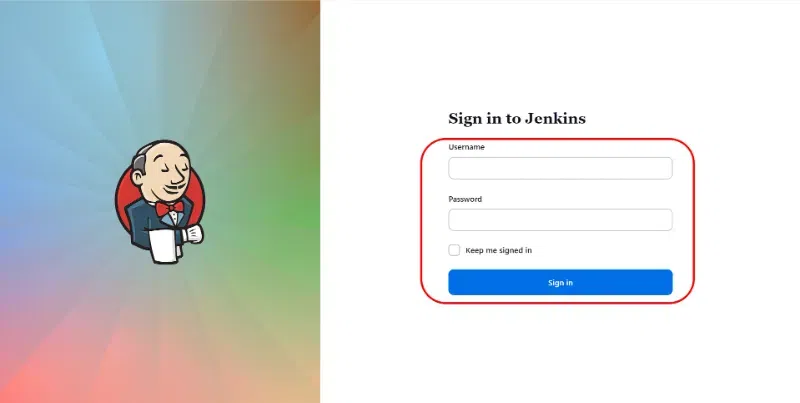
Sign-in Page of Jenkins
As soon as you click on login you will be redirected to Jenkins Dashboard.
Step 2: Create a New Job
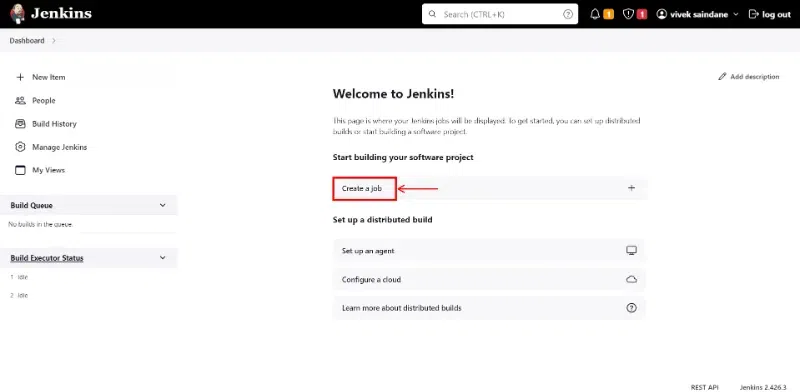
Creating a Job in Jenkins Dashboard
On Dashboard, click on “Create a Job” to make a new Job. There you can define job which you are creating, and also you can configure many other changes to it from the given options like:
- General
- Source Code Management
- Build Triggers
- Build Environment
- Build Steps
- Post-build Actions, this option are also being mentioned in the screenshot below.
Step 3: Enabling Build periodically
Now, click on “Build Trigger” option. Where you can see “Build Periodically” option, click on it and a window will be opened asking for schedule. Define a schedule by using Cron syntax.
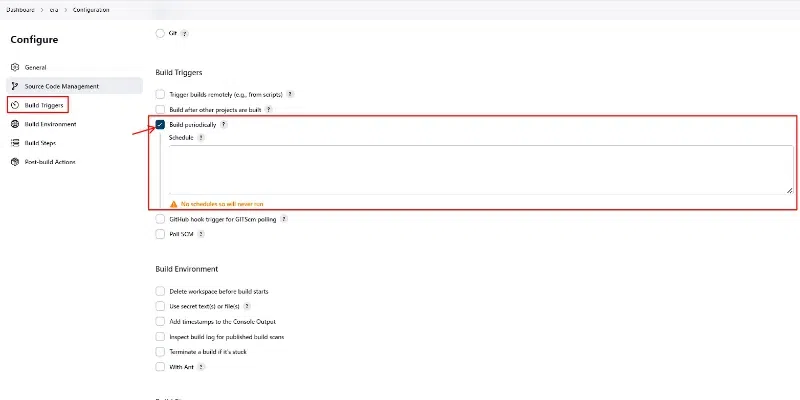
Configure Settings and accessing Build Triggers
Example:
To Set Build For Every Hour:
H * * * *
By using this Syntax your build will be executed for each hour.
Step 4: Apply Changes
Click on “Apply and save”, So that changes will be taken in account.
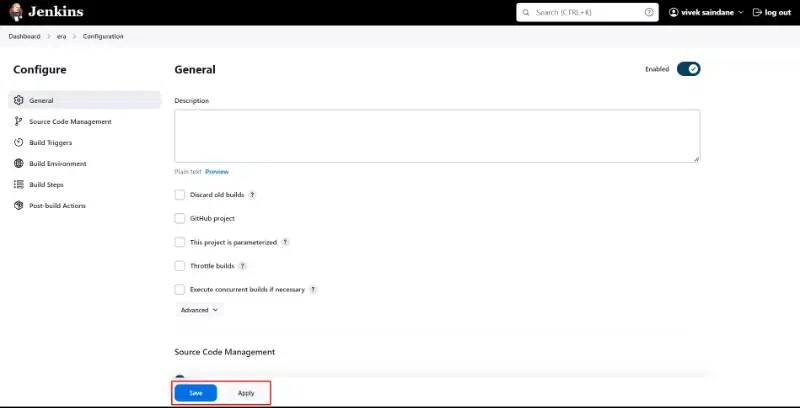
Then click on Build Now option to make sure that changes are applied, a message will be showed as Build Scheduled. Which means the changes are applied successfully in accordance of the cron syntax that is being set in the schedule menu.
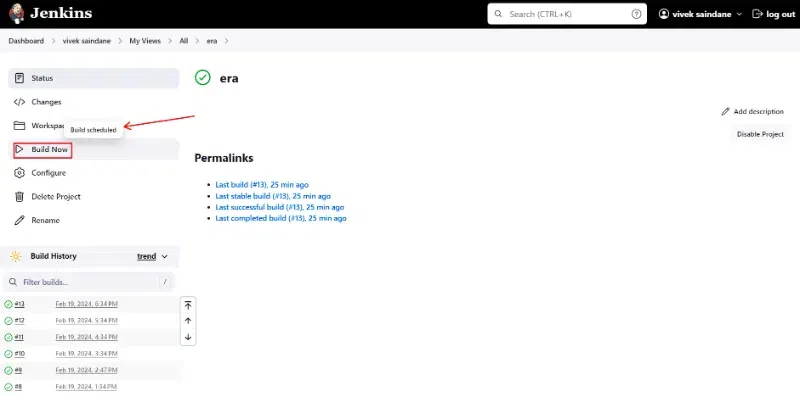
Build Now
Accessing Builld Periodically Feature For A Pre-existing Job
Step 1: Login Jenkins Dashboard and access Job Configuration
As soon as you Login, you will be redirected to Dashboard of Jenkins.
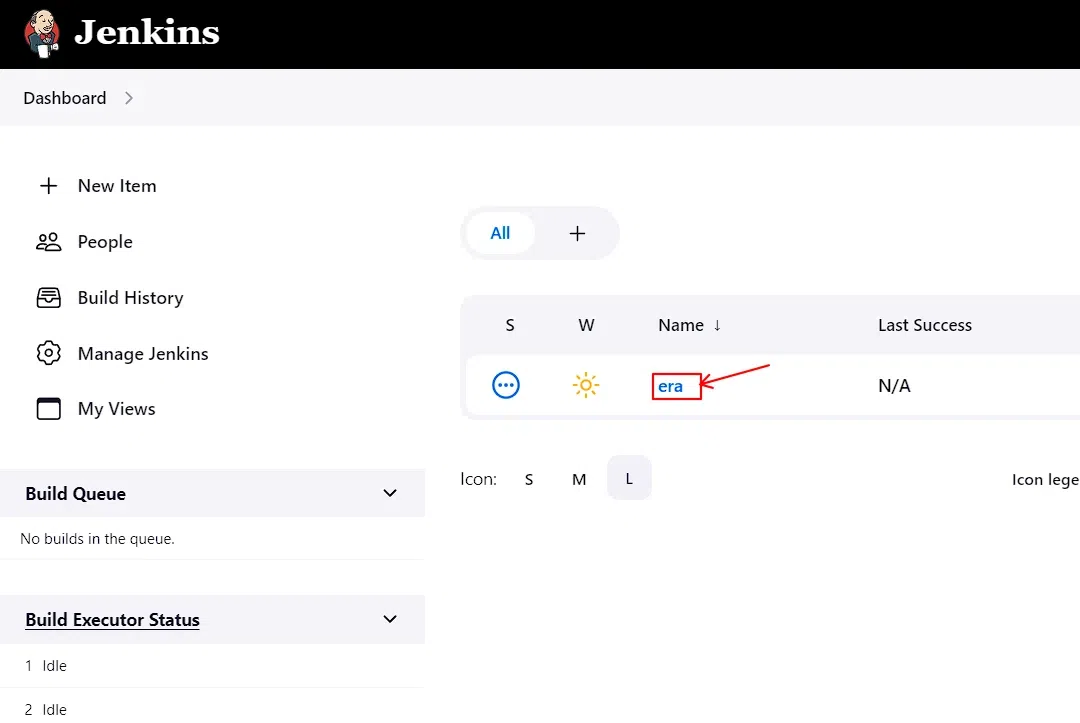
Dashboard of Jenkins with a Pre-existing Job
Where you can see pre-existing Created Jobs, now to access job click on the name of created Job. Then, click on configure.
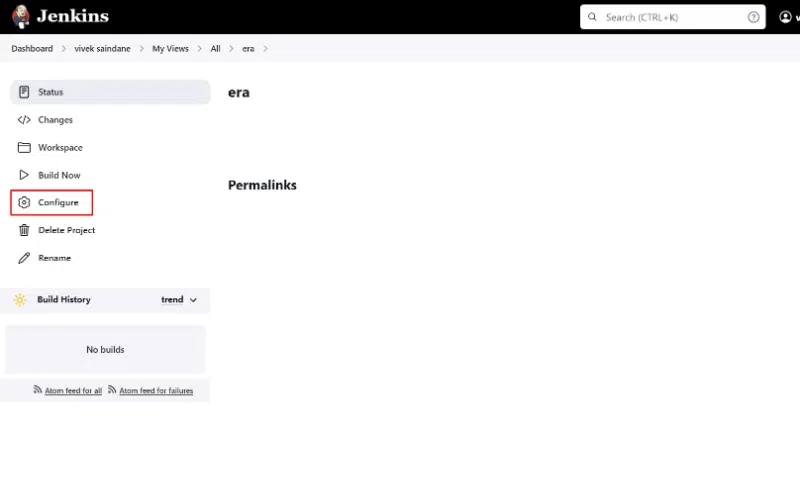
Configure Settings for Jenkins
Step 2: Access Build Periodically And Apply
Click on Build Triggers and then find Build Periodically option. Click on it and set the schedule for the build to be executed. Then Apply and Save changes, which will make changes into account.
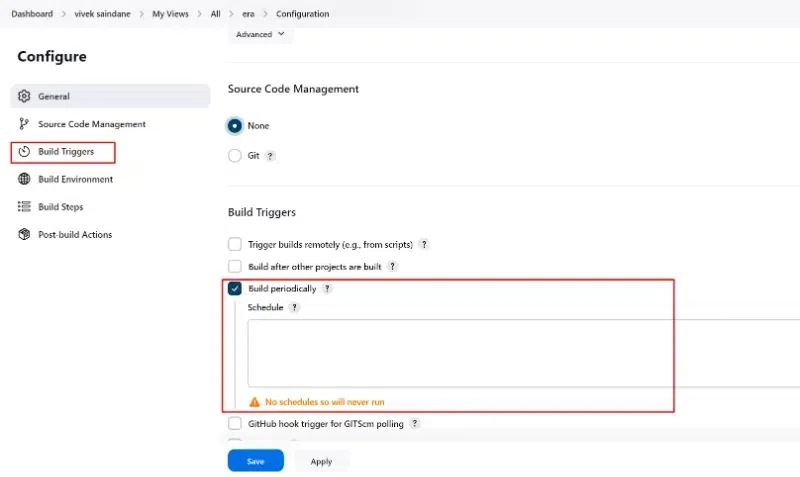
Conclusion
If you have followed each steps and references accurately, then here you are with the complete knowledge about Jenkins and it’s feature-“Build Periodically”. After having complete knowledge over Build Periodically feature, you will get a best; powerful automation tool. Through which you would be able to control job scheduling and will be able to manage the workflow. Build Periodically feature increases the efficiency of Continuous Integration and Continuous Deployment by which you get your job done without breaking sweat. Also there are other features like Jenkins Pipelines, Plugins, etc, to advance with. So, Good Luck!, with your journey of automation in Jenkins.
What is Build Periodically in Jenkins – FAQ’s
How can you Schedule Jobs in Jenkins?
By using “Build Periodically” Feature you can schedule your Job in Jenkins.
What is the purpose of Build Periodically in Jenkins?
Build Periodically helps us in scheduling thr build intervals of job. After setting a cron expression, job will get automatically executed at the defined interval through the cron expression or syntax.
Is there any other method to get Job scheduled?
Yes, you can also use “Poll SCM” feature as Build Perioddically. where you can schedule your jobs.
Can we disable Build Periodically feature?
Yes, you disable scheduled Jobs using by unchecking Build Periodically Option from the build triggers Menu.
What if there is no Cron expression or syntax is defined in schedule defining tray? Will it run?
No, If there is no Cron syntax is defined in schedule tray, then the build or particular job will never run.
Can we get to know next build time and last or recent build time in Jenkins, when Build Periodically is on?
Yes, you can be able to know the time of next build as well as the last recent build time by going through “Build History” option and also by going to schedule tray where the time of next build will be mentioned it’s below.
Share your thoughts in the comments
Please Login to comment...