Web API Pointer Events
Last Updated :
27 Dec, 2023
Web API Pointer events are DOM events that are designed to create a single DOM event model to handle pointing input devices such as a pen, mouse, or touch screen. These are fired as a pointing device. It helps different devices work together smoothly, making sure your experience on websites is always smooth and responsive.
We will explore the above-mentioned topics with the help of suitable examples.
Pointer Events Guides
|
Terminologies
|
Descriptions
|
| Using Pointer Events |
Using pointer-events and HTML ‘<canvas>‘, create a multi-touch drawing app that accepts input from various devices (mouse, pen, fingertip) with the same code.
Note: Requires a browser supporting pointer events.
|
| multi-touch Interaction |
Web API pointers enable multi-touch interaction, supporting pens, touch screens, and mice. It allows simultaneous input from multiple pointers, enhancing user experience with additional complexity in interaction handling. |
| Pinch zoom interaction |
Enhance the user experience by implementing pinch/zoom gestures in your application. Using pointer events, detect when two pointers move closer or farther apart, enabling intuitive multi-touch interactions. |
Pointer Events Terms
The following terms can used with Pointer Events, which are described below:
|
Events
|
Descriptions
|
| Active Buttons State |
This term denotes the state when a pointer records a non-zero value for the button’s property. |
| Active Pointer |
Any input device capable of generating events falls under the category of an active pointer. A pointer remains active if it can produce additional events, such as a pen in a down state that can generate events upon being lifted or moved. |
| Digitizer |
A digitizer is a sensing device with a surface capable of detecting contact. |
| Hit Test |
The hit test is the browser’s process to determine the target element for a given pointer event, considering the pointer’s location and the visual layout of elements within a document on the screen. |
| Pointer |
A pointer is a hardware-agnostic representation of input devices, capable of targeting specific coordinates on a screen. Examples include mice, pens/styluses, and touch contacts. |
PointerEvent Interface
It represents a pointer event, including properties like pointerId, pointerType, and isPrimary.
Pointer Events Properties
Navigator.maxTouchPoints
It is a property that informs web developers about the maximum number of simultaneous touch points supported on a user’s device. This data helps us to optimize touch-based interactions in their applications, ensuring a seamless and responsive user experience.
Pointer Events Methods
|
Methods
|
Description
|
| setPointerCapture( ) |
It is a function that captures a pointer, directing subsequent events to a specified element. |
| releasePointerCapture( ) |
It frees a captured pointer, allowing it to interact with other elements. These methods offer control over pointer interactions, enhancing the flexibility of web applications. |
Pointer Events
Events in the Web API Pointer Events are notifications triggered by pointer-related interactions, such as clicks, taps, and movement.
|
Web API Events
|
Description
|
| pointerdown |
It is fired when a pointer becomes active. |
| pointerup |
Fired when a pointer ceases to be active. |
| pointermove |
Fired when a pointer is moved or when it changes its coordinates. |
| pointercancel |
Fired when the input is disrupted. |
| pointerover |
Fired when a pointer is moved into an element’s hit test boundaries. This event is triggered when the pointer enters the area of an element. |
| pointerenter |
Fired when a pointer is moved into the hit test boundaries of an element or one of its descendants. This includes cases where a pointerdown event occurs from a device that does not support hover. |
| pointerout |
Fired when a pointer is moved out of the hit test boundaries of an element. It can also be triggered after firing the pointerup event for a device that does not support hover or after firing the pointercancel event. |
| pointerleave |
Fired when a pointer is moved out of the hit test boundaries of an element. For pen devices, this event is fired when the stylus leaves the hover range detectable by the digitizer. |
| gotpointercapture |
Fired when an element receives pointer capture. This event is useful for indicating that a specific element has successfully captured a pointer. |
| lostpointercapture |
Fired after pointer capture is released for a pointer. This event occurs when an element that previously captured a pointer releases its capture. |
Example 1: In this example, we will see how to implement the above approach in JavaScript.
HTML
<!DOCTYPE html>
<html lang="en">
<head>
<meta charset="UTF-8">
<meta name="viewport"
content="width=device-width,
initial-scale=1.0">
<title>Web API Pointer Events</title>
</head>
<body>
<h1>GeeksforGeeks</h1>
</body>
<script src="script.js"></script>
</html>
|
Javascript
document.addEventListener('pointerdown', (event) => {
console.log(`Pointer down at (${event.clientX}, ${event.clientY})`);
});
document.addEventListener('pointerup', (event) => {
console.log(`Pointer up at (${event.clientX}, ${event.clientY})`);
});
document.addEventListener('pointermove', (event) => {
console.log(`Pointer moved to (${event.clientX}, ${event.clientY})`);
});
|
Output:
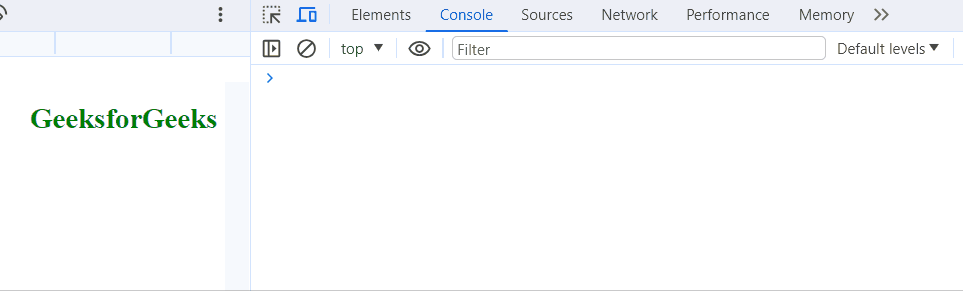
Example 2: The following example demonstrates how to handle pointer events and capture/release pointers on a specific element.
HTML
<!DOCTYPE html>
<html lang="en">
<head>
<meta charset="UTF-8">
<meta name="viewport"
content="width=device-width,
initial-scale=1.0">
<title>Web API Pointer Events Example</title>
<style>
#target {
width: 200px;
height: 200px;
background-color: lightblue;
margin: 50px;
text-align: center;
line-height: 200px;
cursor: pointer;
}
</style>
</head>
<body>
<div id="target">Click and Drag</div>
<script>
document.
addEventListener('DOMContentLoaded', () => {
const targetElement =
document.getElementById('target');
targetElement.
addEventListener('pointerdown', (event) => {
// Capture the pointer for this element
targetElement.
setPointerCapture(event.pointerId);
// Change the background color on pointer down
targetElement.
style.backgroundColor = 'lightcoral';
console.log(`Pointer captured for element`);
});
targetElement.addEventListener('pointerup', (event) => {
// Release the captured pointer
targetElement.
releasePointerCapture(event.pointerId);
// Change the background color back on pointer up
targetElement.
style.backgroundColor = 'lightblue';
console.log(`Pointer released from element`);
});
targetElement.addEventListener('pointermove', (event) => {
// Move the element with the pointer
targetElement.style.left =
(event.clientX - 100) + 'px';
targetElement.style.top =
(event.clientY - 100) + 'px';
});
});
</script>
</body>
</html>
|
Output:
.gif)
Browser Support
- Google Chrome 55
- Edge 12
- Firefox 59
- Apple Safari 42
- Opera 13
Share your thoughts in the comments
Please Login to comment...