Turtle Programming in Python
Last Updated :
21 Mar, 2024
“Turtle” is a Python feature like a drawing board, which lets us command a turtle to draw all over it! We can use functions like turtle.forward(…) and turtle.right(…) which can move the turtle around. Commonly used turtle methods are :
| Method |
Parameter |
Description |
| Turtle() |
None |
Creates and returns a new turtle object |
| forward() |
amount |
Moves the turtle forward by the specified amount |
| backward() |
amount |
Moves the turtle backward by the specified amount |
| right() |
angle |
Turns the turtle clockwise |
| left() |
angle |
Turns the turtle counterclockwise |
| penup() |
None |
Picks up the turtle’s Pen |
| pendown() |
None |
Puts down the turtle’s Pen |
| up() |
None |
Picks up the turtle’s Pen |
| down() |
None |
Puts down the turtle’s Pen |
| color() |
Color name |
Changes the color of the turtle’s pen |
| fillcolor() |
Color name |
Changes the color of the turtle will use to fill a polygon |
| heading() |
None |
Returns the current heading |
| position() |
None |
Returns the current position |
| goto() |
x, y |
Move the turtle to position x,y |
| begin_fill() |
None |
Remember the starting point for a filled polygon |
| end_fill() |
None |
Close the polygon and fill with the current fill color |
| dot() |
None |
Leave the dot at the current position |
| stamp() |
None |
Leaves an impression of a turtle shape at the current location |
| shape() |
shapename |
Should be ‘arrow’, ‘classic’, ‘turtle’ or ‘circle’ |
Plotting using Turtle
To make use of the turtle methods and functionalities, we need to import turtle.”turtle” comes packed with the standard Python package and need not be installed externally. The roadmap for executing a turtle program follows 4 steps:
- Import the turtle module
- Create a turtle to control.
- Draw around using the turtle methods.
- Run turtle.done().
So as stated above, before we can use turtle, we need to import it. We import it as :
from turtle import *
# or
import turtle
After importing the turtle library and making all the turtle functionalities available to us, we need to create a new drawing board(window) and a turtle. Let’s call the window as wn and the turtle as skk. So we code as:
wn = turtle.Screen()
wn.bgcolor("light green")
wn.title("Turtle")
skk = turtle.Turtle()
Now that we have created the window and the turtle, we need to move the turtle. To move forward 100 pixels in the direction skk is facing, we code:
skk.forward(100)
We have moved skk 100 pixels forward, Awesome! Now we complete the program with the done() function and We’re done!
turtle.done()
So, we have created a program that draws a line 100 pixels long. We can draw various shapes and fill different colors using turtle methods. There’s plethora of functions and programs to be coded using the turtle library in python. Let’s learn to draw some of the basic shapes.
Shape 1: Square
Python
import turtle
skk = turtle.Turtle()
for i in range(4):
skk.forward(50)
skk.right(90)
turtle.done()
|
Output:
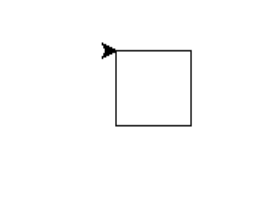
Shape 2: Star
Python3
import turtle
star = turtle.Turtle()
star.right(75)
star.forward(100)
for i in range(4):
star.right(144)
star.forward(100)
turtle.done()
|
Output:
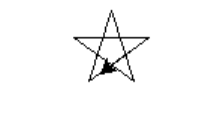
Shape 3: Hexagon
Python
import turtle
polygon = turtle.Turtle()
num_sides = 6
side_length = 70
angle = 360.0 / num_sides
for i in range(num_sides):
polygon.forward(side_length)
polygon.right(angle)
turtle.done()
|
Output:
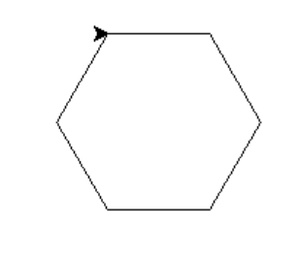
Shape 4: parallelogram
Python
import turtle
t = turtle.Turtle()
t.speed(1)
for i in range(2):
t.forward(100)
t.left(60)
t.forward(50)
t.left(120)
|
Output:
Shape 5 : Circle
Python
import turtle
screen = turtle.Screen()
screen.bgcolor("white")
pen = turtle.Turtle()
pen.speed(0)
pen.fillcolor("red")
pen.begin_fill()
pen.circle(100)
pen.end_fill()
pen.hideturtle()
turtle.done()
|
Output:
Visit pythonturtle.org to get a taste of Turtle without having python pre-installed. The shell in PythonTurtle is a full Python shell, and you can do with it almost anything you can with a standard Python shell. You can make loops, define functions, create classes, etc.
Some amazing Turtle Programs
1. Spiral Square Outside In and Inside Out
Python
import turtle
wn = turtle.Screen()
wn.bgcolor("light green")
skk = turtle.Turtle()
skk.color("blue")
def sqrfunc(size):
for i in range(4):
skk.fd(size)
skk.left(90)
size = size + 5
sqrfunc(6)
sqrfunc(26)
sqrfunc(46)
sqrfunc(66)
sqrfunc(86)
sqrfunc(106)
sqrfunc(126)
sqrfunc(146)
|
Output:
https://www.youtube.com/watch?v=QPf
2. User Input Pattern
Python
import turtle
import turtle
import time
import random
print ("This program draws shapes based on the number you enter in a uniform pattern.")
num_str = input("Enter the side number of the shape you want to draw: ")
if num_str.isdigit():
squares = int(num_str)
angle = 180 - 180*(squares-2)/squares
turtle.up
x = 0
y = 0
turtle.setpos(x, y)
numshapes = 8
for x in range(numshapes):
turtle.color(random.random(), random.random(), random.random())
x += 5
y += 5
turtle.forward(x)
turtle.left(y)
for i in range(squares):
turtle.begin_fill()
turtle.down()
turtle.forward(40)
turtle.left(angle)
turtle.forward(40)
print (turtle.pos())
turtle.up()
turtle.end_fill()
time.sleep(11)
turtle.bye()
|
3. Spiral Helix Pattern
Python
import turtle
loadWindow = turtle.Screen()
turtle.speed(2)
for i in range(100):
turtle.circle(5*i)
turtle.circle(-5*i)
turtle.left(i)
turtle.exitonclick()
|
Output:
4. Rainbow Benzene
Python
import turtle
colors = ['red', 'purple', 'blue', 'green', 'orange', 'yellow']
t = turtle.Pen()
turtle.bgcolor('black')
for x in range(360):
t.pencolor(colors[x%6])
t.width(x//100 + 1)
t.forward(x)
t.left(59)
|
Output:
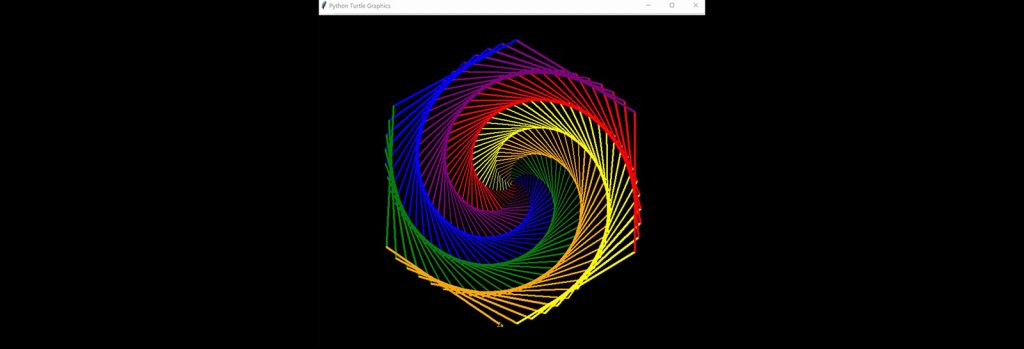
Trees using Turtle Programming
References:
Share your thoughts in the comments
Please Login to comment...