Stop Wi-Fi from stealing
Last Updated :
22 Jun, 2018
Many Wi-Fi signals are there in our immediate around? How about apartments? Wi-Fi signals are broadcast throughout the building, up and down, in and out. In fact, there is a chance your internet speed is being affected by this uproar of wireless signals.
There is another issue here, too. If our Wi-Fi SSID is broadcasting to the surrounding apartments and our security is lax, there is a chance internet is stealing.
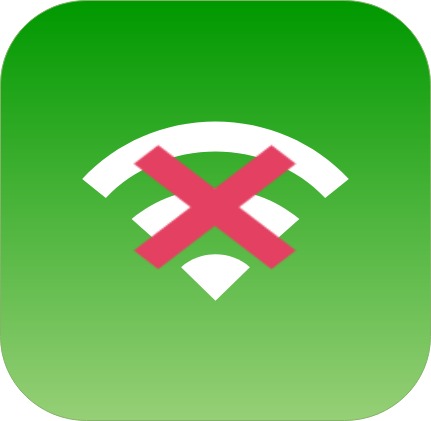
Naturally, when multiple devices are connected to the same network the bandwidth gets distributed amongst these devices. How this bandwidth distribution takes place is dependent on a variety of factors and may contribute to “stealing of bandwidth” subject to which device the router will favor.
So suppose our wireless router has a bandwidth of 50 Mbps. Does this mean that if two devices are connected to the router, the bandwidth is split equally among them (25 Mbps each) or is the bandwidth allocation a little different?
It is in fact completely different. The split is completely based on usage and not on number of clients connected to the network. If a particular device is performing a download operation at 1 Mbps that would leave 49 Mbps for the remaining activities. Similarly, if the download is taking place at a speed of 45 Mbps that would leave 5mbps for other activities.
So now what causes this difference in 1Mbps and 45Mbps?
Even though Wi-fi intends to be unbiased and give each device an equal opportunity of access to its channel, numerous factors affect the resultant throughput. It is difficult to predict the distribution of bandwidth but the top five factors that affect this allocation can be seen below.
- Distance:
There are two distances to be taken into consideration. First, is the distance from the server, which is being accessed. Greater the distance, greater the number of hops for data packet and hence greater is the latency. So for example, if I try to get data from a server located in the U.S (from India) it’ll be a slower connection as compared to one in China. This is mainly the reason why website developers often opt for Content Delivery Networks (CDNs) to enhance user experience.
Second is the distance from router or access point. The access point may be a standalone device connected to the router or built into the router itself and it contains the wireless LAN technology, which allows your device to connect to it. So lesser the distance from this access point better will be the wireless experience.
- Server performance:
The backend performance of a server is critical in determining the throughput. A powerful server such as Torrents or YouTube can hand down provide a high throughput thereby consuming a larger portion of the router bandwidth. On the other hand, a weak server, will not require a large consumption of bandwidth.
- Router implementation or Protocol (is QoS enabled):
Inherently, the router’s inbuilt protocol will attempt to provide the bandwidth required by a connection for optimum user experience. But as stated before, it is the activity that is being performed that will define the bandwidth allocation. The general trend (though it may differ based on other factors) followed is that
Multimedia stream > VOIP > Downloads > Email > Web
So if I were to be connected to network is streaming a Netflix video it’ll soak up a major portion of the bandwidth, leaving little for other activities. A router tries to provide the best quality experience to each activity being performed, without making any distinctions.
However, a router with a well-implemented Quality of Service (QoS) technology will help in a more just distribution of bandwidth. A QOS understands the various kinds of traffic on the network and prioritizes it accordingly. With QoS enabled, an important Skype call can be given priority over a game or a Netflix stream, so that the quality of the call remains intact or vice versa.
- Hardware performance:
The hardware of a device can also cause a difference in the bandwidth received. For example, routers are configured to function under one or more wireless protocols. These protocols, named 802.11a, 802.11b, 802.11g, 802.11n, 802.11ac each have characteristic maximum bandwidths or bands of communication. In some cases, if a device hardware is unable to support a protocol, the router must fall back to a suitable older band of communication and it allocates a bandwidth accordingly. This causes a difference in the bandwidth allotted.
- Surroundings:
Sometimes the strength of a Wifi signal changes simply by shifting locations. The signal received is also affected by the presence of obstacles between the access point and the device. Materials such as metal and water provide a greater hindrance as compared to wood. Similarly, the presence of other electronic devices such as smart TVs and ovens also impact the signal due to the presence of electromagnetic chips in them.
Now, How can we Secure Wi-fi Network:
- Change the Default Admin Password/Set up a strong password:
Some websites that allow searching for default login credentials according to router’s model. so it is clearly a big risk, so change the admin password via router’s web page (generally address of admin panel is 192.168.0.1 or it is written on the router).
- encryption settings Using WPA2:
Without a well-encrypted password, anyone can view our network. To make our network more secure we should enable WPA2 encryption. To do this connect system to the router via a wireless network or ethernet cable open browser and enter IP address use default password and username for login for the first time if you haven’t set yet. go in wireless setting select security and select WPA2 from the authentication type drop-down menu Select PSK and AES, click on apply changes now need to enter new password to go wirelessly.
- Choose the right SSID name/Hide Your SSID:
Don’t go with the default SSID name which came with the router. we should change the name something different. Hackers are more likely to look for networks with default SSID’s because it’s a sign that the user has not spent more time to protect his network.
- Go 192.168.0.1(address can be varied for some routers) from a browser.
- Enter “admin” into the “User Name” field and “password” into the “Password” field to log in.
- Select “Wireless Settings” in Advanced pane uncheck “Enable SSID Broadcast.”
Hiding SSID broadcast doesn’t commit to 100% protection. the attacker can easily discover by using network sniffer programs to monitor network traffic.
- MAC address filtering:
Go to Wireless->Wireless MAC Filtering page, click the Add New button. Type in the MAC address you want to allow or deny to access the router, and give a description of this item. The status should be Enabled and at last, click the Save button.
If we enable MAC address filtering, it only allows devices with registered MAC addresses to connect to our network.
Share your thoughts in the comments
Please Login to comment...