Run Python File In Vscode
Last Updated :
05 Feb, 2024
Visual Studio Code (VSCode) is a popular and versatile code editor that supports Python development with various features and extensions. In this article, we will see how to run Python files in VsCode.
Run Python Script in VScode
Below is the step-by-step procedure by which we can run the basic Python Script in VScode:
Step 1: Installation
Install the following libraries before starting.
Step 2: Install Python Extension
Launch VSCode, go to the Extensions view (you can press Ctrl+Shift+X), and search for “Python.” Install the one provided by Microsoft, which is the official Python extension.
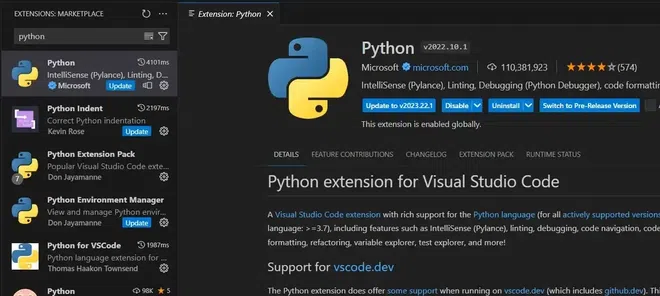
Step 3: Create a Python File
Create a new Python file or open an existing one. For example, let’s create a file named basic.py with the following content:
Python3
print("Hello GeeksforGeeks")
|
Output:
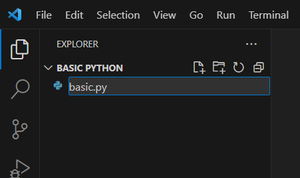
Step 4: Select Python Interpreter
In the bottom-right corner of the VSCode window, click on the interpreter version (it might say “Select Python Interpreter”). Choose the Python interpreter you want to use for this project.

Step 5: Run the Python File
Using Right Click
Right-click on the editor or use the run button provided on thhe left corner of VScode to run the Python file. You should see the output in the terminal at the bottom of the VSCode window.
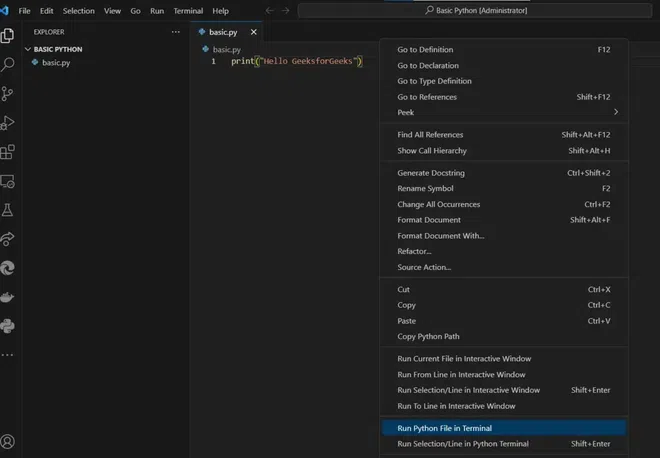
Using Play Button
We can run our Python program inside the Python file using the Play button given on the right of the Visual Studio Code as given in the below picture.
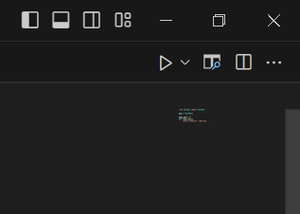
Using Specifiying the Path in the Terminal
We can also run the Python file by specifying the path in the terminal as shown in the below picture.

Output in Terminal

Share your thoughts in the comments
Please Login to comment...