How to Detect and Remove Spyware From an Android Phone?
Last Updated :
30 Apr, 2024
Spyware is a prevalent issue for Android users, often resulting from unreliable app downloads, suspicious links, or leaving the device unattended. It can steal sensitive data, including banking details and passwords, and access the device’s microphone or webcam. Detecting spyware on an Android phone can be challenging due to its ability to attach to the operating system and disguise itself.
In this article, We’ll show how to detect and remove spyware from an Android phone.
What is Spyware?
Spyware tracks your internet browsing history and online activities. This intrusive software snoops without permission. Many times, it’s used for ads tailored to you. But spyware also enables bad things like stealing identities.
How Spyware Gets on an Android Phone?
- Unsecured Public Wi-Fi: Public Wi-Fi networks without security can let spyware enter your device. Criminals take advantage of the open access these networks provide. You should avoid unsecured Wi-Fi hotspots to stay safe online.
- Malicious Apps: Spyware sometimes masks itself as a normal app. This tricks people into downloading it onto their devices. Be cautious when installing new apps, and check reviews and sources carefully first.
- Phishing Scams: Phishing emails and text messages aim to fool you. The goal is to get you to install spyware unknowingly. Never click suspicious links or open strange attachments files.
- Physical Access: If someone has physical access to your phone, they could install stalkerware. This software then monitors your activities secretly. Keep your devices secure and out of reach of people you don’t fully trust.
- App Permissions: Many apps request extensive permissions to function. But granting these without care can open the door for spyware installation. Review app permission requests thoroughly before accepting them.
Common Spyware
- Adware: This spyware monitors user activity and sells data to advertisers or serves up malicious ads.
- Infostealers: These collect information from devices, scanning for specific data and instant messaging conversations.
- Keyloggers: Also known as keystroke loggers, they record the keystrokes made on infected devices, capturing sensitive information like passwords and usernames.
- Rootkits: They exploit security vulnerabilities or log in as an administrator to deeply infiltrate devices, often being difficult to detect.
- Trojans: Disguised as legitimate software, Trojans deceive users into installing them, allowing attackers to steal sensitive information or control the device.
How to Detect Spyware on an Android Phone?
Is your Android device slow? Acting strange? That could indicate spyware. Spyware is bad software hiding on devices. It does things you don’t want. Here’s what to watch for:
- Slow Speed and Performance: Your phone’s slow. Slow. Apps crash a lot too. Spyware runs secretly in the background, and that drains your phone. Makes everything sluggish.
- Battery and Data Drain Faster: Spyware could make your battery drain faster. It might also increase your data usage. So, if you notice battery life drops suddenly or data usage spikes, spyware may have infected your device.
- New or Different Apps or Settings: Spyware might change your settings without permission. Or it could install new apps you didn’t download. These unauthorized changes can signal spyware activity.
- Constant Overheating: Does your phone get too hot for no clear reason? Like heavy use or charging? Spyware running in the background might cause your device to overheat constantly.
- Unsolicited Ads and Pop-ups: A sudden flood of annoying ads or pop-ups, even when not browsing the web, likely indicates adware infestation. Adware is a sneaky type of spyware.
- Unusual Behavior: Observe strange actions like devices restarting randomly, and weird sounds during calls. Consider these hints of spyware’s existence.
If you notice any of these issues, it’s important to take immediate action to check for and remove any potential spyware from your device.
How to Remove Spyware from Android?
Once you’ve understood the basics of Spyware, now let’s narrow down the line to discuss the 4 best methods to remove spyware from Android Phone.
Method 1: Reboot into Safe Mode
For Samsung Mobile:
Step 1: Hold the power button until the power options appear.
Step 2: Tap and hold ‘Power off’ until the ‘Reboot to safe mode’ prompt appears.
For Xiaomi/Redmi Phone:
Step 1: Turn off your phone
Step 2: Then press the volume up button and power button until you see my logo on the screen
Step 3: From the list of options select “Safe mode” and press the power button
Remove Suspicious Apps
In Safe mode remove Suspicious Apps/Files that may be malicious. Follow these steps to uninstall suspicious apps
Step 1: Open settings then navigate to “Apps“
Step 2: Review the list for any unfamiliar or suspicious apps
Step 3: Then, Select “Uninstall” to remove the suspicious application
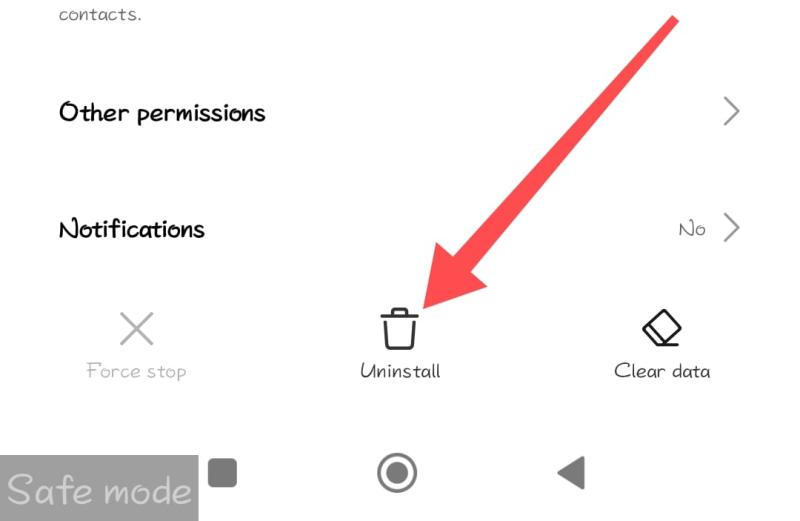
Step 4: Press the OK button to confirm
Check Device Administrator Positions
Step 1: Open settings then on the search bar type “Device Admin Apps” and open it
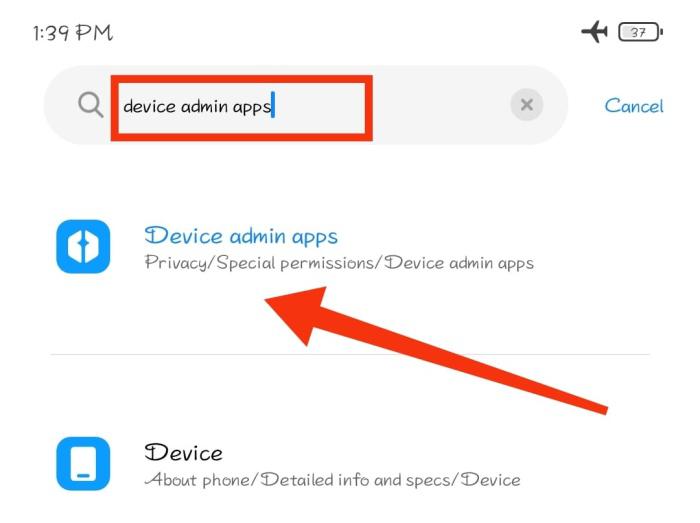
Step 2: From the list of applications with device administrator permissions
Step 3: Then turn off admin permissions for suspicious application

Now exit the safe mode by rebooting your phone
Method 2: Update Android OS
Step 1: Open ‘Settings’ and go to ‘About phone’.
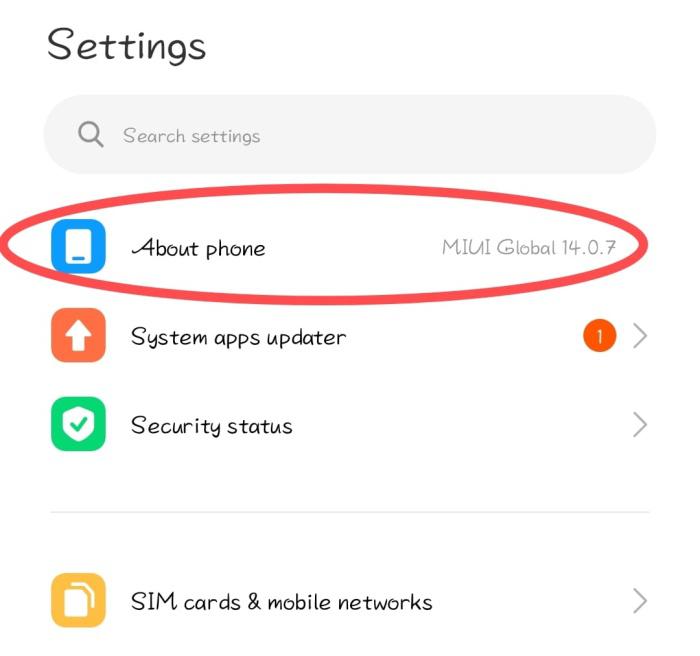
Step 2: Tap ‘Check for updates’ and follow the prompts to install any available updates.
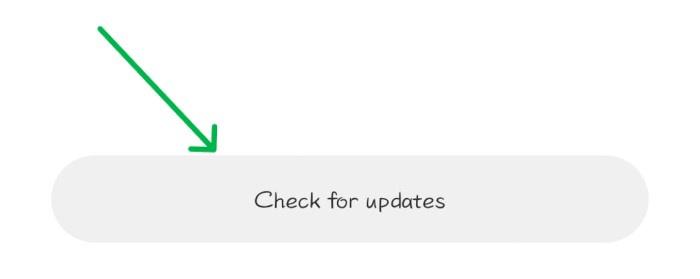
Step 1: Open the settings on your phone
Step 2: On the settings search bar type “Factory Reset” then open it
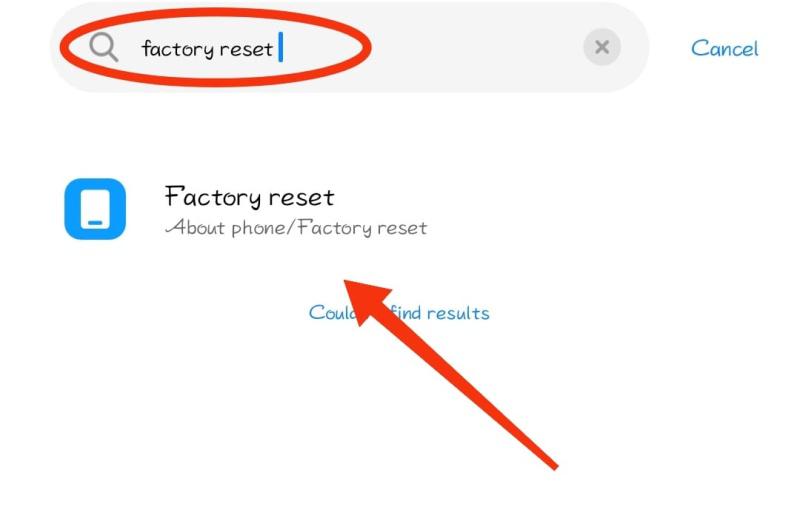
Step 3: Click on “Erase all data” then confirm by clicking on “OK“
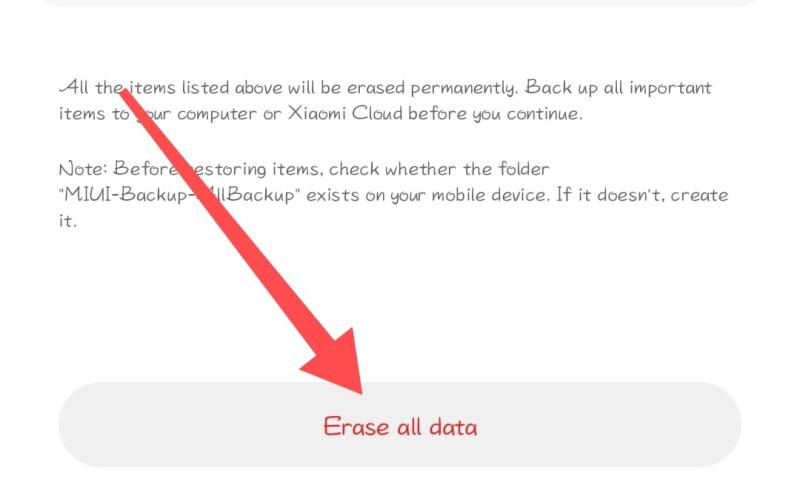
Step 1: Download & Install any antivirus from Storee that has a good rating
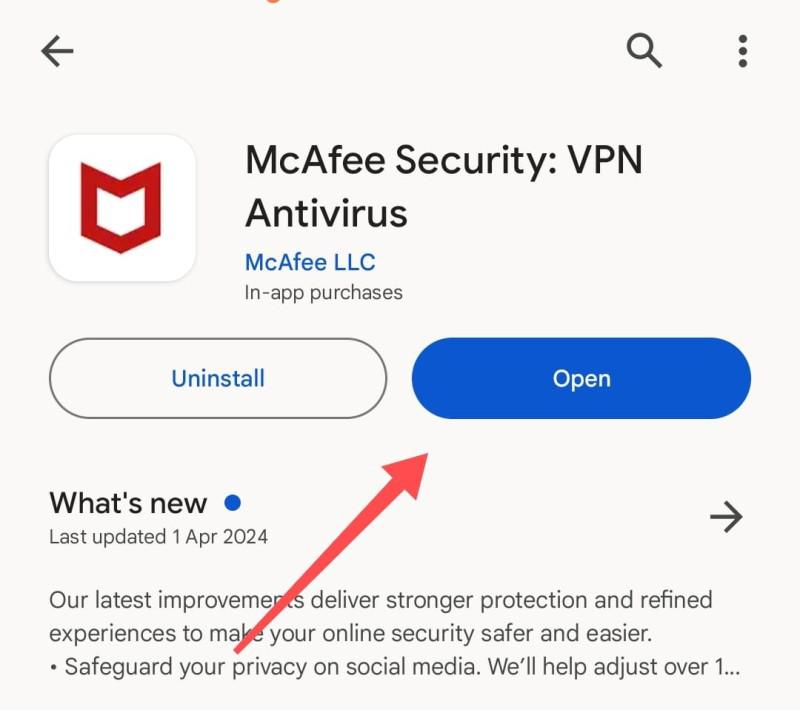
Step 2: Open the antivirus application then click on “Scan“
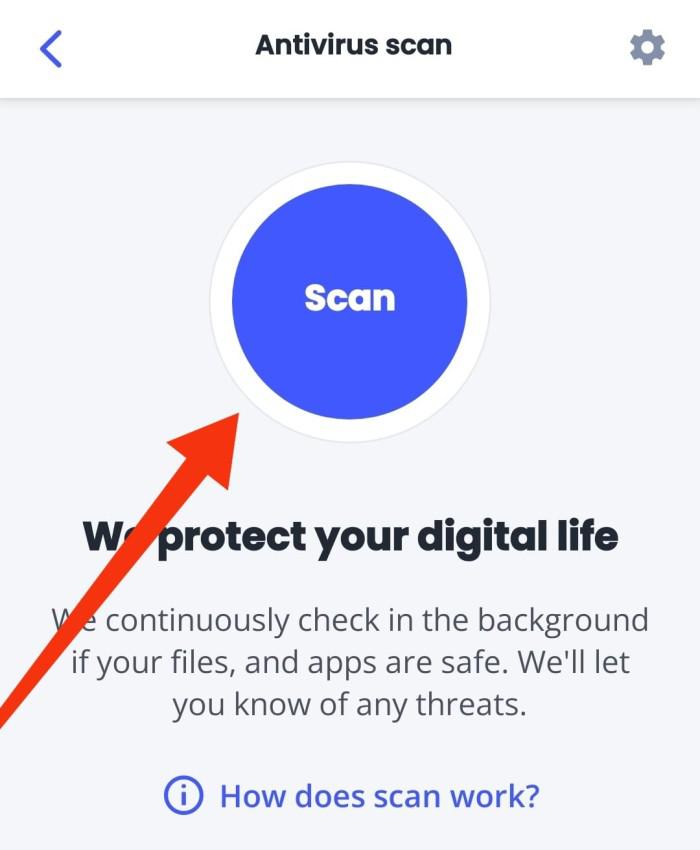
Tips to Protect Your Android Phone from Spyware
1. Keep Your OS Updated: Make sure your smartphone always has the most recent updates installed. These include vital security patches. Some pre-installed apps might contain spyware, so uninstall any unnecessary pre-installed apps you’re uncertain about.
2. Enable Google Play Protect: Google Play Protect should be turned on. It scans apps from Google’s store and other sources for potentially harmful behavior. You’ll find this setting inside the Play Store app.
3. Check Accessibility Services: Stalkerware gains deep device access via Android’s accessibility mode, often exploiting it. Double-check this hasn’t been tampered with.
4. Monitor Unusual Behavior: Watch for signs like your phone overheating, slowing down, or consuming excessive data when idle – these could indicate issues needing investigation.
Conclusion
In conclusion, keeping your Android device secure from spyware is vital to protect your privacy. Spyware is malicious software that secretly monitors your activity. It can infiltrate your phone through downloads or links. Signs include unusual battery drain, overheating, or unexpected charges.
Also Read
How to Detect and Remove Spyware From Android Phone – FAQs
How do I remove spyware from my Android for free?
Below are two simple steps to remove spyware from Android device:
- Step 1: Download and install an antivirus app from the Google Play Store with a good rating.
- Step 2: Open the antivirus application and tap on “Scan.”
How do I check for spyware on my Android phone?
Below are the steps to check spyware on Android Phone:
- Review apps: Go to ‘Settings’ > ‘Apps’ to check for suspicious ones.
- Check performance: Note any slowdowns, crashes, or overheating.
- Monitor battery/data: Check ‘Settings’ > ‘Battery’ and ‘Data usage’ for anomalies.
- Run antivirus scan: Use a reliable app to scan for spyware.
- Check device admins: Go to ‘Settings’ > ‘Security’ > ‘Device administrators’ for suspicious entries.
Is there an app to detect spyware?
Yes, there are certain apps that can assist in detecting spyware, some of them are:
- Avast One: Conducts comprehensive antivirus scans to detect and remove spyware.
- Certo Mobile Security: Specializes in features that combat spyware.
- Protectstar Anti Spyware – Virus Cleaner: Protects against spyware and malware.
- Incognito Spyware Detector: Alerts users about spyware infections.
- Cyber Tor: Provides privacy protection and identifies spyware activities.
- Anti Spy Mobile PRO: Professionally detects and eliminates spyware.
Share your thoughts in the comments
Please Login to comment...