React onTouchCancel Event
Last Updated :
01 Dec, 2023
React onTouchCancel event fires when touch interrupts. Similar to other elements in it, we have to pass a function for process execution.
It is similar to the HTML DOM touchcancel event but uses the camelCase convention in React.
Syntax:
onTouchCancel={function}
Parameter :
- function that will call when touch interrupts.
Return type:
- event: It is an event object containing information about the event like target element and values
Example 1 : In this example, we implemented the TouchCancel area. If the user interrupts their touch inside the area, they will get a message on the console through the function.
Javascript
import "./App.css"
const App = () => {
const function1 = (event) => {
console.log("Touch Cancel Fires!")
}
return (
<div className="App">
<h1>GeeksforGeeks</h1>
<h2>Touch and cancel your touch to fire event</h2>
<div className="Shaded" onTouchCancel={function1}>
</div>
</div>
);
}
export default App;
|
CSS
.App {
min-width: 30vw;
margin: auto;
text-align: center;
color: green;
font-size: 23px;
}
.Shaded {
background-color: lightgray;
height: 200px;
width: 300px;
margin: auto;
border-radius: 6px;
}
|
Output :
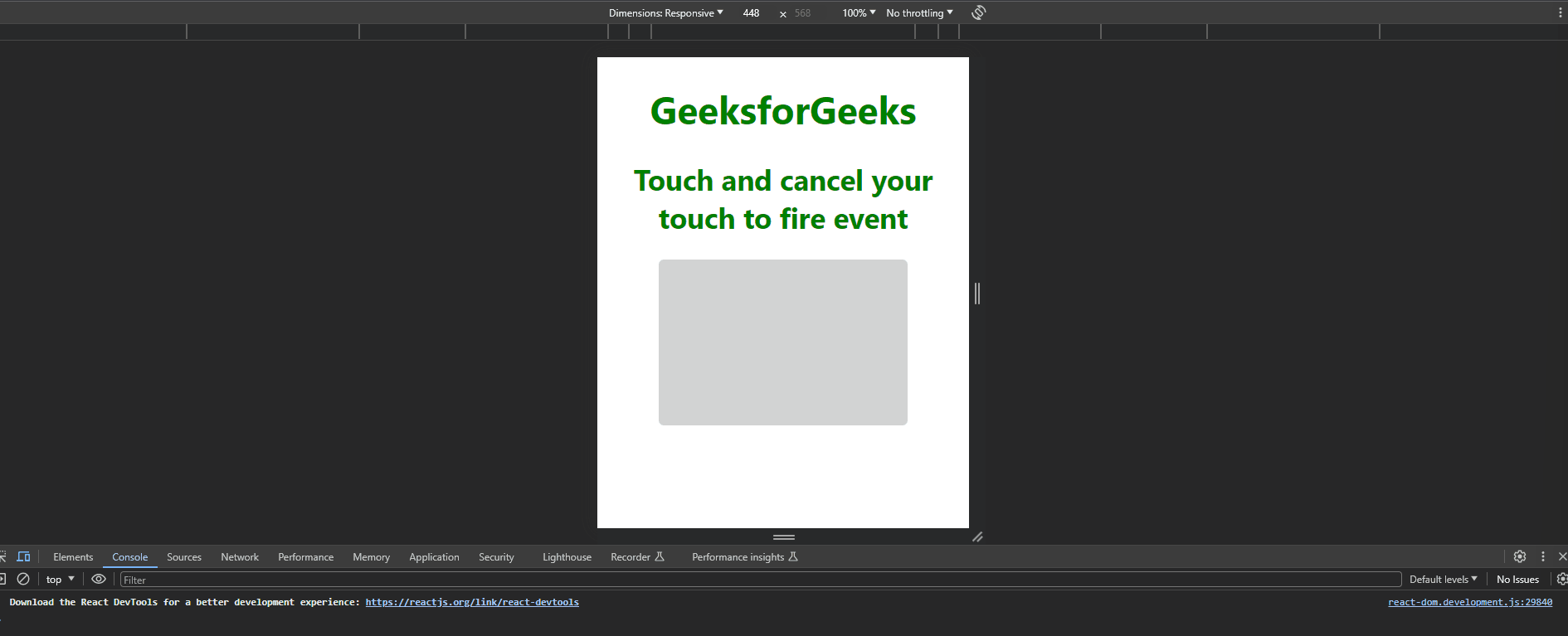
Example 2 : In this example, we implemented an area where when user interrupts there touch user will get a alert message that TouchCancel Fired.
Javascript
import "./App.css"
const App = () => {
const function1 = (event) => {
alert("Touch Cancel Event Fires!")
}
return (
<div className="App">
<h1>GeeksforGeeks</h1>
<h2>Interrupt your touch to fire Event</h2>
<div className="Shaded" onTouchCancel={function1}>
</div>
</div>
);
}
export default App;
|
CSS
.App {
min-width: 30vw;
margin: auto;
text-align: center;
color: green;
font-size: 23px;
}
.Shaded {
background-color: lightgray;
height: 200px;
width: 300px;
margin: auto;
border-radius: 6px;
}
|
Output:

Share your thoughts in the comments
Please Login to comment...