Monitoring And Logging For Amazon ECS Services
Last Updated :
07 Mar, 2024
As we all know monitoring and logging are crucial to managing ECS services effectively. In this article, we will explore the different ways to set up monitoring and logging for ECS services. Meanwhile, we will ensure some of the important chords like optimal performance, troubleshoot issues, and gain insights into containerized applications.
Terminologies Of Amazon ECS Service
- Amazon ECS: Amazon Elastic Container Service ( Amazon ECS ) allows us to operate Docker containers on a scalable and highly available cluster.
- Monitoring: It involves the analysis of metrics and performance of the data to ensure the health and performance of ECS services.
- Logging: It is involved in the process of the log messages that are generated by ECS containers and services for troubleshooting and analysis.
Setting Up Monitoring And Logging For Amazon ECS: A Step-by-Step Guide
Step 1: Sign In AWS Management Console
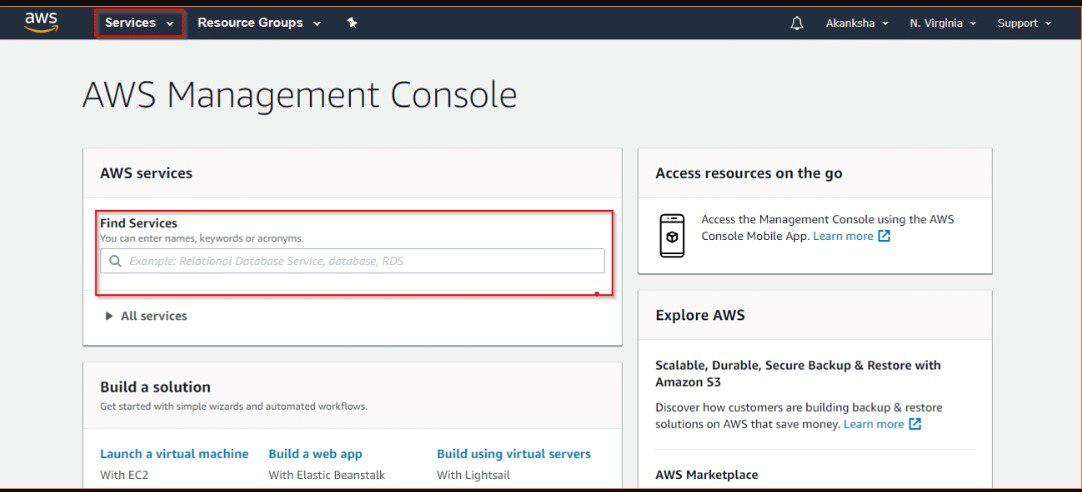
Step 2: Navigate To ECS
- Navigate to Amazon ECS service and then go to the Clusters section.
- In default section create the service.
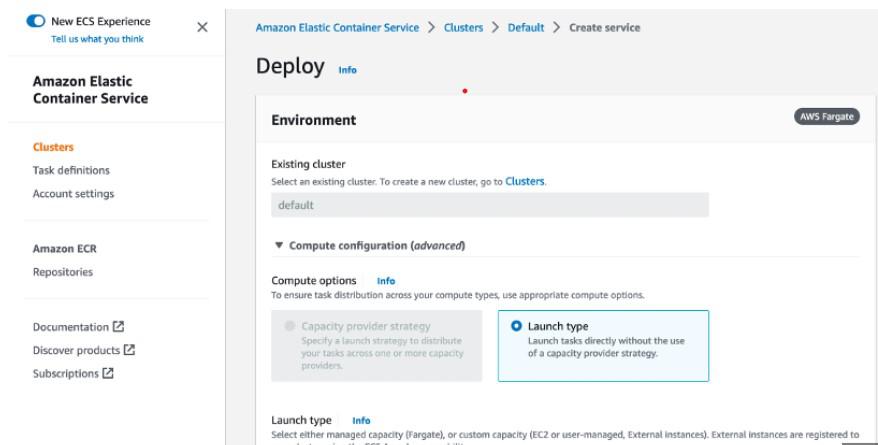
Step 3: Choose Cluster
- Click on the cluster name to access its details.
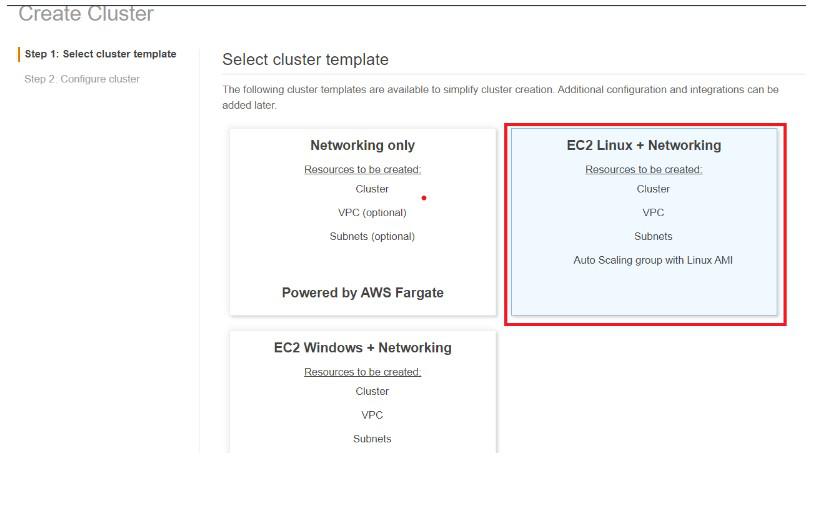
Step 4: Customize Fields
- Customize the parameters in the task definition in order to meet specific needs, such as adjusting the container image, CPU and memory allocations.
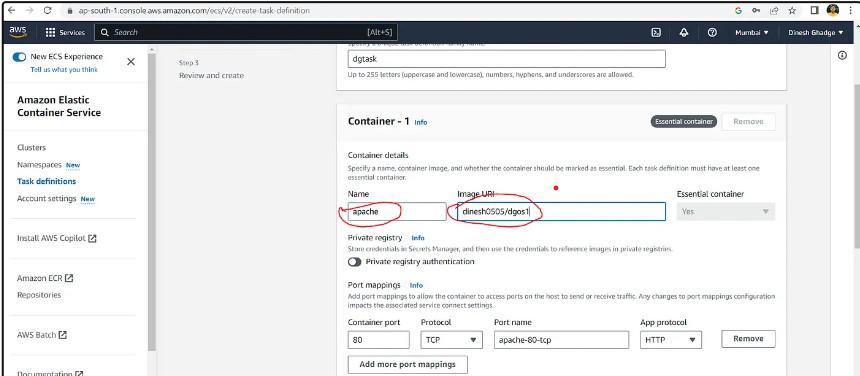
Step 5: Set Up CloudWatch
- Firstly, navigate to the AWS CloudWatch console and then select the “Container Insights” option from the left navigation plane which will be followed by clicking on “Enable Container Insights”.
- At last choose the ECS cluster for which you want to enable monitoring as ECS will allow you to specify the logging configuration for each task definition through which one can easily move into the specifics in order to ensure that your ECS tasks and services are configured to send logs to CloudWatch.
- Moreover, it involves in creating a log group in CloudWatch Logs.
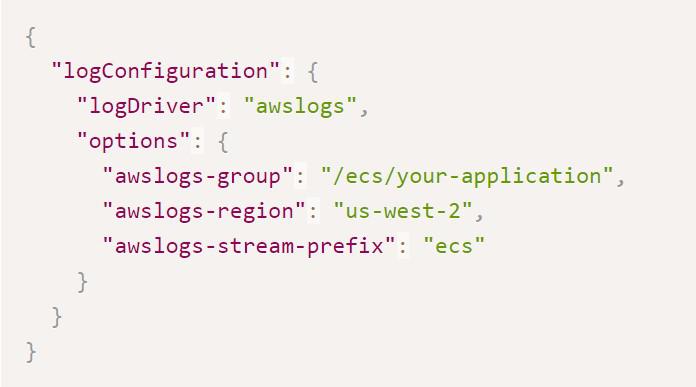
Step 6: Container Insights For Enhanced Monitoring
- As AWS gives Container Insights which helps in leading the integrated CloudWatch feature that automatically collects, aggregates, and summarizes metrics, then we can easily add a “LogConfiguration” section so that it can specify the logging driver. Moreover, Container Metrics and Logs in CloudWatch helps in monitoring and logging so that it can be configured for view container metrics and logs in the CloudWatch console.
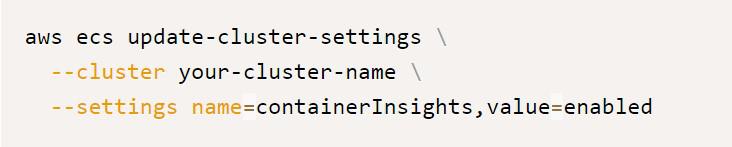
Step 7: Analyzing Log Data
We can easily use the Log Insights feature in order to query the log data so that we can navigate to the CloudWatch console and to view container metrics such as CPU and memory utilization,one can easily select “Logs” to view log streams for ECS containers and services.
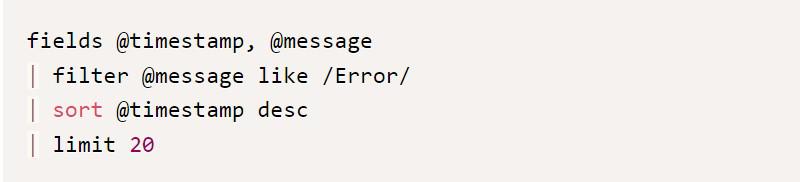
Step 8: Setting Up Alarms
For setting up Alarms and Alerts we can easily proactive monitor ECS services, as we can set up alarms and alerts based on predefined thresholds or anomalies in metrics. In order to resolve all the Potential issues, we can easily set up alarms in CloudWatch as these alarms can trigger notifications when metrics hit certain thresholds and we can configure actions such as sending notifications with easily retrievable automated responses.
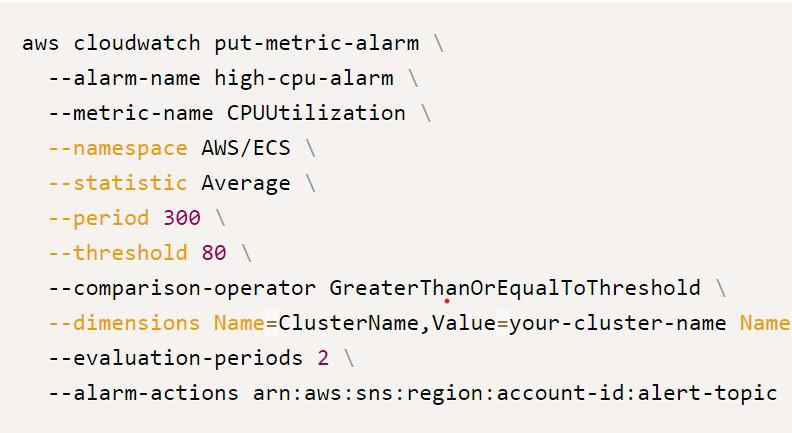
Step 9: Step Monitor ECS Cluster In CloudWatch Dashboard ( Optional )
Additionally, we can easily navigate to the CloudWatch dashboard to monitor ECS cluster performance metrics and there we can create custom dashboards to visualize relevant metrics and track performance over time.
Conclusion
ECS services can be efficiently used and with the step-by-step process which is given in above spaces, one can easily get insights about the container performance and they can troubleshoot issues effectively.Moreover, they can also enable it by using CloudWatch Container Insights and configuring logging for ECS tasks.
Monitoring And Logging For Amazon ECS – FAQs
What Are The Ways By Which We Can Troubleshoot The Container Performance Issues?
By using CloudWatch Container Insights we can get detailed metrics and performance data for ECS containers which will consequently help us in identifying and troubleshooting performance issues.
Can I Use Custom Logging Drivers Other Than AWS Logs With ECS?
Yes, ECS supports custom logging drivers for containers. You can configure logging drivers such as Fluentd or Splunk to send container logs to external logging destinations.
Does Enabling CloudWatch Container Insights Raises additional costs?
Yes, enabling Container Insights may incur additional costs based on the volume of metrics and logs ingested and stored in CloudWatch.
How Long Are ECS container Logs Retained In CloudWatch?
By default, ECS container logs are retained in CloudWatch Logs indefinitely. You can configure log retention settings to specify the retention period based on your requirements.
Can I Integrate ECS Container Logs With Other AWS Services For Analysis?
Yes, you can use services like Amazon Athena or Amazon Elasticsearch Service to analyze ECS container logs stored in CloudWatch Logs, enabling advanced log analysis and visualization.
Share your thoughts in the comments
Please Login to comment...