Microsoft Azure -Create a User in Microsoft Entra ID from Azure Portal
Last Updated :
20 Dec, 2023
A user in Microsoft Entra ID is an individual who can get access to Azure identity. This Microsoft Entra ID identity can be used to access applications and resources that are protected within the organization or project. Users can be created manually or automatically, and they can be assigned to groups and roles to control their access permissions. Here in this article, we will show you how to create a new user in Microsoft Entra ID from Azure Portal.
To create a new user in Microsoft Entra ID from the Azure portal, you must be a Global Administrator or User Access Administrator. Otherwise, you will not be able to create a user in Microsoft Entra ID.
Azure AD is now named “Microsoft Entra ID”
Create User in Microsoft Entra ID
Step 1: Log in to portal.azure.com with your Microsoft Account.
Step 2: From Azure global search access “Microsoft Entra ID“
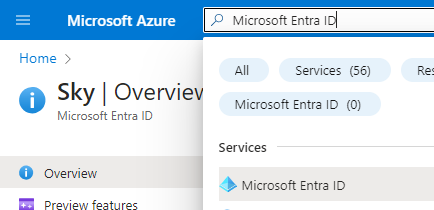
Step 3: From the menu section >> Under manage select “Users“

Step 4: Now select All users >> Click on + New User

Step 5: Now select the “create new user” this is used to create a new internal user in your organization.
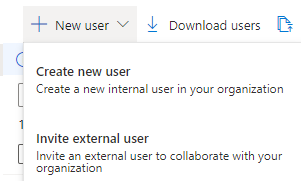
Step 6: Fill the basic parameters as show in the image.
- User principal name: add user’s email address
- Mail nickname: Check the box
- Display name: add user’s name
- Password: Check the Auto generate Password and Copy the password to share it with user to login once the account is created.
- Account Enabled: Check the box
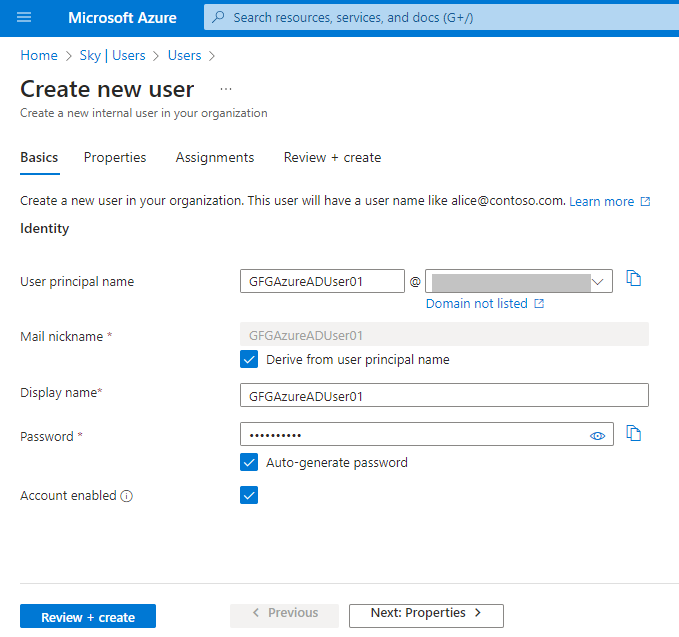
Step 7: Next, move to properties section and fill up the required details.
- First name: add user’s first name (optional).
- Last name: add user’s last name (optional).
- User Type: select user type as “Member”
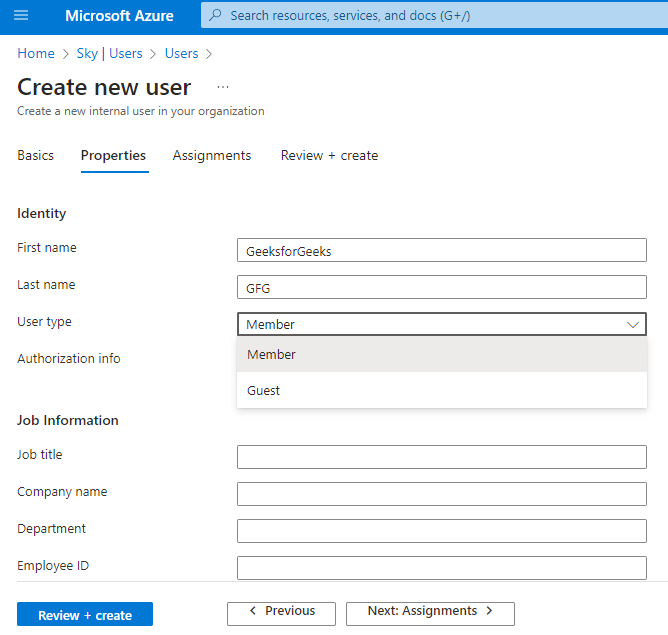
Step 8: Skip Assignments sections
Step 9: move to “Review + create” >> Verify the added parameters >> if everything is good then click on “Create” button to start creating a user in Microsoft Entra ID.
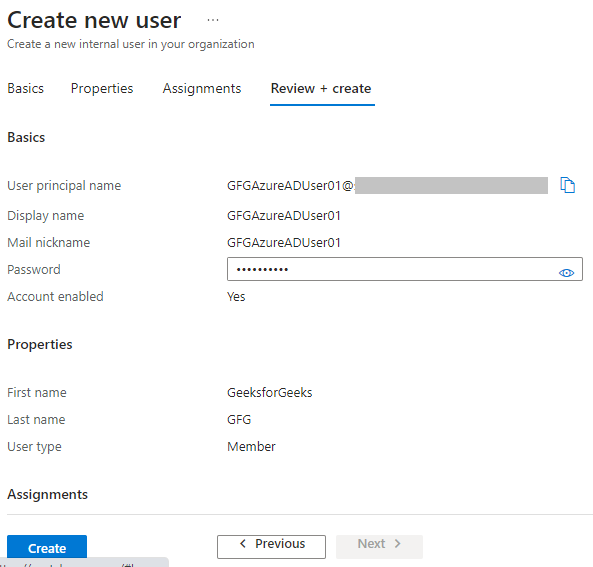
Step 10: Verify the user creation and share the user email and password to the user.
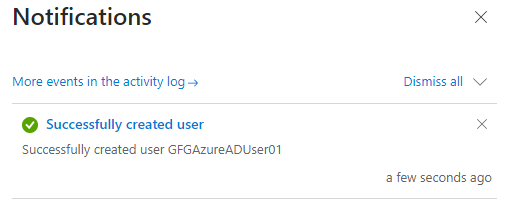
That’s it! You are done creating a new user in Microsoft Entra ID from Azure Portal.
Remove User form Microsoft Entra ID
From Azure Portal navigate to Microsoft Entra ID >> Users >> All users >> Add/search user name in filter >> select the user and click on Delete
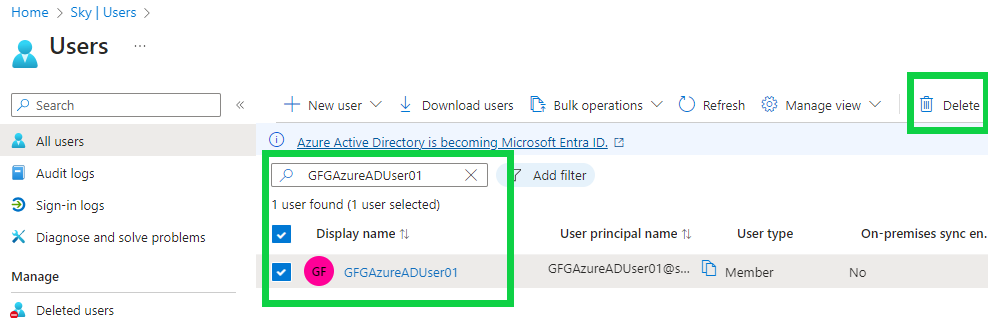
Conclusion
In this article, you have learned about how to create a user or to remove a user from Microsoft Entra ID from Azure Portal. You can follow the same process to add any user in Microsoft Entra ID.
FAQs on Microsoft Azure -Create a User in Microsoft Entra ID from Azure Portal :
1. Who can create or manage User/Users(s) in Microsoft Entra ID?
Global Administrator and User Administrator or any one with custom role assignment with read and write permissions on Microsoft Entra ID.
2. Is Microsoft Entra ID same as Azure Active Directory?
Yes, Microsoft Entra ID is same as Azure Active Directory. Microsoft has renamed Azure AD to Microsoft Entra ID to support multi cloud and multi platform services.
3. What authentication methods is used for Microsoft Entra ID user?
Microsoft Entra ID user can be authenticated using username and password.
Share your thoughts in the comments
Please Login to comment...