MBR – Master Boot Record
Last Updated :
21 Dec, 2023
The Master Boot Record (MBR) is the first sector on a hard drive that contains special data about the operating system that was used to start the computer. “Sector zero,” “master boot block,” or “master partition boot sector” are other terms for the Master Boot Sector.
What is MBR(Master Boot Record)?
Master Boot Record (MBR) is placed in the first sector of the hard disc in the partition table, and that partition table has a particular function. When the computer starts by pressing the power on button, BIOS checks the boot loader present in the MBR which is present in the first sector of the hard disc. The bootloader then loads the operating system into the main memory. That process is known as Booting. In the partition table how disc structure is divided and which file system, start and end sectors, and partition size, all are included in the partition table. To identify the disc from several discs, the operating system uses the disc signature. Because the disc holds the data that the computer’s BIOS (Basic Input/Output System) requires to find the operating system and start the boot process, the MBR is needed to start the computer. The GUID Partition Table (GPT) is the latest partitioning method that is used for higher disc capacities because MBR can only handle disc sizes up to 2 TB. But GPT is used for disks larger than two terabytes (TB).
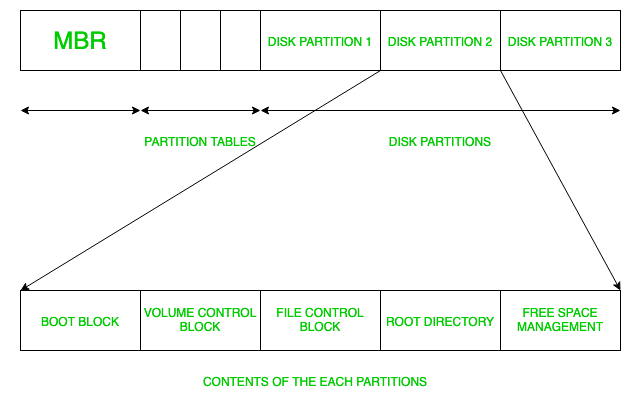
Parts of MBR(Master boot record)
There are three sections to the Master Boot Record.
- Master boot routine: The 446-byte master boot routine includes a variable load coder, which is necessary data for the MBR. The MBR transfers control to the operating system listed in the partition table as soon as the hard drive boots up.
- Disk partition table (DPT): The DPT, which is found in the hard disk’s first sector, has information on the partitions’ positions. There are 64 bytes in it. Extended partitions can be made as needed, with a maximum of four partitions (16 bytes each).
- Identification code: The MBR can be identified by its identification code. It has a value of 55AAH or AA55H and is 2 bytes in size.
Features of MBR
- Boot Loading Capability: In the MBR, the boot loader code is present. The boot loader which is helpful to load the operating system into the main memory called a booting process.
- Ease of Use: It is very easy to use so users can easily manage and maintain their disc partitions with MBR.
- Disk Identification: To recognize the disc, the MBR uses a disc signature.
- Compatibility: The majority of operating systems, including Windows, Linux, and macOS, as well as a wide variety of devices use the Master boot record (MBR).
Master Boot Record Working
The BIOS software, which is kept in the read-only memory, is executed by the system at powerup. The code to locate and run the MBR, which is necessary to find different hard drive partitions and load the operating system, is contained in the BIOS.
The BIOS software first assesses the hardware of the system and looks for boot devices that have an MBR. After that, it checks to see if the final signature is 55AAH by reading the first sector up to 0000:7C00H. In order to boot the OS, it then switches control to the MBR. The BIOS searches for more bootable devices if the final signature does not match. The OS does not boot and an error message is sent to the user if no devices are discovered.
The volume boot code of the partition is used by the MBR boot code to determine which is the system partition. The OS is then started and the system is booted using the boot sector of the partition. The computer won’t start if the instructions aren’t followed, perhaps because the MBR isn’t there.
Differences between the Master Boot Record and GUID Partition Table
A common table used to hold information about partition tables is called a GUID Partition Table (GPT). Since GPT preserves both the operating system’s boot code and all partition-related data, it is regarded as MBR’s replacement. In contrast to MBR, GPT allows you to build a maximum of 128 partitions. Moreover, a 9.44 million TB hard drive can be supported in size. Thus, compared to MBR, GPT disks can accommodate far more storage.
Data in a GPT is guaranteed to be recoverable even in the event that a partition is erased or destroyed because it is stored throughout the drive. In order to guarantee data security, GPT additionally uses CRC (Cyclic Redundancy Check), an error detection algorithm based on the remainder of polynomial division. A greater reliability factor is given to GPT by this error check approach.
Hard disk drives (HDDs) cannot boot Windows nearly as quickly as Solid State Drives (SSDs). GPT is a superior option since Unified Extensible Firmware Interface (UEFI) based systems are required to fully utilize this speed advantage. Despite GPT’s superiority over MBR, users may opt for MBR based on the operating system they are using. For customers operating on older versions of Windows or with drives smaller than 2TB, MBR is a preferable option.
How to Fix MBR Problems?
As previously stated, Windows cannot start (no system boot) due to a faulty master boot record, so, the “fixing” procedure needs to be completed outside of Windows. Here are some suggested commands to help get Windows to boot again. The issue is that applying these techniques is a sensitive and delicate procedure. As a result, novices might not be able to finish them accurately.
Furthermore, each version of Windows has unique commands and guidelines. Let’s quickly go over the commands that each version of Windows (7, 8, 10, Vista, and XP).
|
Window XP
|
Fixmbr Command
|
|
Window Vista
|
Bootrec Command
|
|
Window 7
|
Bootrec Command
|
|
Window 10 and 8
|
Bootrec Command
|
Limitations of Master Boot Record (MBR)
- Disk Capacity: MBR can only be compatible with discs up to 2 TB in size so it cannot be used for discs of size greater than it. For that GPT could be used.
- Limitation due to legacy BIOS: MBR cannot be utilized with more recent UEFI (Unified Extensible Firmware Interface) systems since it can only be used with earlier BIOS (Basic Input/Output System) systems.
- Lack of redundancy: The MBR lacks any built-in redundancy mechanisms, so damage to the MBR could prohibit a system from starting.
- Limited Partitions: The MBR can support up to four primary partitions, or three primary partitions and one extended partition.
FAQs on MBR(Master Boot Record)
Q.1: What is the purpose of MBR?
Answer:
The Master Boot Record (MBR) is another name for the boot sector. The MBR has a partition table that keeps track of the primary partitions that have been made on the hard drive so that the computer can be started using that information.
Q.2: What is the MBR format?
Answer:
The standard BIOS partition table is used on Master Boot Record (MBR) devices.
Q.3: What is UEFI boot mode?
Answer:
By defining a new protocol for OS and platform firmware communication, UEFI offers a low-weight BIOS substitute that only requires the data required to start the OS boot process.
Share your thoughts in the comments
Please Login to comment...