Jenkins Plugins
Last Updated :
22 Nov, 2023
Jenkins is an open-source automation server that facilitates the automation of several stages of the software development lifecycle, including application development, testing, and deployment. Operating within servlet containers like Apache Tomcat, the technology is server-based. Continuous delivery (CD) and integration (CI) pipelines can be created and managed with Jenkins.
What are Jenkins Plugins?
Jenkins plugins are the components of the Jenkins environment. Plugins are small, independent programs that can improve and extend the functionality of Jenkins CI/CD. There are over 1,900+ Jenkins plugins available right now and it keeps on increasing month by month. So there is a plugin to suit almost every need in software development. We can Install the Jenkins Plugins from the Jenkins Update Centre. Jenkins Update Centre is a centralised repository of Jenkins plugins which is being maintained by the Jenkins community.
Benefits of Using Jenkin Plugins
- Helps to Automate Task: Jenkins Plugins are very useful to automate tasks to reduce manual efforts in the software development process.
- Simplifies Testing: Jenkins Plugins can improve the quality of software by automating testing and analysis.
- Reduces Human Error: Automating any task using the Plugins can reduce Human errors.
- Increased Agility: Jenkins Plugins will increase the agility of software development teams by making it easier to release new software changes and resolve bugs more frequently.
Popular Jenkin Plugins
There are over 1900+ Jenkins Plugins available. So to keep it simple to understand we are listing only the top 10 most popular Jenkins Plugins.
|
Git Plugin
|
Used to transfer GitHub repository data and helps to schedule your project builds and automatically triggers after commit changes.
|
|
Kubernetes Plugin
|
Used to run the dynamic agents in a Kubernetes cluster and to manage Kubernetes Pods for each agent on the Docker image.
|
|
Docker Plugin
|
Helps to manage Docker containers and services -creating, building, pushing, running, and managing images.
|
|
Jira Plugin
|
Helps to integrates Jenkins with Atlassian Jira Software to automatically transfer the development and build-related data.
|
|
SonarQuobe Plugin
|
Helps to analyse code quality by identifying vulnerabilities, bugs and duplication of codes while running Jenkins jobs.
|
|
Maven Integration Plugin
|
Supports Spring boot applications and Apache Maven projects.
|
|
Amazon EC2 Plugin
|
Used for various EC2 operations and management to support directly from Jenkins servers.
|
|
Pipeline Plugin
|
Used for managing Jenkins CI/CD Pipelines.
|
|
Metrics Plugin
|
Used to measure the performance metrics of software applications.
|
|
Blue Ocean Plugin
|
Helps in analysing the phases of software development and better exception handling. This plugin comes with built-in features branching and pulling requests which helps in team collaboration and faster release update for the software.
|
How to Install Jenkins Plugins?
Step 1: Open your Jenkins installed web browser and navigate to the Jenkins URL (http://localhost:<your configured port>).
Step 2: Access Jenkins web interface Dashboard >> Go to Manage Jenkin
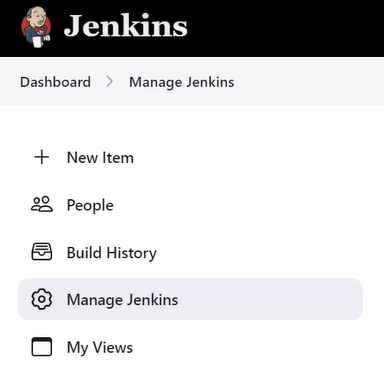
Click on the Manage Plugins, and then search for the plugin you want to install from the Jenkins Update Centre.

Step 3: After your Jenkins Plugin selection >> Click the Install button to confirm the installation. (Note: You can select multiple plugins at a time.)
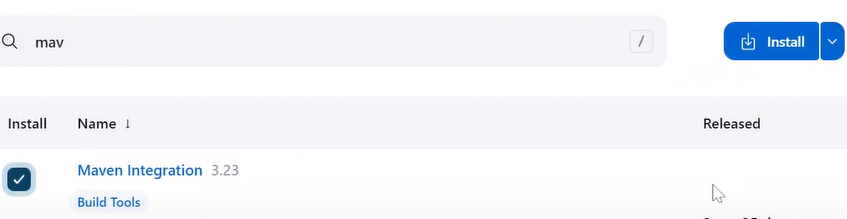
Step 4: After you install the Jenkins plugins, you need to restart Jenkins for the changes to take effect. Click on the logout button in the top right corner of the page to restart the Jenkins. That’s it! now you can login to Jenkins servers and verify your installed Plugins from Manage Plugins >> Installed Plugins.
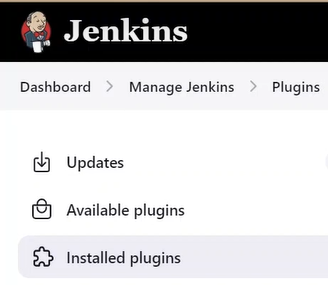
How to Manage Jenkins Plugins?
Update Jenkins Plugins
Step 1: Open your Jenkins installed web browser and navigate to the Jenkins URL (http://localhost:<your configured port>).
Step 2: Access Jenkins web interface Dashboard >> Go to Manage Jenkins > Click on the Manage Plugins >> Click on Updates >> search or select the Plugin that you want to update then click the Update Now button. Jenkins will check for updates for installed plugin, and then install any updates that are available.

Uninstall Jenkins Plugins
Step 1: Open your Jenkins installed web browser and navigate to the Jenkins URL (http://localhost:<your configured port>).
Step 2: Access Jenkins web interface Dashboard >> Go to Manage Jenkins > Click on the Manage Plugins >> >> Click on Installed Plugins
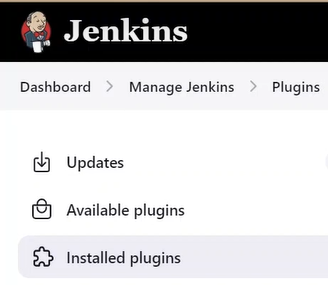
Step 3: search or select the Plugin that you want to uninstall >> click the Uninstall button (X)
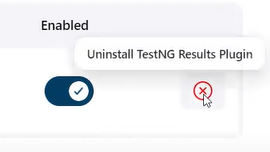
Click on “Yes” to confirm the uninstallation.
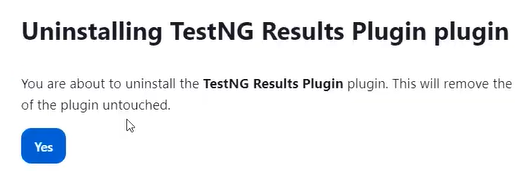
Also Read
Jenkins CI/CD pipeline.
How To install jenkins.
FAQs on Jenkins Plugins
Q.1: What are the widely used Jenkins plugins?
Answer:
Git, Maven Integration, SonarQube, Jira and Docker are the most widely used Jenkins plugins.
Q.2: Can we skip the default Plugins installation in Jenkins?
Answer:
Yes, you can skip the default plugin while installing the Jenkins on the server or on computer.
Q.3: How to manage Jenkins plugins?
Answer:
Managing Plugins in Jenkins is super simple. Navigate to Jenkins Dashboard and access manage plugins. From manage section you can update, view, verify and remove plugins.
Q.4: Are Jenkins Plugins supported on Windows?
Answer:
Yes, Jenkins plugins are supported on Windows. There are many plugins available which are compatible with Windows. Not only Windows plugins are compatible with Linux and MacOS. Package will stored as per the system architecture environment.
Share your thoughts in the comments
Please Login to comment...