Import a CSV File Into an SQLite Table
Last Updated :
25 Jan, 2024
SQLite is a lightweight, embedded relational database management system (RDBMS)which famous for its simplicity and fewer setup requirements. It is a self-contained, serverless, and zero-configuration database engine, SQLite is widely used in various applications, including mobile devices, desktop software, and embedded systems.
SQLite supports standard SQL syntax provides ACID (Atomicity, Consistency, Isolation, Durability), and ensures reliable and transactional data operations.
What is CSV?
Comma-separated values (CSV) is a widely used file format for plain-text and exchanging tabular data in a plain-text format. In CSV files, each line represents a row of data, with fields separated by commas. This simplicity and human-readable structure make CSV files easy to create, manipulate, and understand.
CSV is commonly employed for data interchange between different applications, databases, and spreadsheet software, providing a straightforward and universal means of sharing structured information while remaining lightweight and versatile.
Using SQLite CLI
Step 1: Create a Database
Before we start, make sure we have SQLite3 installed on our system. To create a new SQLite database, use the following command:
Query:
./sqlite3.exe Database.db
The above command will create a Database in the current working directory.
Step 2: Prepare CSV File
Consider the below Data in the CSV file which will be imported. The first row includes the attribute names and then the data.
Let the Absolute Location of the below import file be C:\Sqlite-Proj\Import-CSV\importFile.csv

CSV File
Step 3: Import Operation
1. Create a Table and Import Data
Change the mode to CSV using the .mode command:
.mode csv
Copy the absolute path of the CSV File. Use the .import command to import the file
If the table does not exist then the table will be created with all the attributes of the TEXT datatype.
.import absolute_path table_name
Example:
Let the absolute path be C:\Sqlite-Proj\Import-CSV\importFile.csv ,and table name be students.
.import C:\Sqlite-Proj\Import-CSV\importFile.csv students
By executing the above commands we will get imported by the data of the csv file into the database.

2. Import Data into an Existing Table
We will create the students table using the below command.
CREATE TABLE students
(
roll_number INTEGER PRIMARY KEY,
name TEXT,
class TEXT,
percentage REAL
);
Change the mode to CSV:
.mode csv
Now as we are already having a Table, we cannot just directly import the CSV file. Executing the normal import command will raise a datatype mismatch error for the first row. To skip the first line (column names), use the following command:
.import C:\Sqlite-Proj\Import-CSV\importFile.csv students
Output:

Import the csv file (with Warning)
Just to ignore the datatype mismatch error we can just skip the first line of csv file (column names) using the below command.
.import -skip 1 C:\Sqlite-Proj\Import-CSV\importFile.csv students
Output:
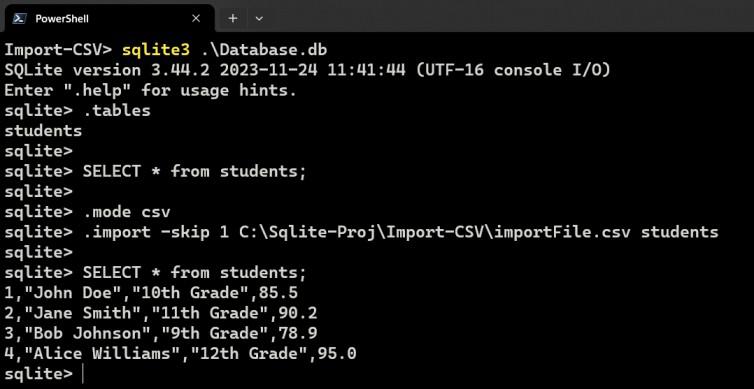
Import the data from csv file ignoring the first row of column names
Explanation: Importing the data into a table which is already having data will just append the data.
Using SQLStudio
Step 1: Connect to the Database
Open SQLiteStudio and navigate to the Import options from the Tools Menu bar.

Import tool of SQLiteStudio
Step 2: Select Database and Table
Choose the target database and table for data import.

Select the Database and Table to import
Step 3: Configure and Import
Some of the configurations are:
- Ignore Errors
- First Line represents CSV column names
- Column Seperator
- NULL Values
- Interpret ” as a value quotation mark.

Browse the import file and set some configuration options
Now Click on Finish and the data will be imported in the table.
Conclusion
SQLite’s import from CSV feature provides a efficient way to populate a database with data from Comma-Separated Values (CSV) files. This feature simplify the process of transferring large datasets into SQLite databases by allowing users to easily map CSV file columns to corresponding database table columns. This capability enhances the versatility of SQLite, making it a practical choice for applications that require the unlimited integration of structured data from CSV files.
Share your thoughts in the comments
Please Login to comment...