How to style block buttons (full-width) using CSS ?
Last Updated :
10 Jan, 2024
In this article, we will explore how to style block buttons with full width using CSS. Making buttons stand out on a website is crucial. Such types of buttons provide responsiveness to the web page that works well on various devices. Styling buttons with clear words, appealing colors, and effects, can easily capture the user’s attention.
Full-width button on a web page
Here, we will see how to design a webpage with a button and make that button to 100% width of the webpage by using the display and width property.
Approach
- First make basic structure of the web page with different html elements including <h1>, and <button>.
- Style heading with green color. and set the property text-align to center for center the text.
- For button set the property display to block and set with to 100% for making full width button.
- Now use CSS to give border-radius for better design and visual appealing.
Example: In this example, we will see how to style block buttons (full-width) using CSS.
HTML
<!DOCTYPE html>
<html lang="en">
<head>
<meta charset="UTF-8">
<meta name="viewport" content="width=device-width,
initial-scale=1.0">
<title>Full Width Button</title>
<style>
h1 {
text-align: center;
color: green;
}
.mybtn {
display: block;
background-color: green;
color: beige;
width: 100%;
height: 50px;
font-size: 30px;
border-radius: 40px;
border: none;
}
.mybtn:hover {
background-color: rgb(148, 207, 148);
color: rgb(82, 82, 74);
}
</style>
</head>
<body>
<h1>GeeksforGeeks</h1>
<button class="mybtn">
Full Width Button
</button>
</body>
</html>
|
Output

In this we will see how to design a card on a webpage with a button and make that button to 100% width with respect to card by using display and width property.
Approach
- First make basic structure of the card using different html elements including <div>, <h1>, <img>, <p>, and <button>.
- The class named “
.box" class have the property flexbox to center its content both vertically and horizontally for making it responsive.
- The element name “divbox” contains the property transform scale on hoving over it for giving smooth transition effect.
- The button have the property display block and width 100% for making block button (full-width) button.
Example: In this example, we will see how to style full-width button within card.
HTML
<!DOCTYPE html>
<html lang="en">
<head>
<meta charset="UTF-8">
<meta name="viewport" content="width=device-width,
initial-scale=1.0">
<title>Full Width Button</title>
<style>
h1 {
text-align: center;
color: green;
}
.mybtn {
display: block;
background-color: rgb(22, 39, 63);
color: beige;
width: 100%;
height: 50px;
font-size: 30px;
border: none;
}
.mybtn:hover {
background-color: rgb(57, 103, 167);
color: rgb(239, 239, 231);
}
img {
width: 300px;
}
.divbox {
width: 300px;
border: 2px solid black;
border-radius: 15px;
overflow: hidden;
transition: transform 0.2s ease-in-out;
box-shadow: rgba(0, 0, 0, 0.45) 0px 15px 25px;
}
p {
text-align: justify;
padding: 5px;
}
.box {
display: flex;
flex-direction: column;
align-items: center;
justify-content: center;
height: 100vh;
}
.divbox:hover {
transform: scale(1.1);
}
</style>
</head>
<body>
<div class="box">
<h1>GeeksforGeeks</h1>
<div class="divbox">
<img src=
alt="gfgimg">
<p>
Everyone has incorporated ChatGPT to do their work
more efficiently and those who failed to do so have
lost their jobs. The age of AI has started and people
not adapting to AI could introduce some difficulties
for them.
</p>
<button class="mybtn">
Click Me
</button>
</div>
</div>
</body>
</html>
|
Output:
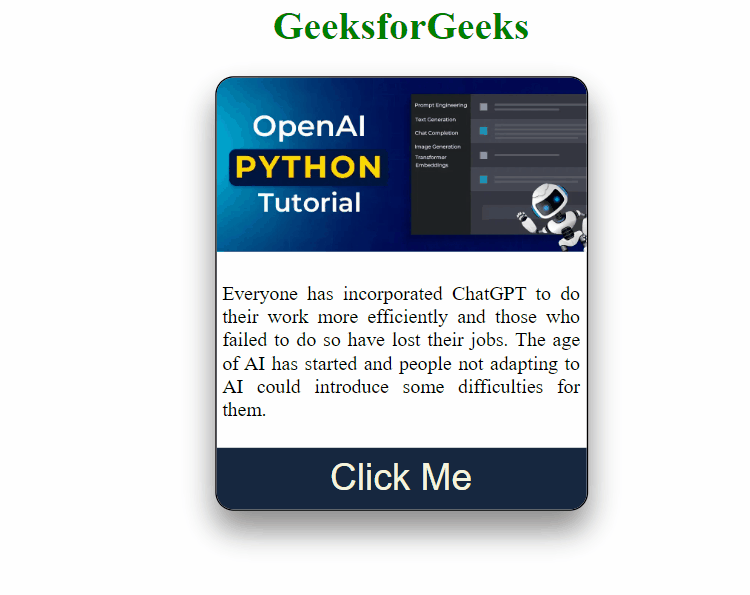
Share your thoughts in the comments
Please Login to comment...