How to Simulate Heavy Traffic on Packet Tracer?
Last Updated :
25 Oct, 2023
In this article, we will see how by using the Cisco Packet Tracer can we create a Virtual LAN, how can we assign the ports to it, and how to configure the trunk ports as well as stimulate heavy traffic. Also, we will see how it will be executed. So let’s start this article by understanding its setup first.
Setting Up
Implementation
Step 1: Create VLANs
- VLAN 10: Sales
- VLAN 20: Marketing
Step 2: Assign Ports to VLANs
- Ports 1-4 and 5-8 on Switch 1 should be assigned to VLAN 10 (Sales) and VLAN 20 (Marketing), respectively.
- Ports 1-4 and 5-8 on Switch 2 should be assigned to VLAN 10 (Sales) and VLAN 20 (Marketing), respectively.
Step 3: Configure Trunk Ports
- A crossover cable is used to link the two switches.
- Set up trunking on the connected ports to provide communication between the two VLANs.
Step 4: Simulate Heavy Traffic
- Open several web browser instances on several PCs.
- Access resources (web servers or file servers) on various PCs both inside the same VLAN and across VLANs.
- VLAN configuration and creation.
- VLAN port assignment.
- Communication between switches using a trunking configuration.
- High traffic simulation both within and between VLANs.
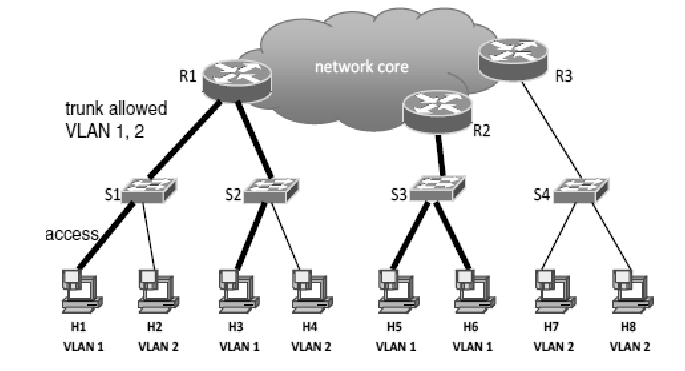
Execution
- Activate Cisco Packet Tracer.
- Create the network topology as per the instructions in Setting Up.
- To build VLANs, assign ports, set up trunking, and simulate heavy traffic, adhere to the instructions in Implementation.
- Utilise technologies like Packet Tracer’s simulation mode to keep an eye on network activity.
Frequently Asked Questions
Q.1: How do I use Cisco Packet Tracer to make VLANs?
Answer:
In Cisco Packet Tracer, you can set up VLANs by using the vlan command in the switch’s setup mode. You can give each VLAN a VLAN ID and a name.
Q.2: What’s the point of putting ports in VLANs?
Answer:
We can isolate devices and control their network communication by assigning ports to VLANs. It allows devices in the same VLAN to communicate, but not between VLANs without a router or Layer 3 switch.
Conclusion
This article demonstrates how Cisco Packet Tracer can implement VLANs, port assignments, trunking configurations, and traffic simulations. Network administrators need these network administration and optimisation strategies to ensure data flow, security, and performance between VLANs. Network specialists can improve their abilities and manage complicated networks by following the procedures and using simulation tools.
Share your thoughts in the comments
Please Login to comment...