How to Share Postman Collections?
Last Updated :
14 Feb, 2024
Postman is an API development tool that helps simplify the testing and validation of APIs during the development process. A Collection in Postman is a set of API requests grouped. While working on large projects developers need to work in groups then sharing the collections in Postman is a beneficial thing that makes them work more efficiently. In this tutorial, we will see how we can share the Postman collection with others
Prerequisites
- Download and install Postman
- Basic Knowledge of API,
Steps to Share Postman Collections in Postman
Step 1: Navigating to Postman
Open the Postman application and either create a new collection or navigate to the existing collection you wish to share. The Postman homepage provides a user-friendly interface for managing and accessing your collections.
.png)
Step 2: Sharing Collection
Choose the collection you intend to share, then click on the three dots next to the collection’s name. Select the ‘Share‘ option from the menu that appears. This initiates the sharing process for the selected collection in Postman.
.png)
Step 3: Sharing Collection using Mails, Link, and Among Internal Groups
In the sharing window, you have three options for sharing the collection – via emails, links, or among internal groups. Exploring the first option, which involves sharing with specific individuals using their names, emails, or within your team, facilitates targeted collaboration. The process is illustrated in the image below.
.png)
In the initial field, input the name, email, or team name of the individuals you intend to share the collection with. Additionally, designate their roles – either as an editor, allowing modifications to the collection, or as a viewer, providing read-only access.
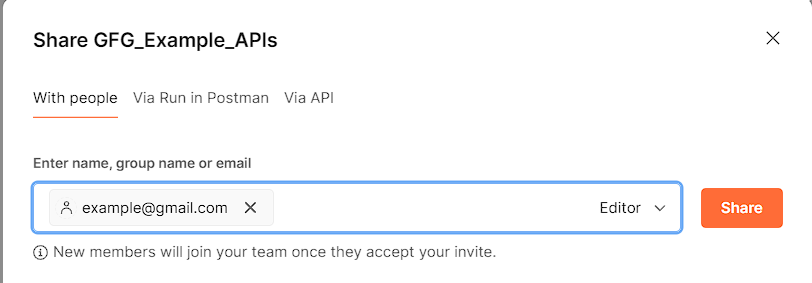 If you have any environment that belongs to that collection you can choose the environment under ‘Select an Environment’ and click on Share at the side of the name you have entered as shown below:
If you have any environment that belongs to that collection you can choose the environment under ‘Select an Environment’ and click on Share at the side of the name you have entered as shown below:
.png) We have the option to share the link directly with others by just clicking on the copy link option at the last and sharing your collection as shown below:
We have the option to share the link directly with others by just clicking on the copy link option at the last and sharing your collection as shown below:
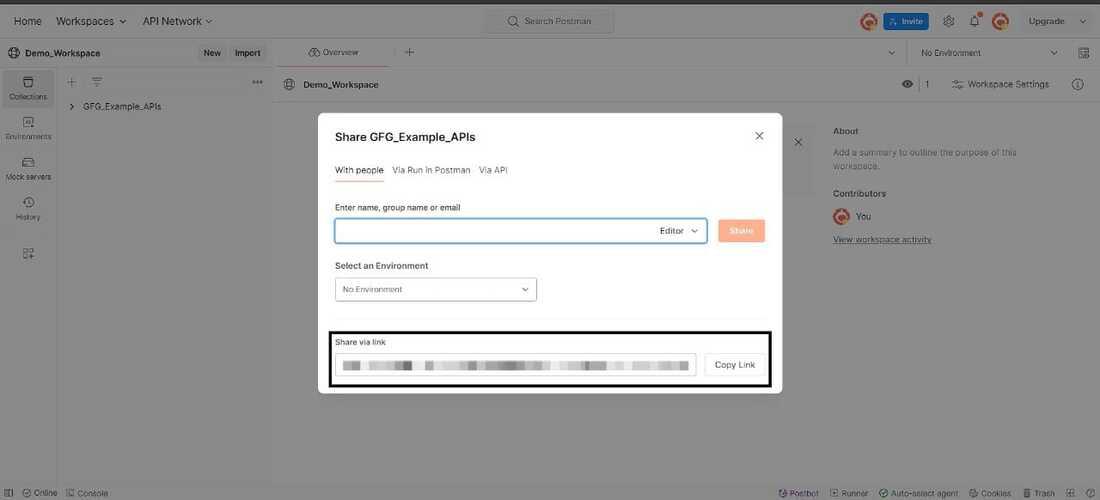
Step 4: Sharing Collection via Run in Postman Button
To share the collection via the “Run in Postman” button, repeat the initial steps and, instead of selecting the ‘with people‘ option, choose the second option ‘via Run in Postman.‘ This generates a button that can be embedded in websites or documentation, simplifying access for others to interact seamlessly with your collection.
.png)
If you have environment variables you can choose the environment and copy the HTML code or Markdown code according to your requirement and paste them into your HTML files or readme files after you add the HTML code to your file it will be shown below.
.png)
Step 5: Sharing Collection via API
To share the collection via API, click on the three dots next to the desired collection. Similar to previous steps, select the ‘Share‘ option, and in the ensuing window, opt for the third choice – ‘via API.‘ This initiates the process of sharing the collection programmatically through an API, providing a flexible and automated sharing solution, as illustrated below.
.png) By choosing this option it shares the JSON format of the collection you wish to share with others. Select ‘Get collection JSON using Collection Access Key’ and here we need to generate the new API key and create a read-only collection access key and it expires after 60 days if we don’t use it.
By choosing this option it shares the JSON format of the collection you wish to share with others. Select ‘Get collection JSON using Collection Access Key’ and here we need to generate the new API key and create a read-only collection access key and it expires after 60 days if we don’t use it.
Step 6: Managing API Keys
For managing the API keys created earlier, click on ‘Manage Keys‘ as indicated below. A new window will appear, allowing you to view and manage all the API keys associated with the shared collection. This includes the ability to delete keys, providing control over access and security measures after their use.
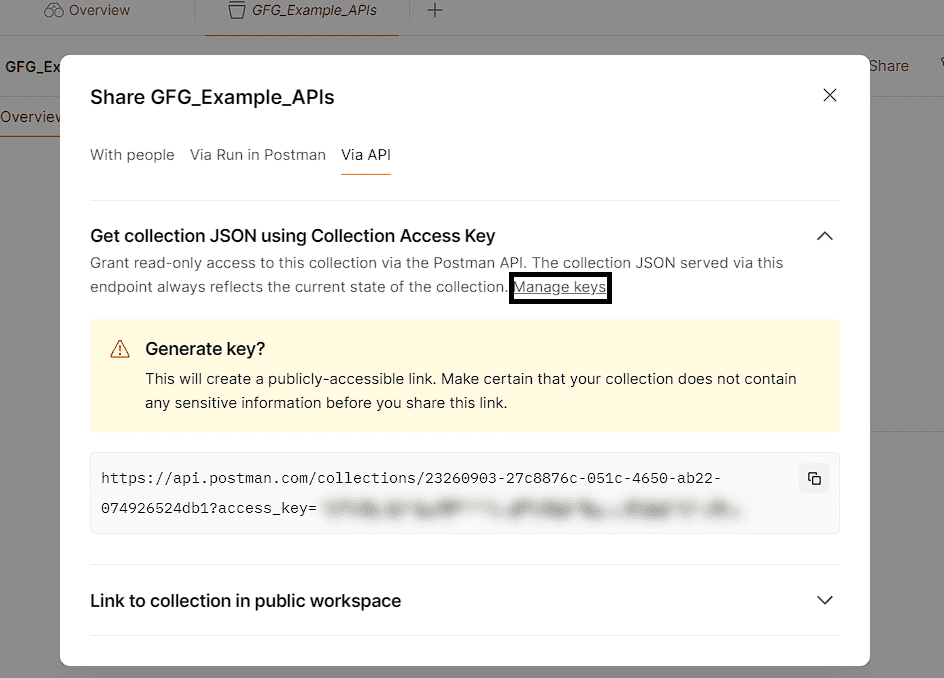
If you want to share a link with other users, select ‘Link to collection in public workspace’ which generates the link to your collection and you can share them and anyone with this link can view and fork the collection.
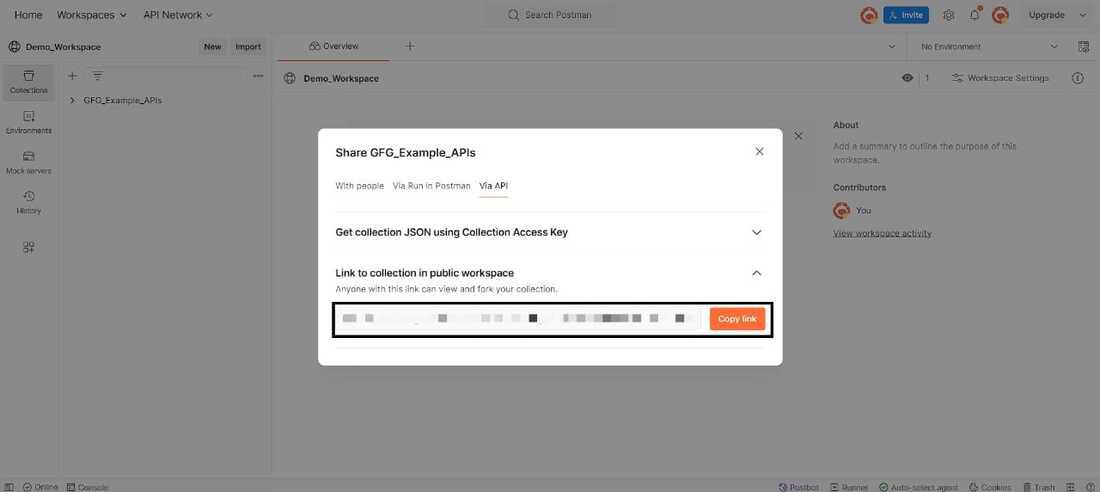
Conclusion
In conclusion, Postman proves to be a valuable API development tool, simplifying the testing and validation process. Sharing collections in Postman is important for collaborative work on large projects, offering diverse options such as sharing via emails, links, internal groups, or even programmatically through APIs. These steps help developers to efficiently collaborate, manage access permissions, and enhance the overall development workflow.
Share your thoughts in the comments
Please Login to comment...