People who have used Excel or Google Sheets at any time in their entire life must have come across this word which is a CSV file. For people who don’t know about this file type, CSV stands for Comma comma-separated file and this is a text that simply uses comma to separate values.

People can hear about these files the majority of the time while using spreadsheets or storing data in tabular format. Through this blog, we will look at how People can open a CSV fine online or various troubleshooting or common issues in detail.
How to Open CSV File Online?
What is a CSV File?
A CSV which is also known as a comma-separated file is a text file that uses commas to separate values and this file stores tabular data which is mostly in the form of numbers and text in plain text format. In this CSV file each line of the file looks like a one complete data record and due to this each record consists of the same number of fields and these are separated by commas in the CSV file.
People are always confused about how they can open this comma separated files and due to which they face delay in work and also their data are not separated by commas so here we have talked about step-by-step guide for opening a CSV files online.
Step-by-Step Guide for Opening CSV Files Online
Step 1: Select files from Computer or people must drag these files on Google Drive, Dropbox, URL.

Step 2: Choose csv or any other format you need as a result (if applicable).
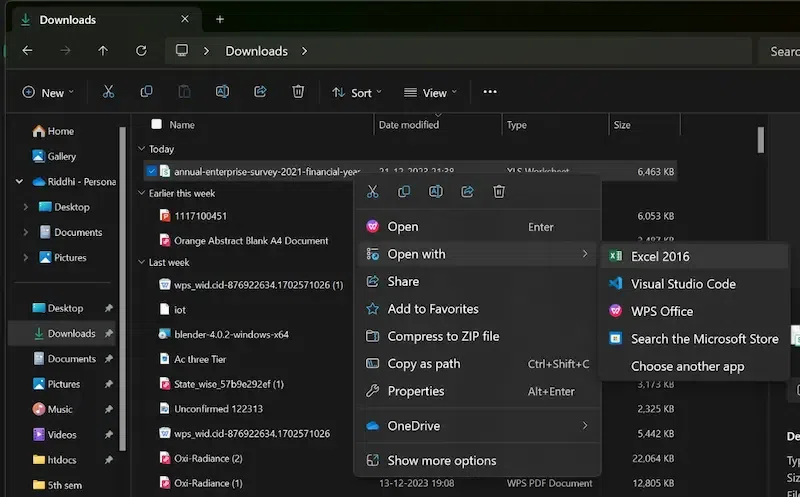
Step 3: Download/View your processed csv file.
.webp)
Now people must let the file process and download/view the csv file.
How to Open CSV File in Browser?
People must follow these steps in order to open their files in browser with the help of google sheets. Let us look step by step the complete process:
Step 1: Firstly open google spreadsheet and login to your account.

Step 2: After login click on this + sign which will be a multicolored plus sign present in the upper-left corner of the page.

Step 3: Now after this click on the file menu which is at the top-left corner of Sheets.

Step 4: Now click on the import button and the Import file window will open.
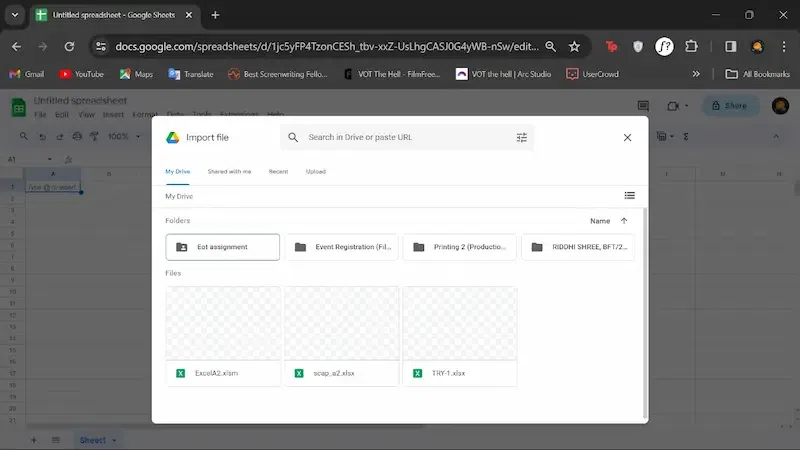
Step 5: After clicking the upload tab people need to upload files from their computer.

Step 6: Now, select or drag the file and now people can drag the CSV file to the middle of the dotted box to start the upload and click on select a file from their device to select it from their computer.

Step 7: Now select the comma under “Separator type.” This tells Sheets to use commas as the separators which is important for CSV files.

Step 8: Finally select No under “Convert text to numbers, dates, and formulas.” and this prevents Sheets from changing the contents of the file during the import.

Step 9: Click the green import data button and this imports the CSV into sheets as it was intended to be seen.

.webp)
Common Issues and Troubleshooting
People must be aware of some of the important points when they were troubleshooting their CSV files and those points are as follows:
1. Using text editor apps:
People who want to know what the problem or error is occurring in their CSV files then they must open their files in any of the popular text editors because this will easily allow people to diagnose their problems by opening the file in the same format.
2. Semicolons:
People must look at the semi-colons because they can cause errors in .CSV files when mapped to different checkboxes as data must be separated by using commas.
3. Large blanks:
People while troubleshooting their .CSV files must ensure that they didn’t leave any large spaces or any other blank lines because these files can be easily visible due to the presence of rows which contain only commas.
4. Quotation marks:
People must carefully observe if their file contains any incorrect or misplaced quotation mark because that can also lead to error in their .CSV file.
Alternative Methods for Opening CSV File
There are some of the platforms through which people can open or view their .CSV files. If the person is facing a problem in opening the CSV file in the browser then these ways can be used.
1. Online Data Visualization Platforms
There are certain platforms, some of which are Tableau Public or Data wrapper which allow people to upload and visualize CSV data online and this is an excellent option if people want to create attractive charts and graphs by using their CSV data.
People need to choose the method that matches with people’s preferences, skills, and the specific requirements of their data analysis or manipulation task. People must see that each method offers unique features and advantages which is used to satisfy various needs of people
2. CSV Viewer Applications
There are some of the CSV applications which are available for people to download such as CSVFileView or CSVed and these are some of the tools that are designed for people for viewing and editing CSV files. These files can also offer additional features which are different from what some regular text editor apps provide.
3. Text Editors
People who are very much comfortable in using the basic text editors then for them opening CSV files is a simple and straightforward process. These people just need to use their favorite text editor apps and right click on their file after they need to open the file.
Conclusion
For people it is difficult and stressful and they do not know how to open CSV files online, there are some alternative methods that also offer people a variety of options based on their preferences, requirements, and also other technical requirements. People who want to use the convenience of online tools like Google Sheets so that they can quickly access collaborative data analysis or they can also opt for offline applications like Microsoft Excel if they want to experience a strong desktop.
Using these CSV files people can easily write their data in the plain text format and if they face any trouble then it can be resolved sometimes by restarting the PC.
How to Open CSV File Online? – FAQs
Q1: How can people view a CSV file?
Answer:
First, people need to add a file for the viewer: people must drag & drop a CSV file or click inside the white area to choose a file and after this people must click on the “viewer” button and now it will allow people to view their CSV file.
Q2: How long will it take to view a CSV file?
Answer:
This viewerer works fast and people can view a CSV file in a few seconds.
Q3: Is it safe to use a free file viewer?
Answer:
Yes, The download link of the viewed file will be available instantly after processing. These files got deleted after 24 hrs of uploading and the download links will stop working after this time period. No one has access to people’s files. File viewer (including CSV). CSV file viewer is absolutely safe.
Q4: Can people view CSV files on Mac OS, Android or Linux?
Answer:
Yes, people can use a free viewer app on any operating system that has a web browser and the CSV viewer works online and does not require any software installation.
Share your thoughts in the comments
Please Login to comment...