How To Migrate Data From S3 To Snowball Service?
Last Updated :
08 Sep, 2023
A large amount needs to be transferred while transferring the data from S3 to Snoball by using a snowball device. The data which is present in the S3 can be transferred offline more securely and efficiently.
Snowball is used to transfer the data from the on-premise data center to the cloud data center and it is also offered by Amazon web services as a service that is transported physically. Snowball is specially designed to migrate data which in large amounts when you requested Snowball service AWS will send a shipping device to your location to migrate the data.
While transferring the data AWS assures that Snowball is designed more secure while transferring the data. It uses tamper-evident enclosures, employs encryption mechanisms, and integrates with the AWS Key Management Service (KMS) to protect your data.
Features
- Fast data migration. Snowball allows you to transfer large amounts of data offline, which guarantees data security and does not depend on the quality and speed of the Internet.
- Fast data transfer speed. (up to 100 Gbit/s)
- Snowball offers a large amount of storage capacity.
- Mandatory file encryption at all stages of migration. This includes 256-bit encryption in transfer and in the rest.
- Snowball is available in various regions of the world, allowing to transfer data from AWS around the world.
Snowball Use Cases
- Often used for migrating a large number of files. Since it can take a lot of time to transfer a large number of files via the Internet, and with snowball this process is reduced significantly.
- Can be used to back up large amounts of data to Amazon S3 or Amazon Glacier. It provides a secure and offline backup solution to protect your data in the event of an accident or data loss.
- For archiving large amounts of data. By migrating your data to Amazon Glacier using Snowball, you can securely store your data in Glacier for long-term storage.
Benefits Of Snowball
- Fast and high-quality data transfer. Depending on your internet speed, data transfer via Snowball can be many times faster and ensures that no files get corrupted or lost.
- Availability of delivery Snowball device with data from anywhere in the world.
- Secure data transfer by means of encryption. This ensures that all files are protected from intruders.
Make sure there is data available in Amazon S3 you must have a bucket with files you need to migrate:
.webp)
Steps To Configure AWS Snowball To Delivery Data From S3 To Snowball.
Step 1: Log in to your AWS account. Go to the navigation panel and chose AWS Snow Family.
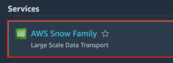
Step 2: Click the button “Order an AWS Snow Family device”.Also on this page, you can see prices for all devices in AWS Snow Family.
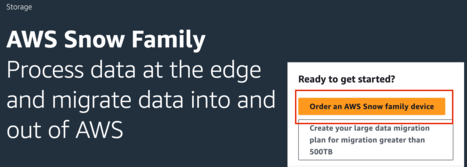
Step 3: On the next page we need to write the Job name and choose the job option. In this tutorial, we will transfer data from the existing Amazon S3 to Snowball. But depending on your task you can choose to import data to Amazon S3 or Use S3 only locally. After choosing the job type we need to click the next button.
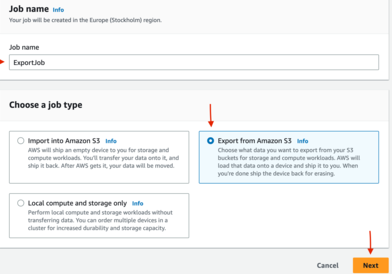
Step 4: Then you have to choose options based on your requirements and amount of data. Choose your device depending on your requirements and the amount of data, etc. After that scroll down and select your AWS S3 bucket from which you will transfer data. And click the Next button.
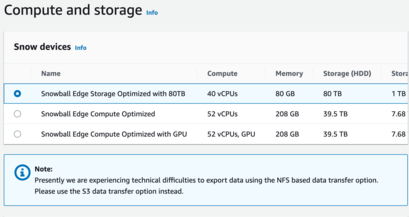
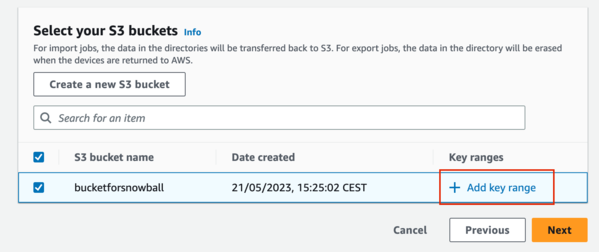
Step 5: Enter the key range. (Optional)By default AWS will transfer all your data from the S3 bucket to Snowball but if you want to transfer only specific data you can write key ranges. (e.g. If you want to transfer only file with logs name you must write the Start and End of key range “log”, but if you want to transfer data from latter “a” to latter “d” you can write in Start of key range “a” and in the End of key range “d”). After that click Confirm button. And click Next.
Step 6: AWS Services for Snow (Optional) You can select AWS Services for Snow if you need. When you use AWS IoT Greengrass on your Snowball device, you allow it to collect and analyze data in close proximity to where it was created. This allows real-time processing and instantaneous information. AWS IoT Greengrass establishes a secure and reliable connection between your Snowball and other devices on your local network, facilitating seamless communication and coordination between devices. Also, you can select remote device management to remotely unlock, reboot and monitor your device. After choosing needed options click Next.
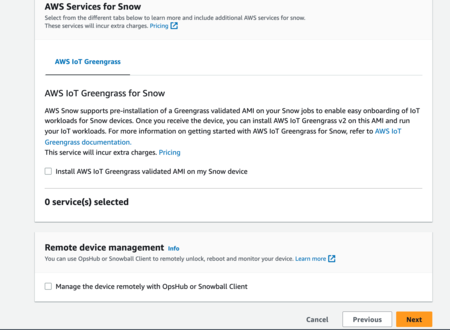
Step 7: Encryption, Shipping address, and SNS. For encryption of your data, you can choose the default KMS key for import-export data and service access type or choose your custom KMS key and access type if you have it. Then scroll down and fill in your shipping address, Choose shipping speed (depending on your choice it may take one or two days), choose or create the SNS topic for notifications and enter your email. After that click Next.
.png)
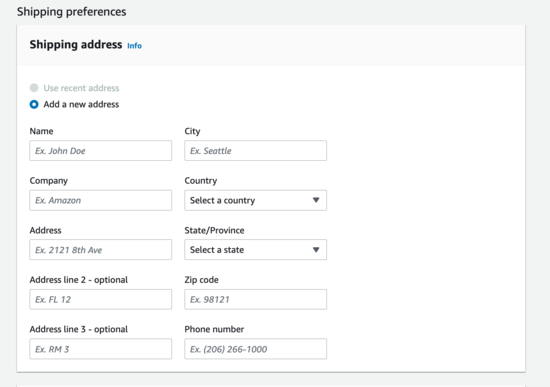
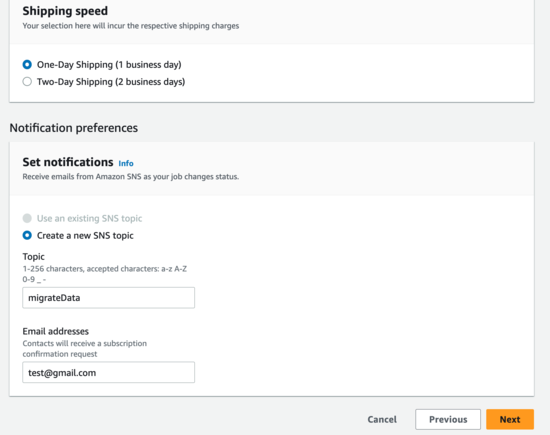
By following the steps mentioned above you can migrate the data from S3 to Snowball.
Conclusion
By following the steps mentioned above you can transfer a large amount of data available in the S3 bucket can be transferred to the snowball securely and efficiently. Snowball is the service which is offered by AWS where we can transport the data physically also snowball ensures the data integrity. While wondering about the snowball device order the appropriate size Connect to snowball by using network or VPC using the cables provided by the AWS.
Share your thoughts in the comments
Please Login to comment...