How to make a website using ChatGPT?
Last Updated :
17 May, 2023
ChatGPT is an AI Chatbot developed by OpenAI. One of the key features of ChatGPT is its ability to understand and generate human-like language.OpenAI was founded in 2015 by a group of individuals including Sam Altman, Greg Brockman, Ilya Sutskever, John Schulman, and Elon Musk, among others. Since its inception, OpenAI has become a leader in the field of artificial intelligence and has developed several groundbreaking AI technologies, including GPT-3, the technology behind ChatGPT.
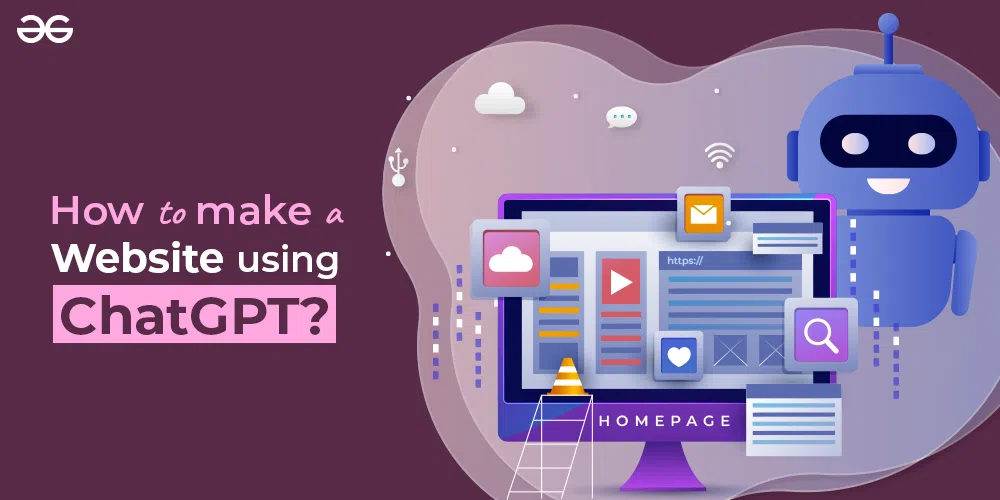
website using ChatGPT
ChatGPT can be used for a variety of natural language processing tasks such as text classification, language translation, question-answering, and conversational agents. It has a broad range of applications, from language learning to customer service chatbots.
Now, let’s discuss the important things we need to keep in mind before making any website :
- Purpose and goal of the website
- Target Audience
- Content
- Plan the navigation of the website
- Plan the design of the website
- SEO
- Mobile Responsiveness
- Ensure that the website follows web standards and best practices
- Budget and Timeline
- Hosting and Maintenance
As we now know that the first step in making any website is to know the purpose of the website.
So, let’s take an example to understand how we can make a website using ChatGPT.
Here we will make a basic portfolio website using ChatGPT so let’s see how we can create it using ChatGPT in steps from scratch:
STEP 1: Give a prompt in ChatGPT saying, “I want to create a basic portfolio website. Provide me with the HTML code for the same!”
It will generate the following result as displayed in the screenshot attached below :
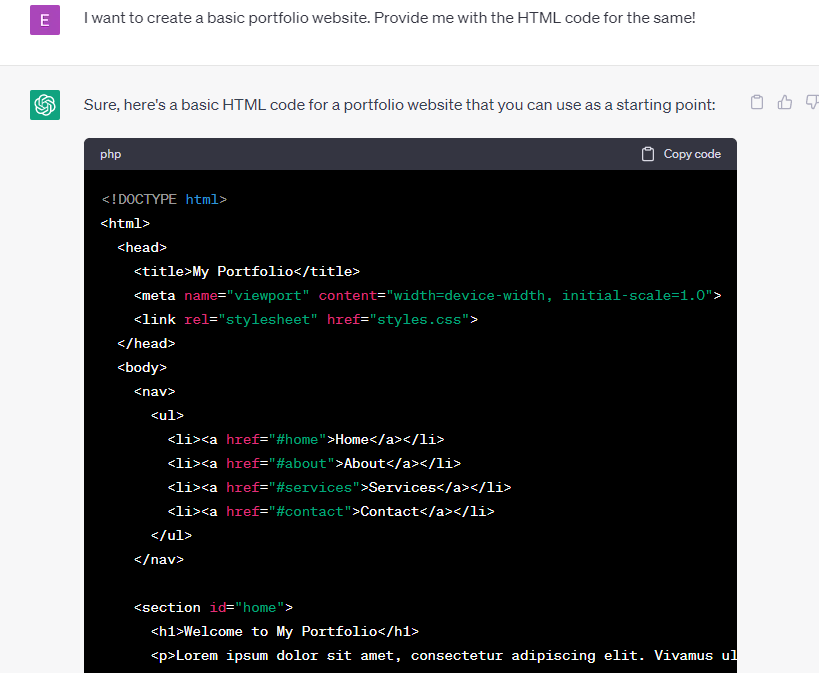
ChatGPT Result
The full code of HTML displayed in ChatGPT :
HTML
<!DOCTYPE html>
<html>
<head>
<title>My Portfolio</title>
<meta name="viewport" content="width=device-width, initial-scale=1.0">
<link rel="stylesheet" href="styles.css">
</head>
<body>
<nav>
<ul>
<li><a href="#home">Home</a></li>
<li><a href="#about">About</a></li>
<li><a href="#services">Services</a></li>
<li><a href="#contact">Contact</a></li>
</ul>
</nav>
<section id="home">
<h1>Welcome to My Portfolio</h1>
<p>Lorem ipsum dolor sit amet, consectetur adipiscing elit.
Vivamus ultricies erat id odio ullamcorper, eget bibendum
neque elementum. Nam sodales, sapien vel fermentum faucibus,
nibh tortor laoreet neque, sed tincidunt velit velit a quam.</p>
</section>
<section id="about">
<h2>About Me</h2>
<p>My name is John Doe and I'm a web developer based in San Francisco.
I specialize in creating responsive websites that are optimized for mobile devices.</p>
</section>
<section id="services">
<h2>My Services</h2>
<ul>
<li>Website Design</li>
<li>Website Development</li>
<li>Search Engine Optimization</li>
<li>Social Media Marketing</li>
</ul>
</section>
<section id="contact">
<h2>Contact Me</h2>
<form>
<label for="name">Name:</label>
<input type="text" id="name" name="name" required>
<label for="email">Email:</label>
<input type="email" id="email" name="email" required>
<label for="message">Message:</label>
<textarea id="message" name="message" required></textarea>
<button type="submit">Send Message</button>
</form>
</section>
<footer>
<p>© 2023 My Portfolio</p>
</footer>
<script src="script.js"></script>
</body>
</html>
|
We can customize this code according to our personal details & make changes to the code accordingly.
STEP 2: Give a prompt in ChatGPT saying, “Add CSS to this HTML code to make it look beautiful!”
It will generate the following result as displayed in the screenshot attached below :
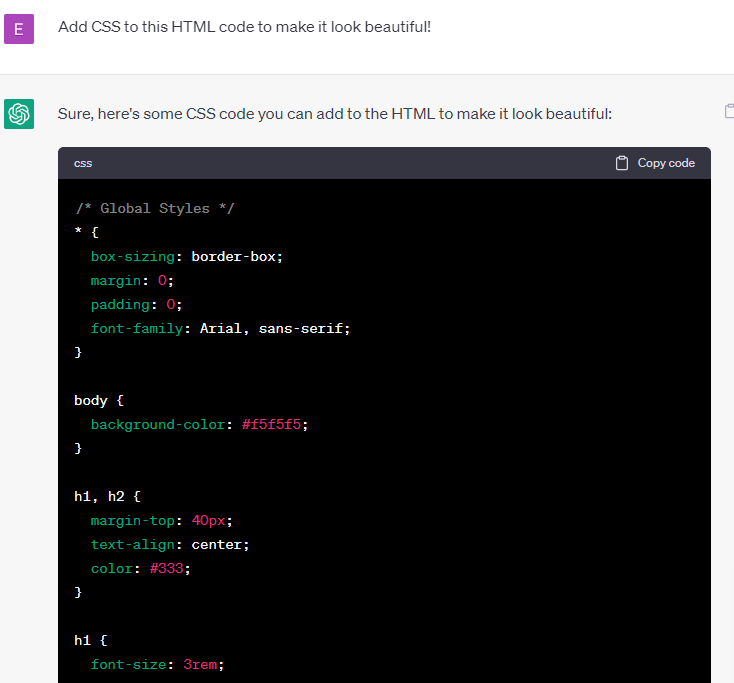
ChatGPT Result
The full code of CSS displayed in ChatGPT :
CSS
* {
box-sizing: border-box;
margin: 0;
padding: 0;
font-family: Arial, sans-serif;
}
body {
background-color: #f5f5f5;
}
h1, h2 {
margin-top: 40px;
text-align: center;
color: #333;
}
h1 {
font-size: 3rem;
}
h2 {
font-size: 2rem;
}
p {
margin: 20px 0;
line-height: 1.5;
text-align: justify;
}
ul {
list-style: none;
margin: 20px 0;
padding: 0;
}
li {
margin-bottom: 10px;
}
nav {
background-color: #333;
color: #fff;
display: flex;
justify-content: center;
}
nav ul {
display: flex;
}
nav ul li {
margin: 0 10px;
}
nav ul li a {
color: #fff;
text-decoration: none;
padding: 10px;
transition: all 0.3s ease;
}
nav ul li a:hover {
background-color: #fff;
color: #333;
}
section {
margin: 40px;
}
#home {
background-size: cover;
background-position: center;
height: 600px;
display: flex;
flex-direction: column;
justify-content: center;
align-items: center;
text-align: center;
}
#home h1 {
color: #fff;
font-size: 5rem;
text-shadow: 2px 2px 0 #333;
}
#home p {
color: #fff;
font-size: 1.5rem;
margin-top: 20px;
text-shadow: 2px 2px 0 #333;
}
form {
display: flex;
flex-direction: column;
margin-top: 20px;
}
label {
margin-top: 10px;
font-size: 1.2rem;
color: #333;
}
input[type="text"], input[type="email"], textarea {
padding: 10px;
border-radius: 5px;
border: none;
margin: 5px 0;
}
input[type="submit"] {
background-color: #333;
color: #fff;
border: none;
padding: 10px;
border-radius: 5px;
margin-top: 10px;
cursor: pointer;
transition: all 0.3s ease;
}
input[type="submit"]:hover {
background-color: #fff;
color: #333;
}
footer {
background-color: #333;
color: #fff;
display: flex;
justify-content: center;
align-items: center;
height: 80px;
}
footer p {
font-size: 1.2rem;
}
|
Again, you can customize the code according to the styling you need for your website.
STEP 3: Give a prompt in ChatGPT saying, “Also, add JavaScript to this HTML & CSS code to make the portfolio website interactive.”
It will generate the following result as displayed in the screenshot attached below :
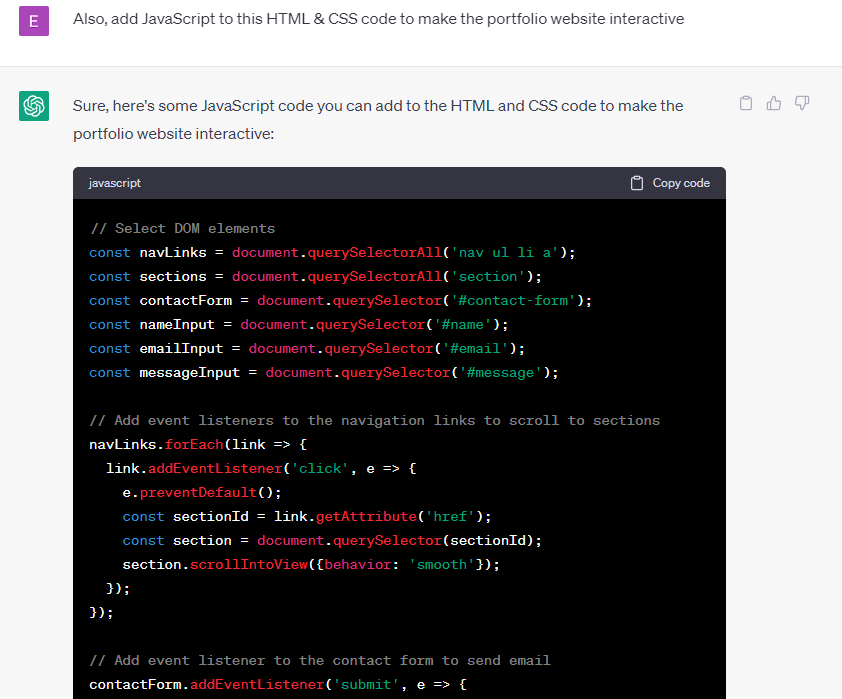
ChatGPT Result
The full code of JavaScript displayed in ChatGPT :
Javascript
const navLinks = document.querySelectorAll('nav ul li a');
const sections = document.querySelectorAll('section');
const contactForm = document.querySelector('#contact-form');
const nameInput = document.querySelector('#name');
const emailInput = document.querySelector('#email');
const messageInput = document.querySelector('#message');
navLinks.forEach(link => {
link.addEventListener('click', e => {
e.preventDefault();
const sectionId = link.getAttribute('href');
const section = document.querySelector(sectionId);
section.scrollIntoView({behavior: 'smooth'});
});
});
contactForm.addEventListener('submit', e => {
e.preventDefault();
const name = nameInput.value;
const email = emailInput.value;
const message = messageInput.value;
const emailUrl = `mailto:your-email@example.com?
subject=New message from ${name}&body=${message} (${email})`;
window.location.href = emailUrl;
});
|
You can customize it according to your preference.
Now, you can compile the HTML, CSS & JavaScript code together either by using an online code editor or by linking CSS & JavaScript files to an HTML file & then running it. You will get the following result :
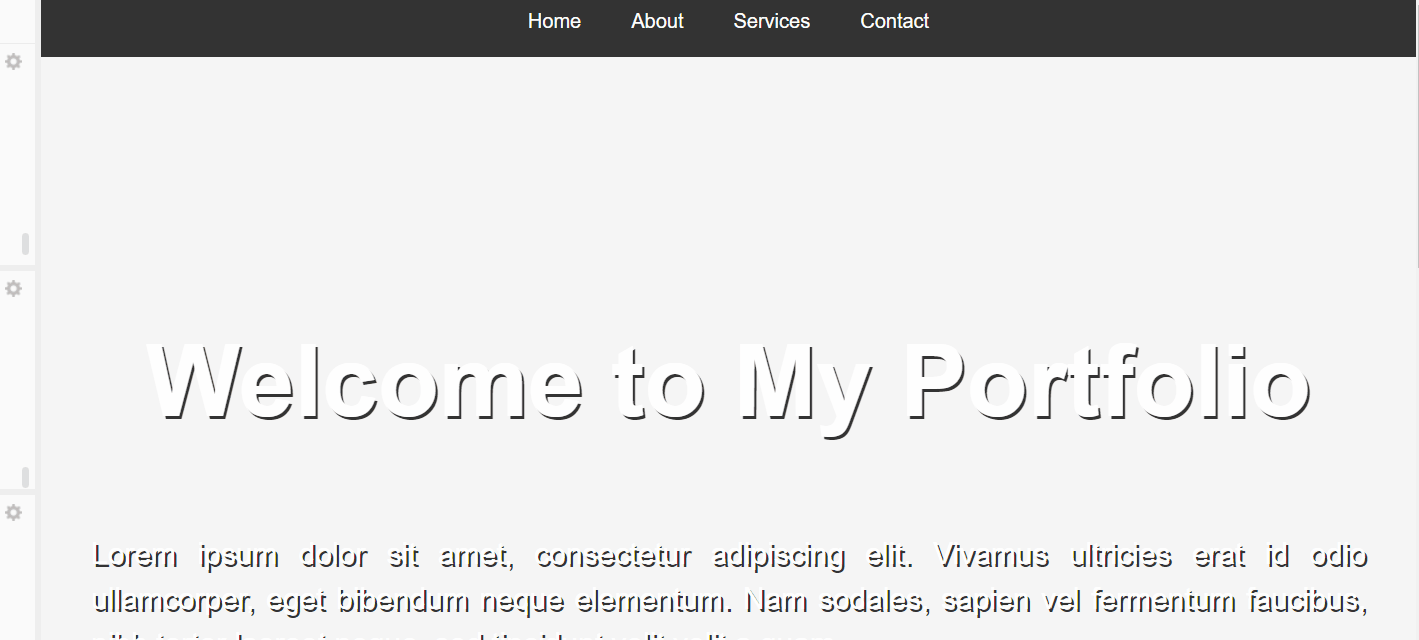
Basic Portfolio Website using ChatGPT
Thus, making a website using ChatGPT can make the process faster & easier. You can easily create any website Using ChatGPT & then customize it according to your needs & preferences.
Share your thoughts in the comments
Please Login to comment...