How to Install Youtube App on Windows?
Last Updated :
18 May, 2022
Youtube is the most popular video streaming platform owned by Google. You can find almost all the genres on Youtube, consisting of but not limited to Entertainment, Vlogs, Education, Comedy, Gaming, Sports, etc. You can watch all videos on youtube completely free. Youtube has also become a source of income for the creators and thus has provided jobs to millions of creators out there. Also, it has become a great source of knowledge for some people like students and a great source of entertainment for some people.
Installing Youtube On Windows using Google Chrome
You can download Youtube using google chrome only if you have chrome updated. If you have a very old version of Chrome, first update it. Follow the below steps to install Youtube on Windows using Google Chrome.
Step 1: Visit the official Youtube Website using Google Chrome.
Step 2: Click on the button shown in the image below.
Step 3: Click on the Install button.
Step 4: Now, youtube will be installed on your computer, and you will be able to find the app on the desktop screen and also in your start bar.
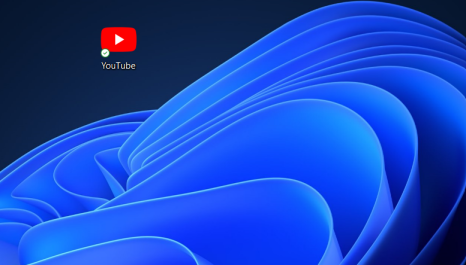
Desktop
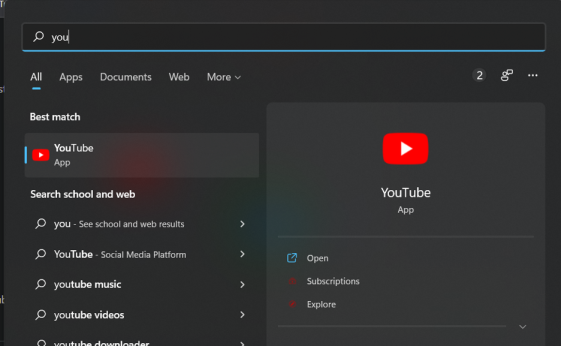
Start Bar
At this point, you have successfully installed Youtube on your Windows Device using Google Chrome.
Downloading Youtube From Microsoft Edge
Step 1: Visit the official Youtube website using Microsoft Edge.
Step 2: Click on the button shown in the image below.
Step 3: Click on the install button.
Step 4: Now, youtube will be installed on your computer, and you will be able to find the app on the desktop screen and also in your start bar.
At this point, you have successfully installed Youtube on your Windows Device using Microsoft Edge.
Downloading Youtube Desktop From Website
Step 1: Visit the official youtube desktop download page from here and click on DOWNLOAD FOR WINDOWS.
Step 2: Open the downloaded ZIP file and extract it.
Step 3: Open the folder extracted and enjoy Youtube Desktop.
At this point, you have successfully downloaded and installed Windows on your device.
Share your thoughts in the comments
Please Login to comment...