How To Install WordPress On Hostinger ?
Last Updated :
19 Mar, 2024
WordPress is the most popular content management system(CMS) that allows the easy creation and management of websites, blogs, and online stores. Hostinger is a web hosting provider that can offer various hosting solutions that can include shared hosting, VPS hosting, and cloud hosting. Installing WordPress on Hostinger is a straightforward process that allows the quick launch of the website or blog.
Primary Terminologies
- WordPress: It is a free and open-source content management system(CMS) written in PHP and paired with the MySQL or MariaDB database.
- Hostinger: It is a web hosting provider that can offer various hosting solutions including shared hosting, VPS hosting, and cloud hosting.
- CMS: It can defined as a Content Management System and it is the software that allows users to create, manage, and publish digital content.
- MySQL/MariaDB: It is the relational database management system and it is used to store WordPress data.
- FTP: It can defined as the File Transfer Protocol and it is a standard network protocol used to transfer files between the client and server.
Step-by-Step Process to Install WordPress on Hostinger
Step 1: Sign Up for the Hostinger
Create an account on the Hostinger website and choose the hosting plan that can suit your business needs.
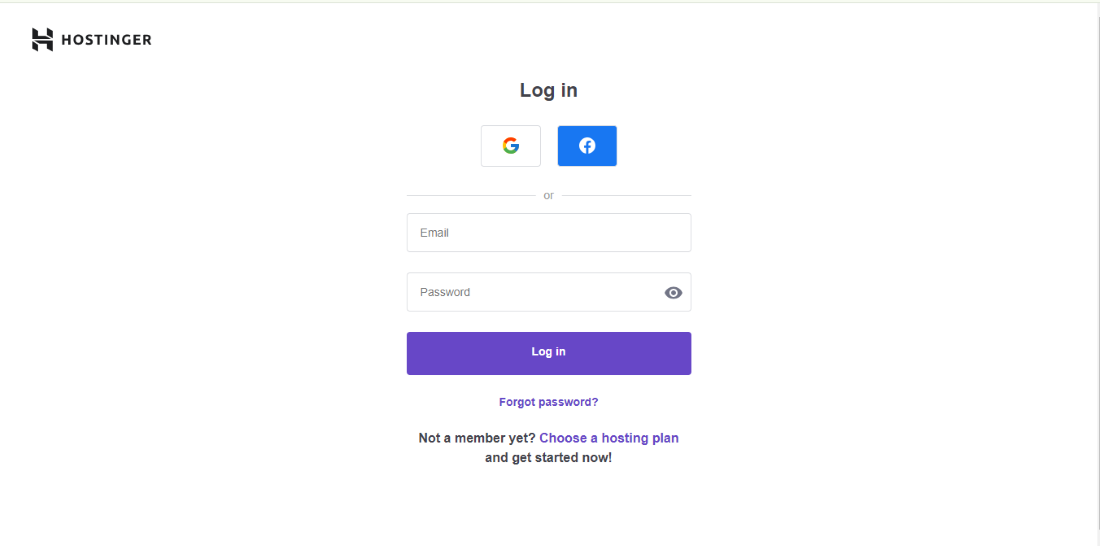
Choose the required domain you wan and buy it from the domains section refer the below image.
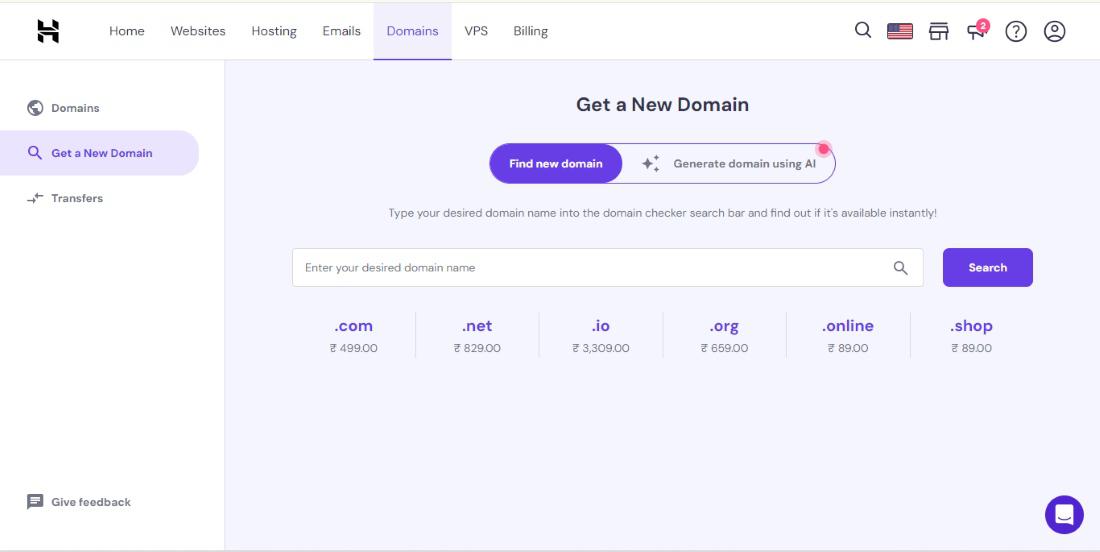
Step 2: Access the Hosting Control Panel
Go the websites option and click on the manage button then access the Hostinger control panel.
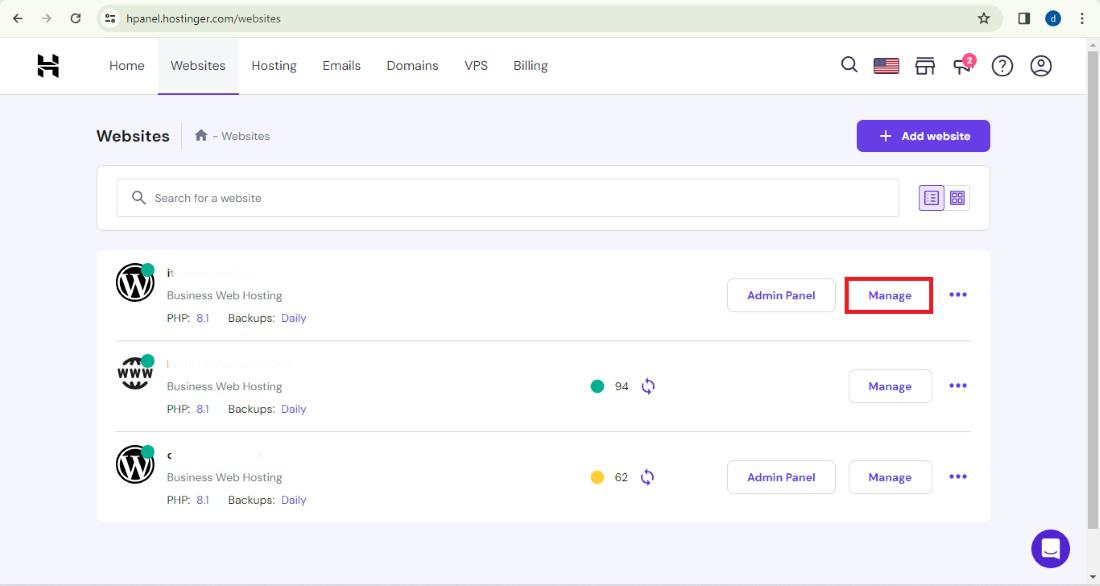
Step 3: Navigate to the WordPress Installer
In Dashboard, Click on the WordPress overview section and click on it then open the WordPress installation dashboard.
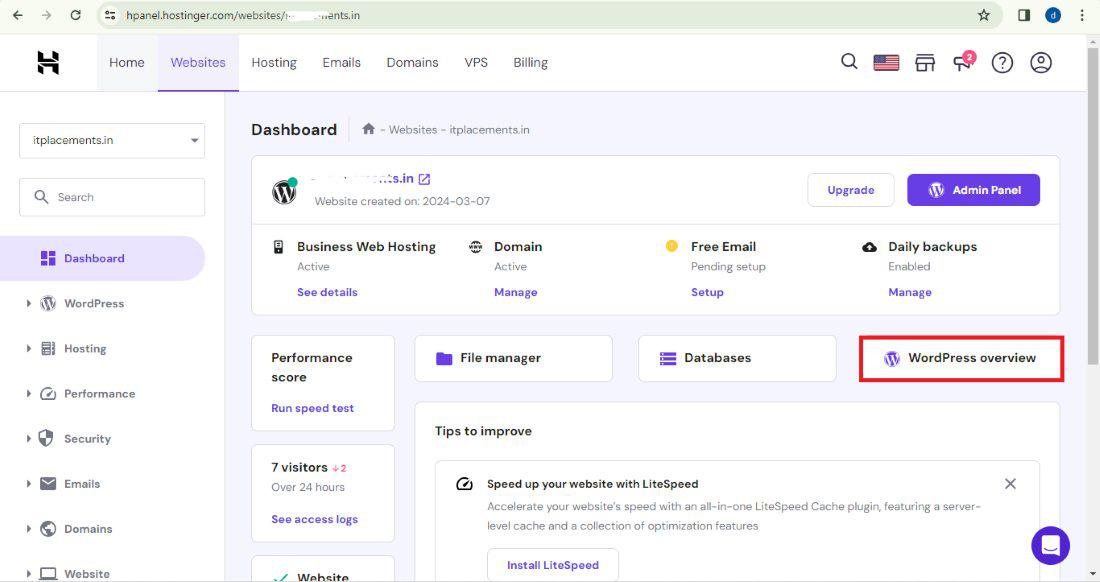
Click on the Admin Panel open the installation dashboard of the WordPress.
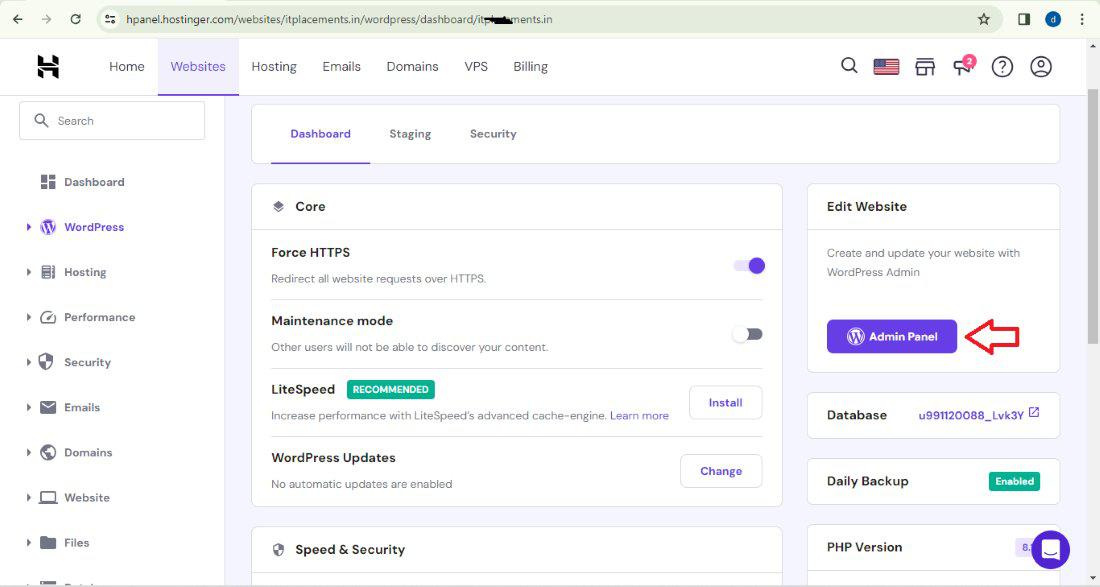
Step 4: Install the WordPress
Fill the required details of the admin then click on the next button and it redirect to another screen. Refer the below images for the better understanding of the installation process.
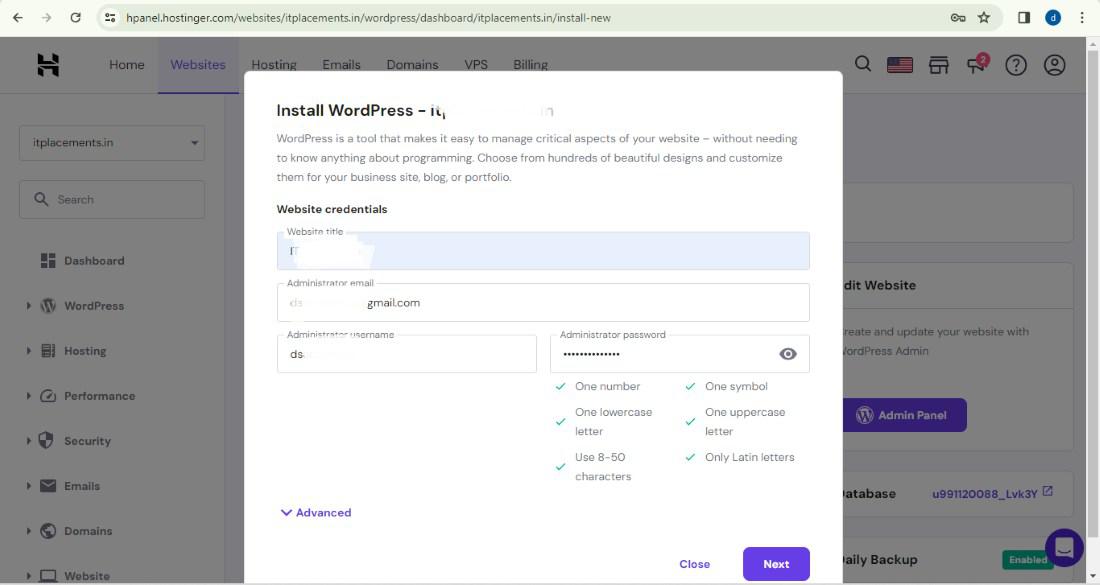
Click on the install button of the WordPress and follow the instructions of the below image and you need to provide the details such as domain name, site title and username and password of the WordPress Admin.
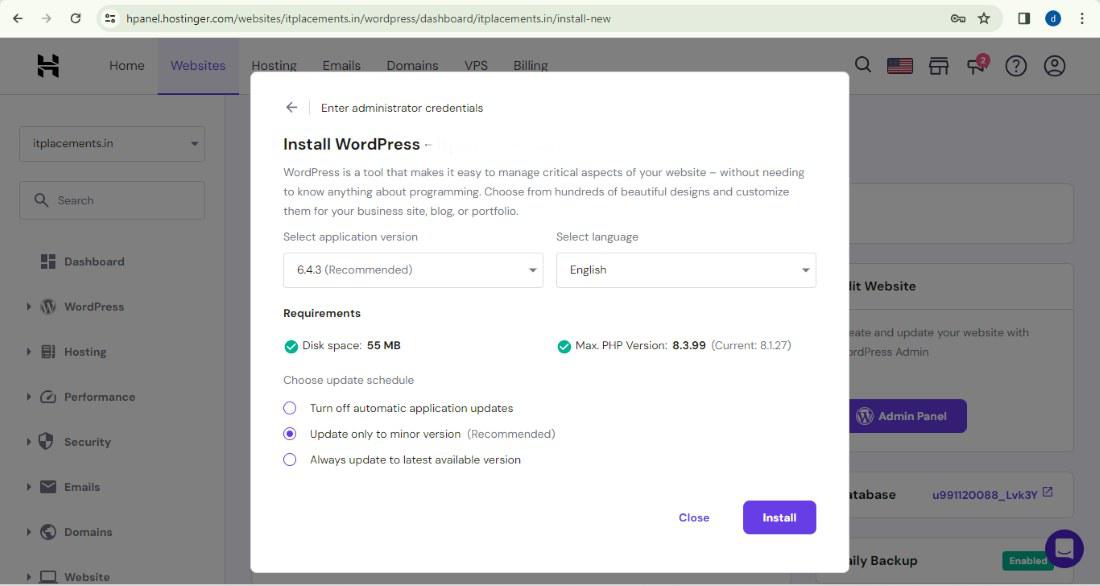
Step 5: Access the WordPress Dashboard:
Once the complete the installation of the WordPress. We can access the WordPress dashboard by the appending the “/wp-admin” to you domain of the WordPress.
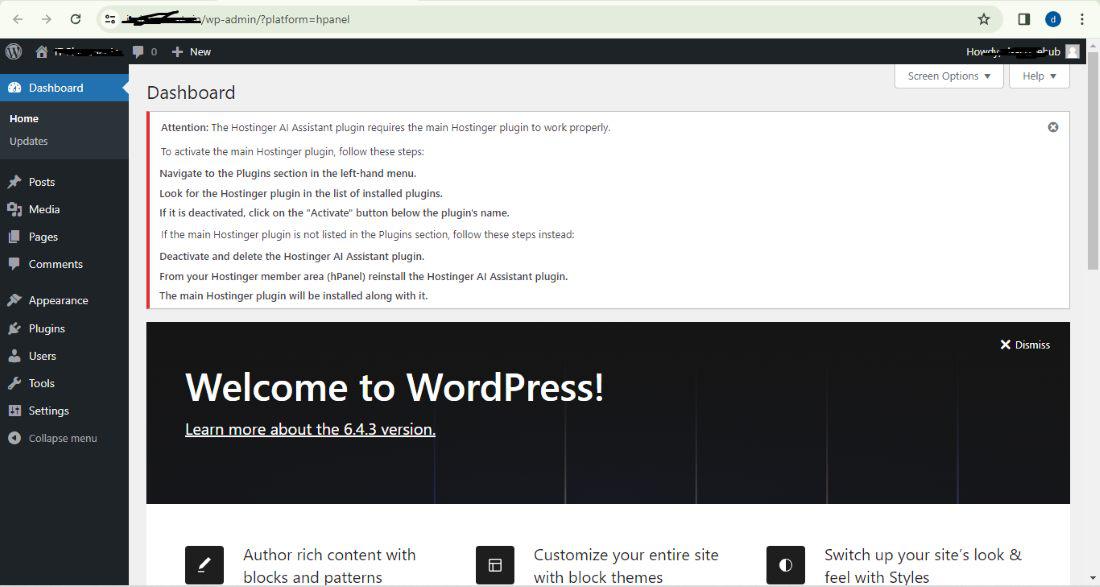
Click on the appearance button for changing the theme of the site. refer the below image for the better understanding of the theme changing into the WordPress.

Theme Details
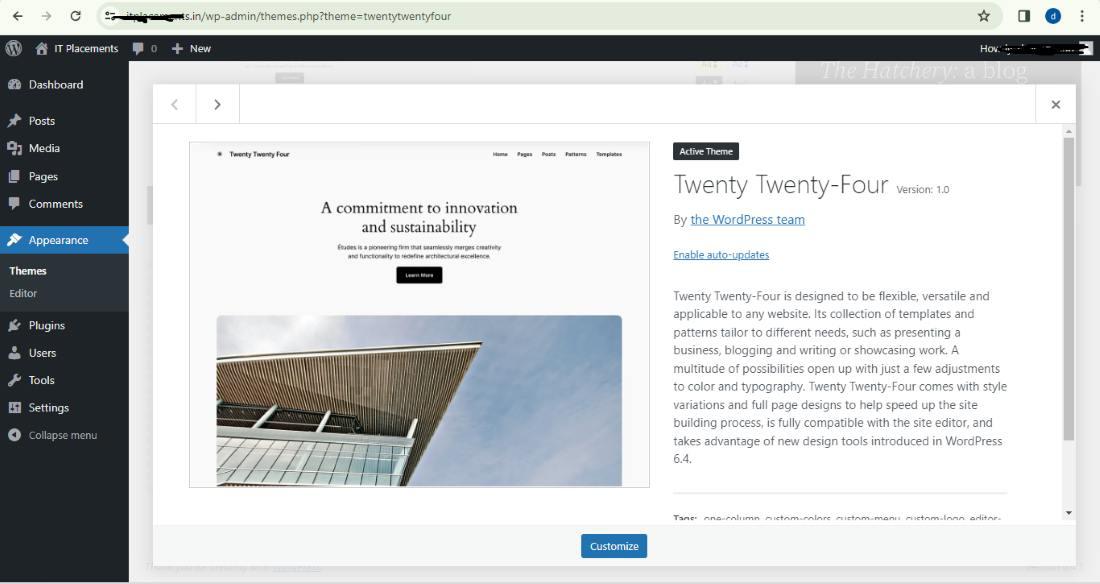
Once complete the configuration of the WordPress then the dashboard looks like the below image.
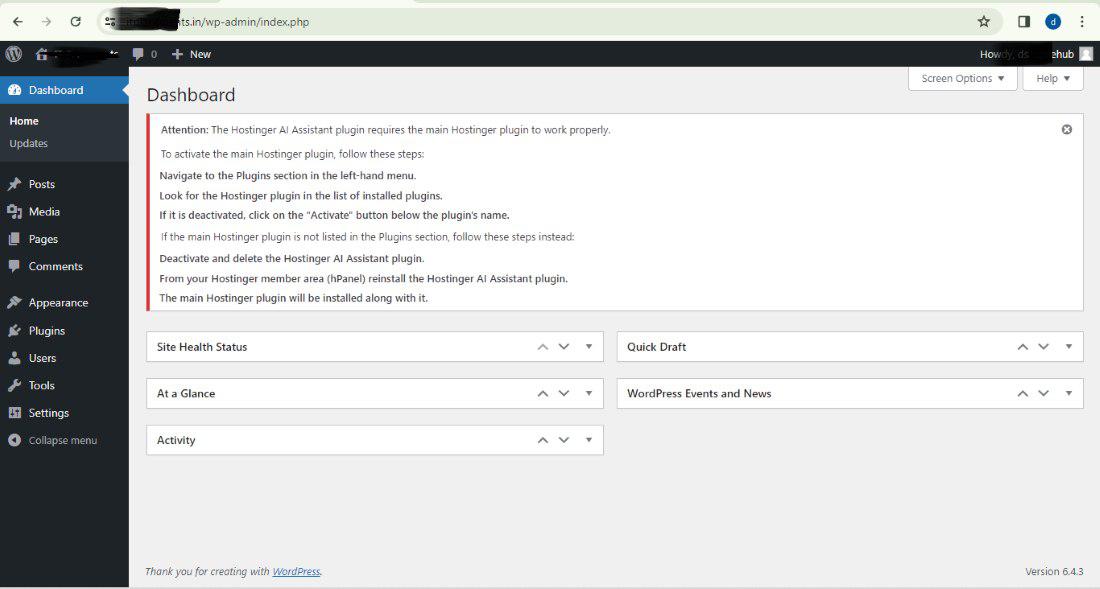
We can follow the above steps you can successfully install the WordPress Website into the Hostinger. Installing the WordPress on the Hostinger is user-friendly process facilitated by the Hostinger auto installer tool. We can quickly set up the WordPress Website without the needing the technical expertise. Once installed the WordPress then you can customize the website appearance add the content and the plugins to extend the functionality.
Install WordPress on Hostinger – FAQ’s
Can I install the WordPress on the Hostinger manually?
Yes, We can install the WordPress manually on the Hostinger by downloading the WordPress installation package from official website and the uploading into it hosting account through FTP.
Do I need the domain name to install the WordPress on the Hostinger?
Yes, We need the domain name to installing the WordPress on the Hostinger and we need to register the new domain or use the existing one during the hosting setup the process.
Is the WordPress installation on the Hostinger free or paid?
Hostinger can offers the free auto installer tool for the WordPress and it can making the installation process simple and convenient. However, We need to pay for the hosting services depending on plan you can choose.
Can I migrate the existing WordPress site into the Hostinger?
Yes, We can migrate the existing WordPress website to the Hostinger by the exporting the website content and database from the current hosting provider and importing them to the Hostinger using the tools like All-in-One WP migration or the manual methods.
Share your thoughts in the comments
Please Login to comment...