How to Install JUnit Libraries in MacOS?
Last Updated :
04 Sep, 2023
JUnit, an essential testing framework for Java developers, simplifies the process of conducting unit tests and ensuring the reliability of your codebase. This guide provides a step-by-step walkthrough of installing JUnit libraries on MacOS, catering to different installation methods. In this guide, we’ll walk you through the process of installing JUnit libraries on a MacOS system.
Key Terminologies
Before we delve into the installation process, let’s clarify some key terminologies that you’ll encounter throughout this guide:
- JUnit: A widely-used Java testing framework that facilitates unit testing and assists in identifying defects and regressions in code.
- Java Development Kit (JDK): A software package that provides the tools necessary for Java application development, including the compiler and runtime environment.
- Environment Variables: Variables that store information about the environment and are accessed by programs to configure system behavior.
Step-by-Step Guide with Screenshots
Installation via Package Manager (Homebrew)
Step 1: Install Homebrew (if not installed)
Open Terminal and run:
/bin/bash -c "$(curl -fsSL https://raw.githubusercontent.com/Homebrew/install/master/install.sh)"
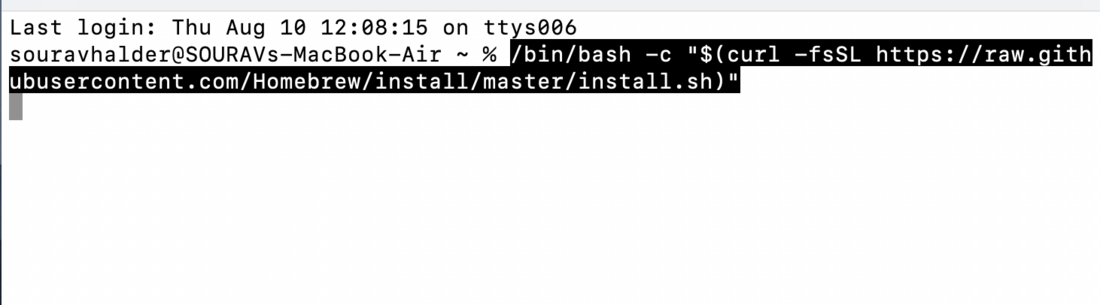
Install Homebrew
Step 2: Install JUnit using Homebrew
In Terminal, run:
brew install junit
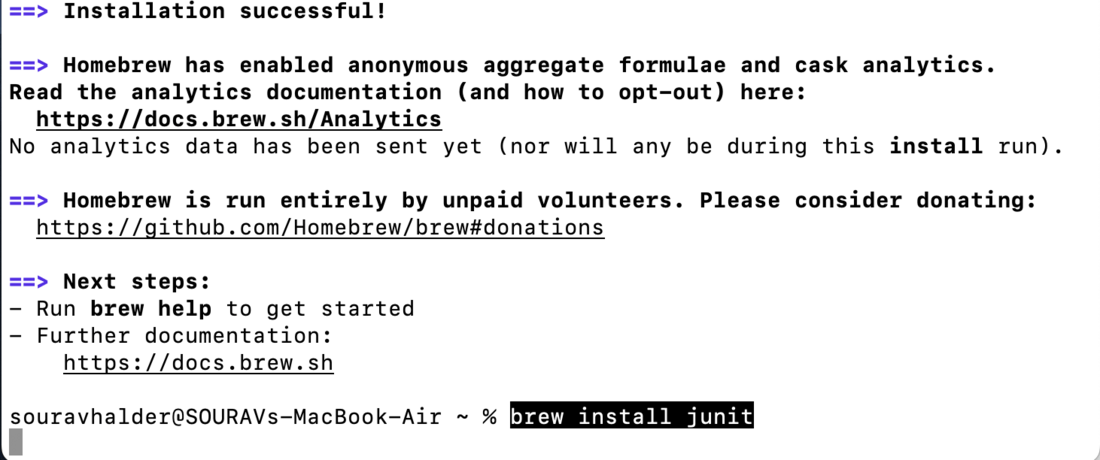
Install JUnit using Homebrew
Verification of Installation
To verify the installation of JUnit, follow these steps:
Create a simple Java class named MyJUnitTest.java with a JUnit test method.
Java
import org.junit.Test;
import static org.junit.Assert.*;
public class MyJUnitTest {
@Test
public void testSample() {
assertEquals(2 + 2, 4);
}
}
|
Compile the Java class:
javac MyJUnitTest.java
Run the test:
java org.junit.runner.JUnitCore MyJUnitTest
Conclusion
Congratulations! You’ve successfully installed JUnit libraries on your macOS system using both manual installation and Homebrew. By incorporating JUnit into your Java development workflow, you’re on your way to building robust and reliable applications with the power of unit testing at your fingertips.
Remember that thorough testing is a cornerstone of software quality, and JUnit empowers you to identify and rectify issues early in the development cycle.
Share your thoughts in the comments
Please Login to comment...