How to Install FeatherNotes on Ubuntu
Last Updated :
13 Mar, 2024
FeatherNotes application is a note-keeping application that offers users to create and organize their important notes efficiently. The application is designed to be user-friendly and accessible, with a simple and clean GUI that allows users to focus on their note-taking tasks rather than any other distractions. There are various types of features that make note-taking easy and convenient. Users can perform various tasks like editing notes, organizing them into folders, and easily searching for specific notes using keywords. In this article, we will be installing the FeatherNotes application on the Ubuntu system using 3 different methods. We will also see the uninstallation methods once the usage is been done by the user.
Installing FeatherNotes on Ubuntu
FeatherNotes application can be installed on the Ubuntu system using 3 different methods. Below we have mentioned the list of both methods, along with the installation steps in detail.
- Method 1: Installing using APT Manager
- Method 2: Installing using Ubuntu Software Center
- Method 3: Installing using the snap command
Let’s deep dive into the installation of the FeatherNotes application using both of the above methods.
Method 1: Installing using APT Manager
Step 1: In the first step, we will update the repositories and system using APT Manager. Execute the below command in the terminal to update the system and repositories.
sudo apt update
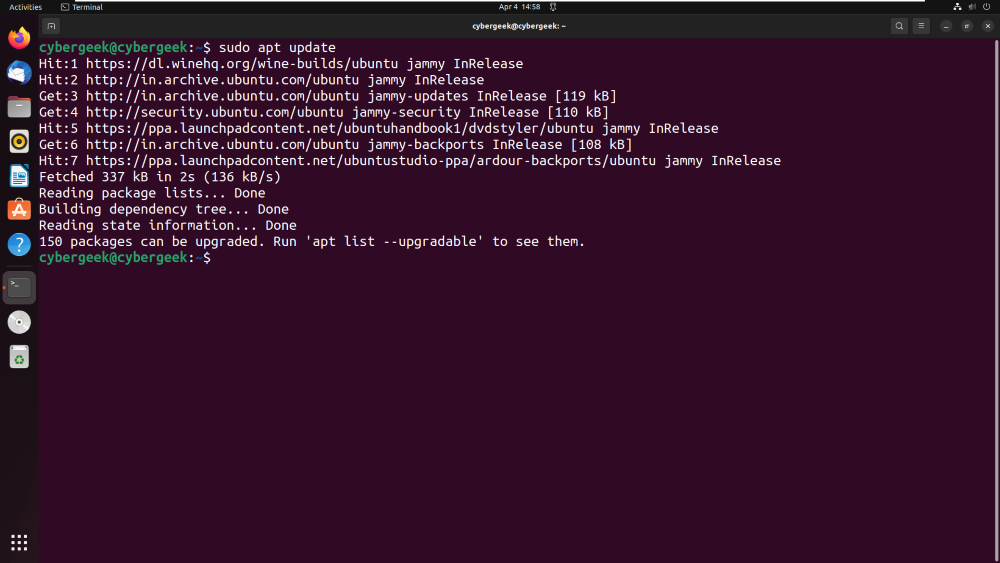
Updating System
Step 2: Once the system is been updated, we can install the FeatherNotes application using APT Manager. Run the below command in the terminal to install the application.
sudo apt install feathernotes -y
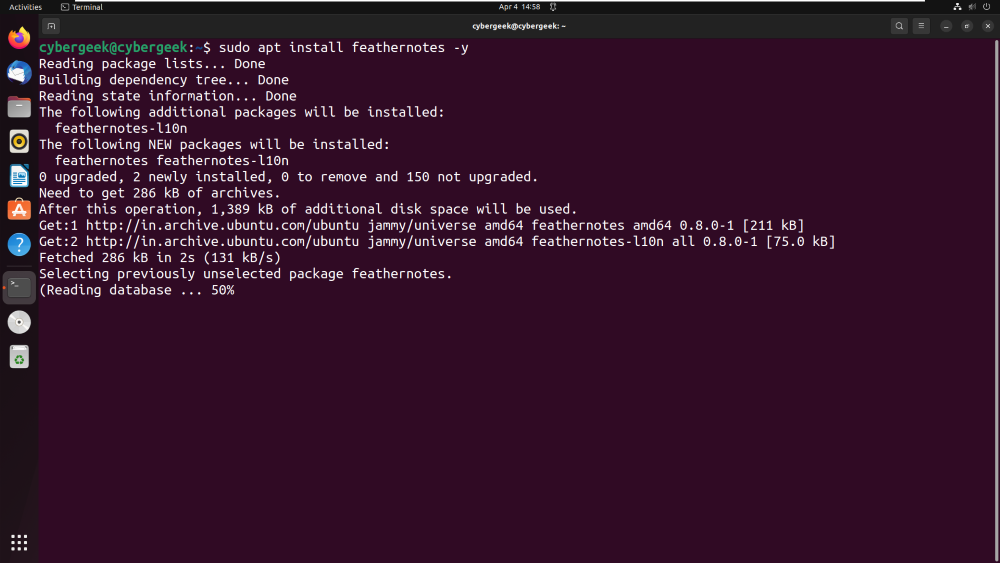
Installing FeatherNotes
Step 3: To launch the application for usage, search for FeatherNotes in All Applications. In the below screenshot, you can see we are launching the application for usage.
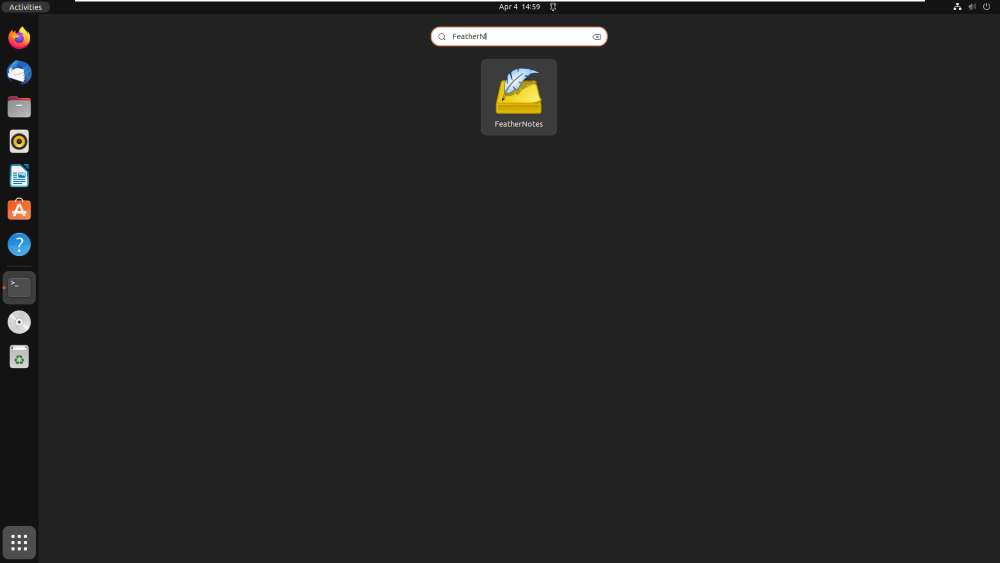
Launching FeatherNotes
Step 4: We have successfully installed the FeatherNotes application using APT Manager. User can save their notes and also export them as per their requirement.
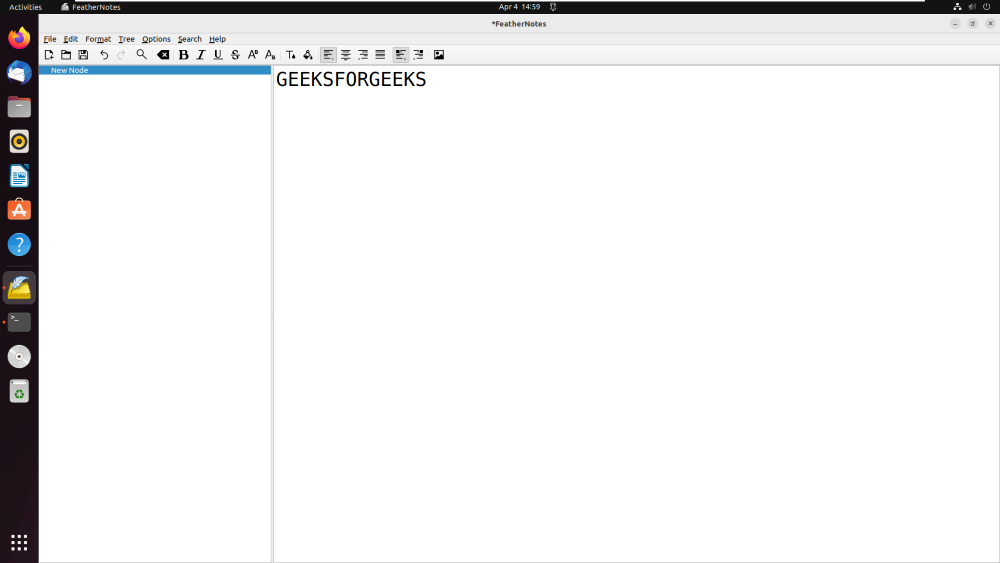
Installation Successful
Method 2: Installing using Ubuntu Software Center
Step 1: If any user faces an issue while installing the application using the terminal, then this is the best alternative for them. Users can download the application from Ubuntu Software Center. We need to search for the FeatherNotes application in the search box and click on the Green Install button as shown below screenshot.
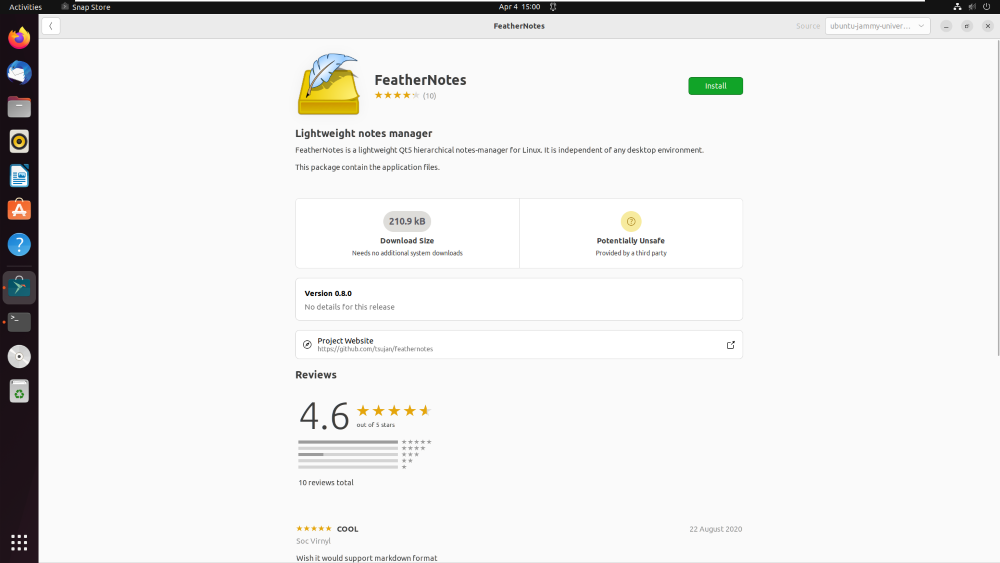
Installation using Software Center
Step 2: After clicking on the Install button, we need to enter the password to authenticate as a valid and authorized user.
.png)
Authentication
Step 3: After installing we can follow the steps of launching from the above Method 1. Search for the application in the search box and click on the icon to launch it.
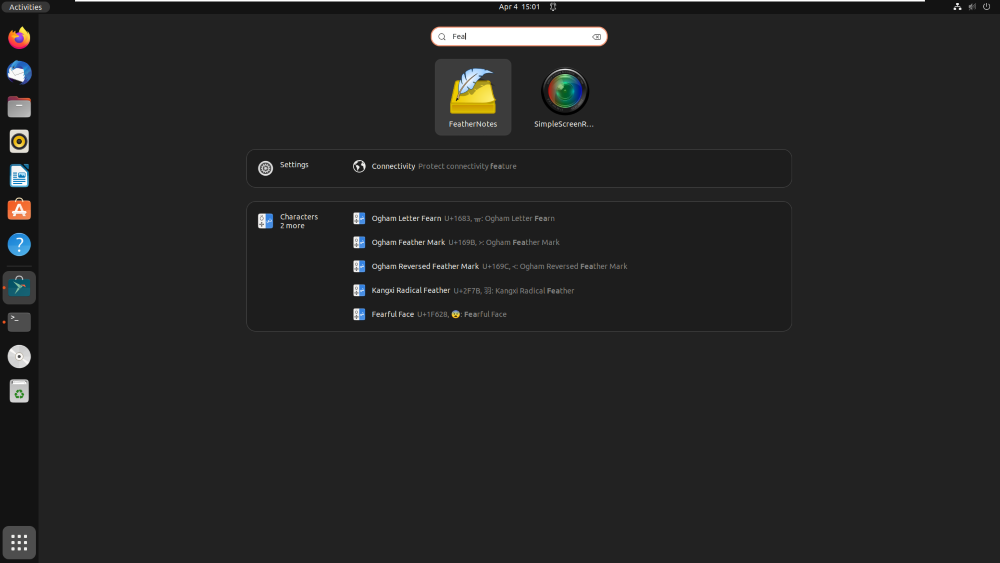
Launching FeatherNotes
Step 4: After clicking on the icon, the application is been launched. We can use it for saving our important notes.
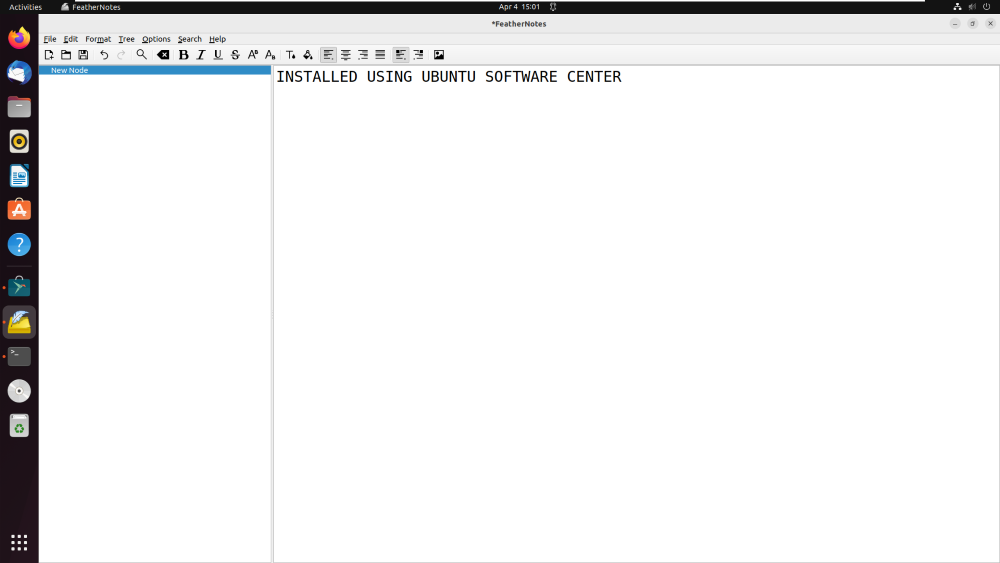
Installation Succesfull
Method 3: Installing using the snap command
Step 1 : Use the following key combination to open Ubuntu’s Terminal.
Ctrl + Alt + T
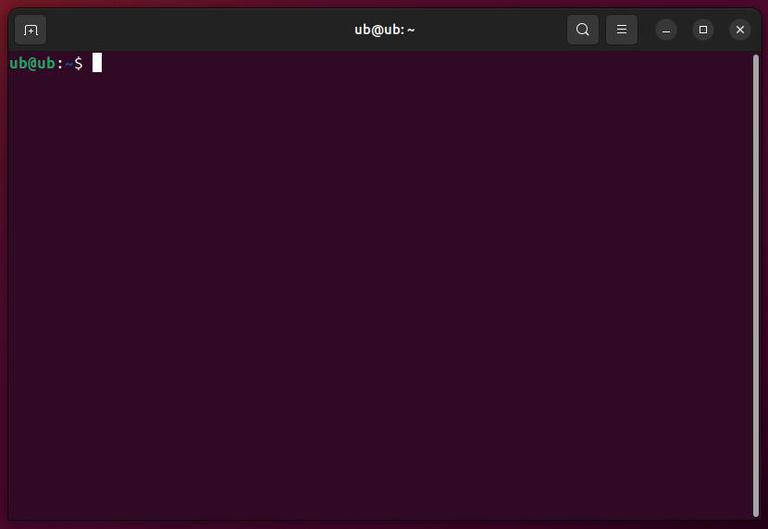
Use Ctrl+Alt+T to open Ubuntu Terminal
Step 2 : Now enter the following command to install FeatherNotes as a snap package in Ubuntu, make sure to enter your password, if prompted.
sudo snap install feathernotes
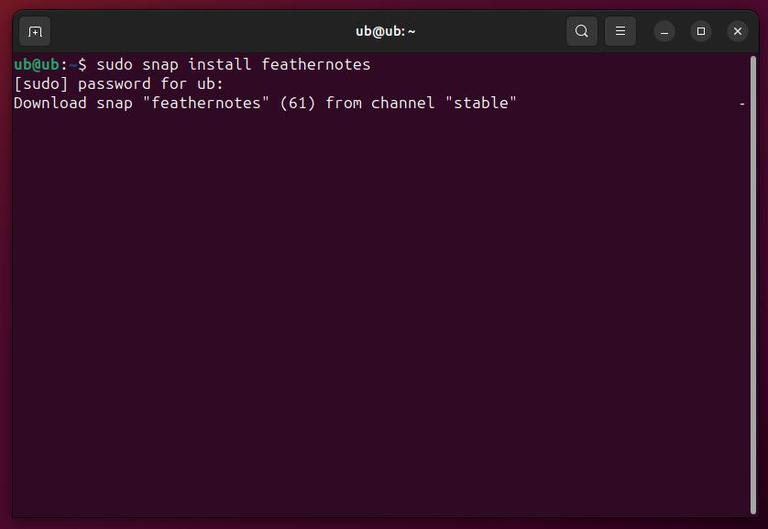
Install FeatherNotes as a snap package
Step 3 : Search for FeatherNotes in the application manager and start using it
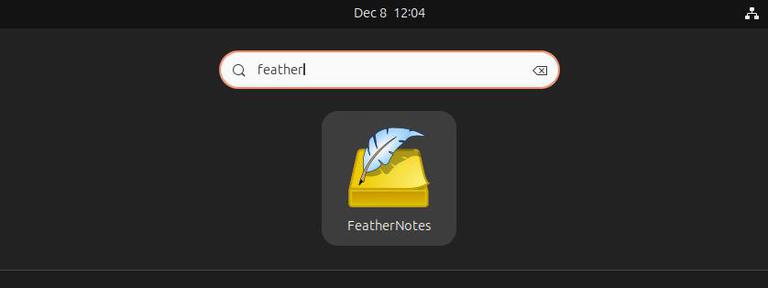
Search for FeatherNotes and use it
Uninstalling FeatherNotes from Ubuntu
1. Uninstalling using APT Manager
Once the usage is been done, we can remove the application from the system by using APT manager and running the below command in the terminal to remove the application along with its files.
sudo apt remove feathernotes
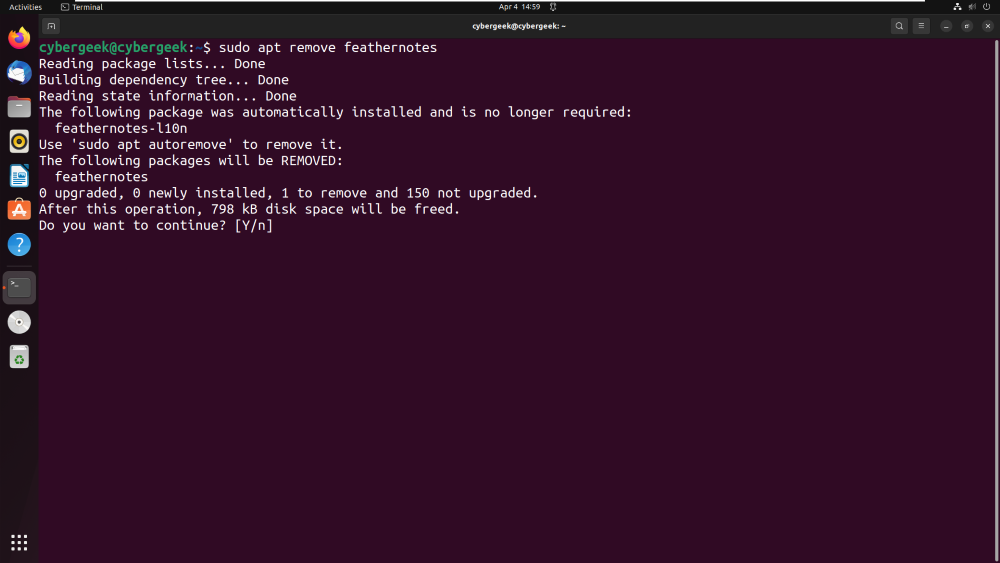
Removing Feathernotes
In the below screenshot, you can see that the application is been successfully removed from the system using APT Manager.
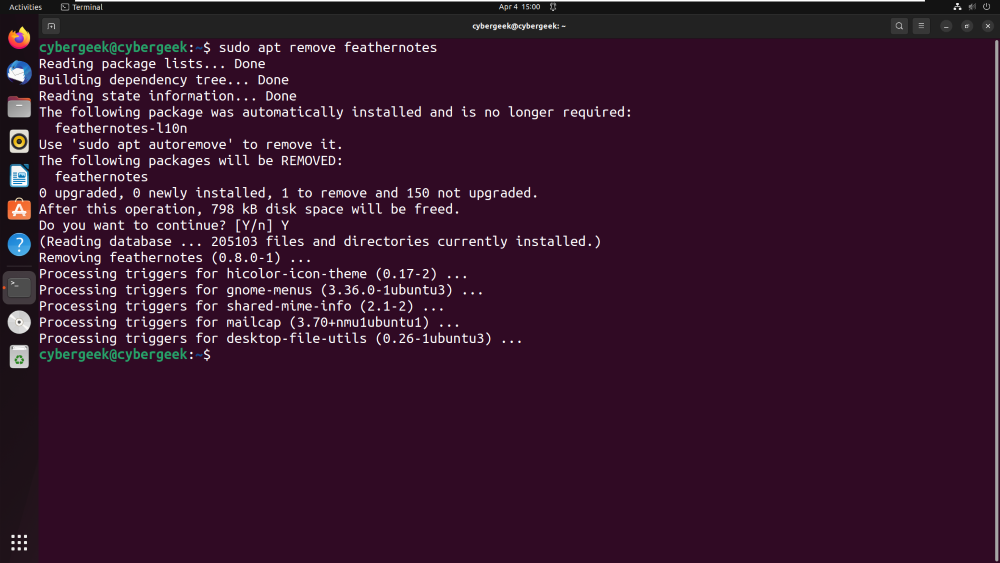
Successful Uninstallation
2. Uninstalling using Ubuntu Software Center
We can also remove the application from Ubuntu Software Center. In the below screenshot, you can see that there is a Red button, click on it to remove the application from the system.
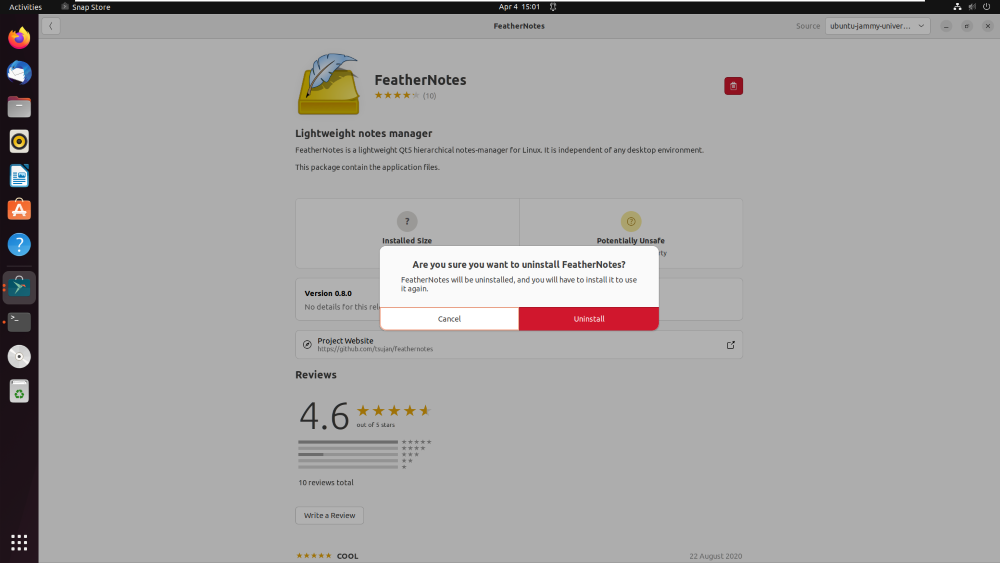
Uninstallation using Software Center
Enter your system password to authenticate yourself as a legitimate user.
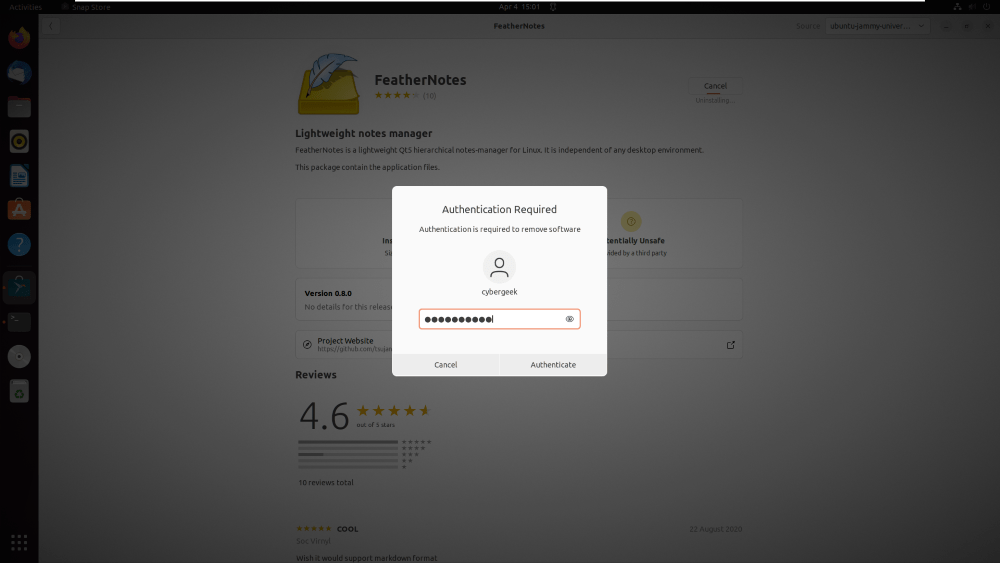
Authentication
We have successfully removed the application using Software Center. For installation, we can once again follow the above installation methods.
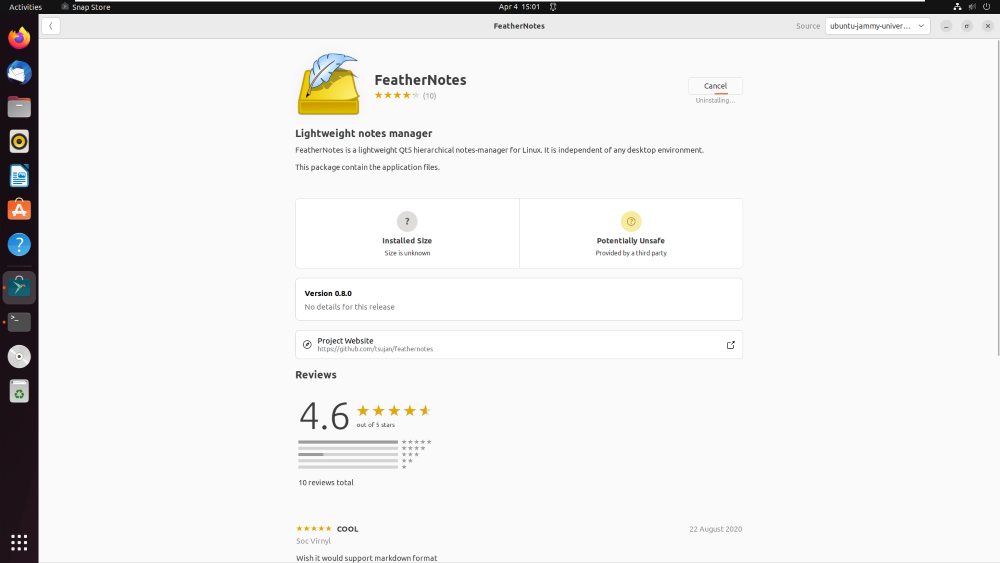
Successful Uninstallation
Conclusion
FeatherNotes is a top note-taking program that has a user-friendly interface, cutting-edge features, and cross-platform compatibility. FeatherNotes is a powerful tool for anyone who needs to take notes quickly and effectively because it allows you to organize notes into folders, search for specific notes using keywords, and add images, links, and formatting options, among other features. Additionally, its encryption feature guarantees that user data is always secure. FeatherNotes is the perfect solution for your note-taking needs, whether you’re a student, a professional, or just someone who needs to keep track of important information.
Share your thoughts in the comments
Please Login to comment...