How to install Cockpit on Ubuntu 22.04 for better server
Last Updated :
08 Dec, 2023
A reliable and efficient server architecture depends on server administration. To make managing your Ubuntu 22.04 server easier, you can use Cockpit, a straightforward web-based interface that provides an intuitive dashboard for system operations and server administration. In this article, we’ll learn about installing Cockpit on your Ubuntu 22.04 server.
Prerequisites:
Make sure you have the following before starting the installation:
- Access to an Ubuntu 22.04 server: You ought to be able to access a server that is running Ubuntu 22.04 and log in with either sudo or root rights.
- Internet connection: To download and install the necessary packages, make sure your server is connected to the internet.
Installation Process:
Updating the installed packages to the most recent versions and updating the system’s package list are always wise first steps.
Step 1: Enter the following commands into an open terminal
sudo apt update
sudo apt upgrade
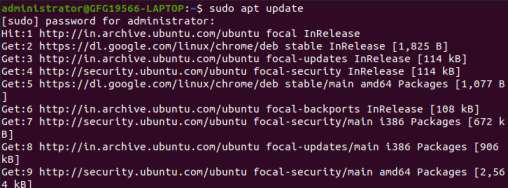

Step 2: Installing Cockpit is easy because it’s accessible from the official Ubuntu 22.04 repositories. Installing it with the apt package management is possible:
sudo apt install cockpit
The system will ask you to confirm the installation by typing ‘Y’ and pressing Enter after executing this command. Cockpit and its dependencies will be downloaded and installed by the package management.
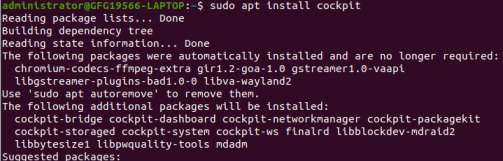
Step 3: After installing Cockpit, you must activate and set up the service so that it launches automatically when the computer boots up. Make use of following commands.
sudo systemctl start cockpit
systemctl status cockpit
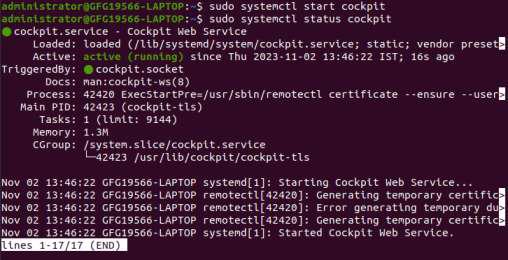
To ensures that Cockpit will continue to function even after a system reboot.
Step 4: By default, Cockpit utilises port 9090. Open your web browser and type the following URL to access the web interface.
https://(Your server IP Address):9090
Note: Put your Ubuntu 22.04 server’s real IP address in the URL. Because the connection is using a self-signed certificate, your browser will issue a security warning. By receiving the certificate, you can move forward.
Step 5: The Cockpit login screen will be shown to you. The same login credentials you use to access your server can also be used to log in. Users are authenticated by Cockpit using the system accounts.
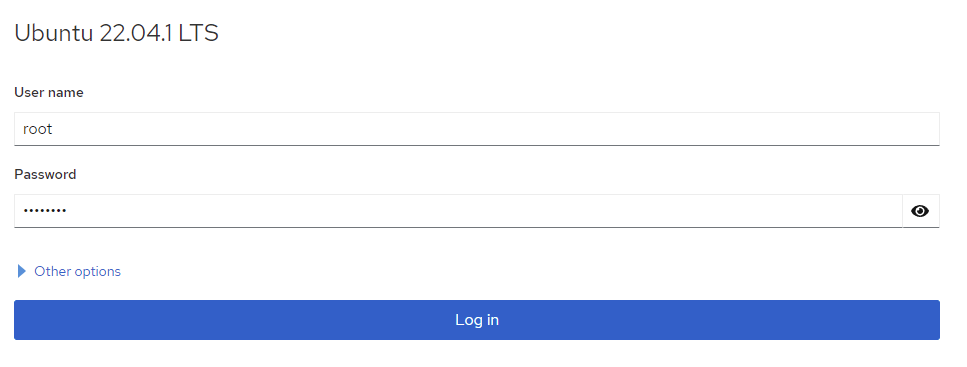
Exploring Cockpit’s Features:
An simple web-based interface is offered by Cockpit for a range of server management functions. Here are a few of its outstanding features:
- System Dashboard: This primary dashboard provides you with a summary of the system data, resource utilisation, and health of your server.
- Logs: To troubleshoot difficulties, see system logs in real-time and search for specific entries.
- Services: You can start, halt, and restart system services as needed by managing and monitoring them.
- Storage: Keep an eye on your server’s file systems, partitions, and storage devices.
- Networking: View network utilisation, verify network interfaces, and configure network settings.
- Containers: Use the integrated Podman interface to manage and keep an eye on containers.
- Software Updates: Upgrade your system and update packages with ease.
Usage of Cockpit:
It is easy-to-use integrated, glanceable, and open interface for your servers is offered by Cockpit, a web-based graphical user interface 1. Here are two instances of Cockpit usage:
Examine and modify network settings: Cockpit simplifies the process of configuring your server’s network settings. It is possible to modify the IP address, see the current network setup, and set up DNS settings. Click the Networking tab from the menu on the left to accomplish this. You may check the existing network setup and make any necessary adjustments from there.
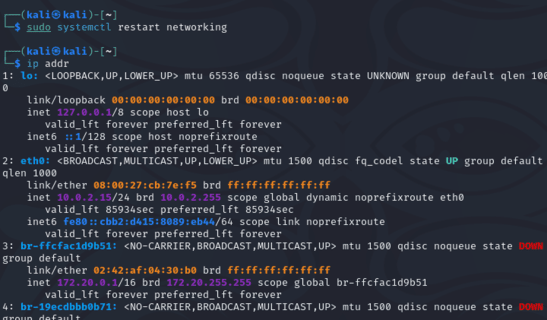
Manage storage: Cockpit also simplifies server storage management. It is possible to manage existing partitions, make new ones, and see the current storage configuration. Click the Storage tab from the menu on the left to accomplish this. You may view the current storage settings and make any necessary adjustments from there.
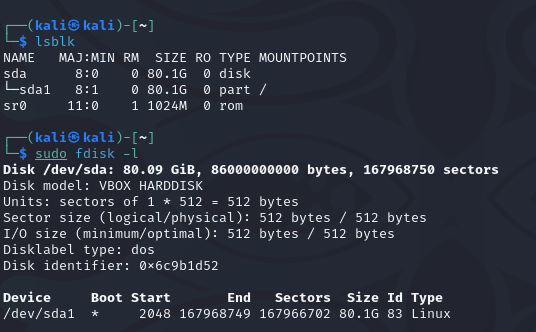
Conclusion:
With its web-based interface, Cockpit is a potent server management solution that makes a variety of administrative jobs easier. You have successfully installed and accessed Cockpit on your Ubuntu 22.04 server by following this step-by-step guide. Now that you’ve explored its features, you may use it to better manage and keep an eye on your server infrastructure. The intuitive interface of Cockpit can enhance the efficiency and accessibility of server management for both inexperienced and seasoned administrators.
Share your thoughts in the comments
Please Login to comment...