If you’re an Android user, you might have come across the term “APK” at some point. APK stands for Android Package Kit. Obtaining leaked APK files for new Android builds is a common practice, providing you with an exclusive opportunity to explore the upcoming enhancements that would otherwise remain inaccessible.
However certain applications may be limited to specific geographic regions, making it advantageous to have access to their APK files. This is particularly useful when waiting for app updates to be delivered over the air. So, we came up with this article that will explain How to Install APK on Android using different methods.
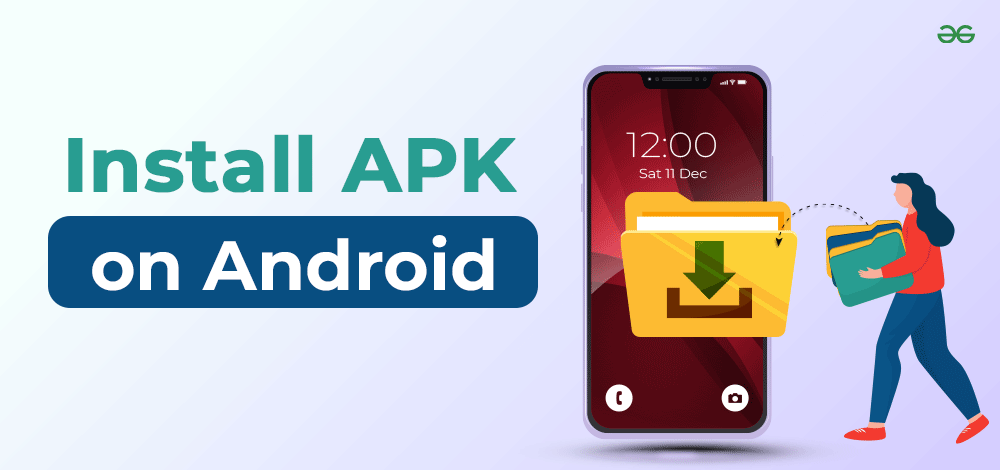
Caution: Downloading pirated apps is illegal and may harm your device with malware, So be careful.
What is an APK file?
An APK file, or Android Package Kit, is the file format used for distributing and installing applications on Android devices. It contains all the elements necessary for an app to run, including code, resources, and the manifest file. Essentially, it’s the package that makes Android apps work on your device.
How are APK files differ from apps on Google Play Store?
APK files distinguish themselves from Google Play Store apps in their origin and distribution. Apps on the Play Store undergo rigorous scrutiny and are exclusively sourced from developers, ensuring a secure environment. Additionally, they benefit from automatic updates for the latest features and security patches.
On the contrary, APKs provide users with a more flexible approach, enabling access to apps from various sources beyond the Play Store. However, this flexibility demands manual updates and caution, as it exposes users to potential security risks associated with apps obtained from unofficial channels.
Different Method to Install APK Files
There are different ways by which you can Install APK on Android using different methods. here we have provided three popular methods to Install APK on Android using File Manager , Web Browser and using Third-Party Sources. Lets see how.
Method 1: Install APK on Android via File Manager
Step 1: Locate the My Files app i.e Navigate to the My Files on your device.
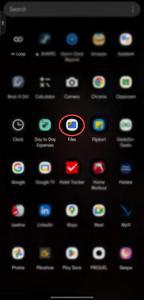
Step 2: Click on Downloads folder.
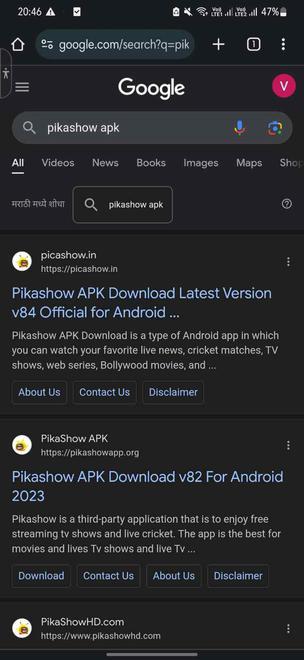
Step 3: Tap on the APK file and press Install.
 Click on Install, and the app will be successfully installed within seconds, appearing on your Home Screen.
Click on Install, and the app will be successfully installed within seconds, appearing on your Home Screen.
Method 2: Install APK on Android via Third-Party Sources
Step 1: In your phone settings, enable “Unknown Sources” for app installations. Refer to troubleshooting tips to enable.
Step 2: Download the APK from a reputable source like APKPure or APKMirror.
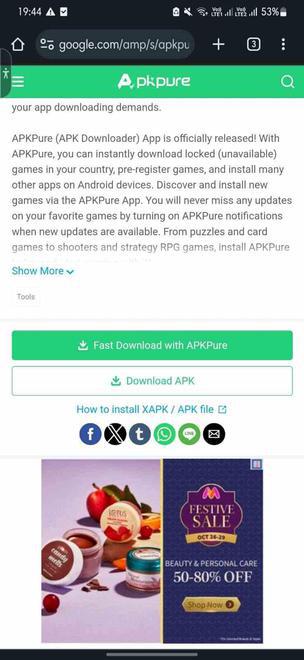
Step 3: After installation, Search the app you wish to download in search bar.
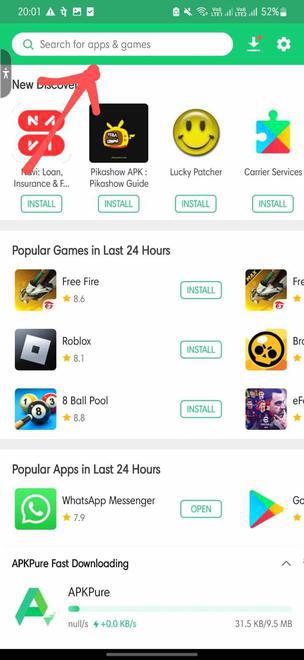
Step 4: Once you find it, click on INSTALL to download the app.
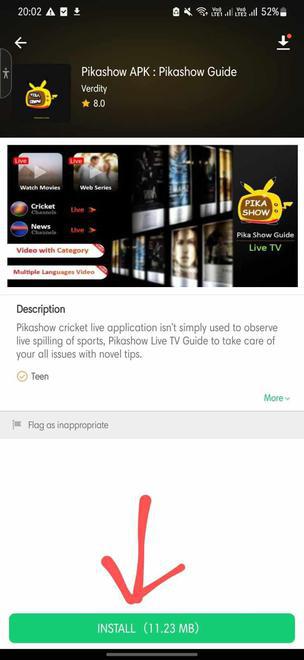
hence, It will install the app on you device appearing on Home Screen Sucessfully!
Mehtod 3: Install APK on Android via Web Browser
Step 1: Open your preferred web browser on your Android device.
Step 2: Search for desired app or game following with APK from reputable APK source.
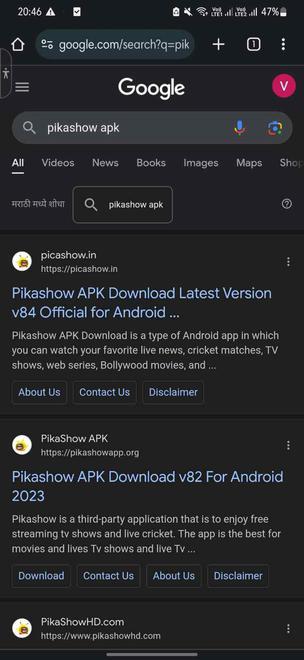
Step 3: Locate the download link for the APK file on the website. Scroll down and tap on the download link.
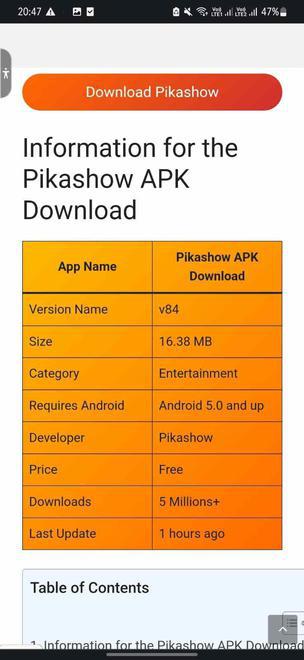
Step 4: Open the Downloaded File and Install the APK
Step 5: Once the installation is complete, you can find the app in your app drawer or on your home screen.
Risks associated with installing APK files
Now, let’s talk about the not-so-fun part—risks. Installing APKs is cool, but there are a few things to watch out for:
1.Security Check
If you download from sketchy sites, you might be inviting trouble. Malware and viruses love unexpected guests. Stick to reliable sources to keep your phone safe and sound.
2.Privacy Matters
Your personal data is valuable, and some APKs might want a sneak peek. Choose wisely to avoid any unwanted data sharing scenarios.
3.Device Harmony
Not all APKs get along with your phone. Some might cause chaos and mess up how things work. To keep your phone drama-free, stick to the good, trustworthy sources.
Troubleshooting Tips to Install APK on Android
If you’re having issues installing APKs, follow these steps:
1. Allow installation from unknown sources
Navigate to Settings->Apps. Scroll down and click on browser from which you are downloading APK. Navigate to install unknown apps and toggle it ON. Here’s a detailed steps with screenshots:
- Step 1: On your device, tap Settings > Apps.
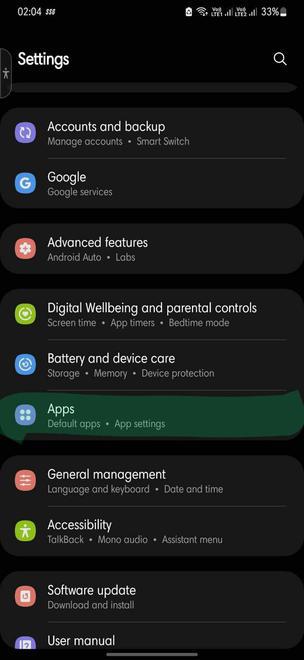
- Step 2: Scroll down and tap the browser from where you will download the APK, such as Chrome.
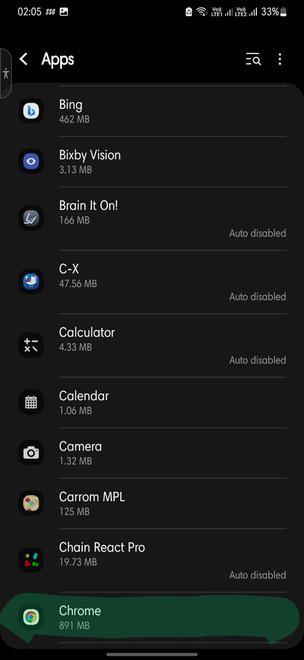
- Step 3: Scroll down and click on Install unknown apps.
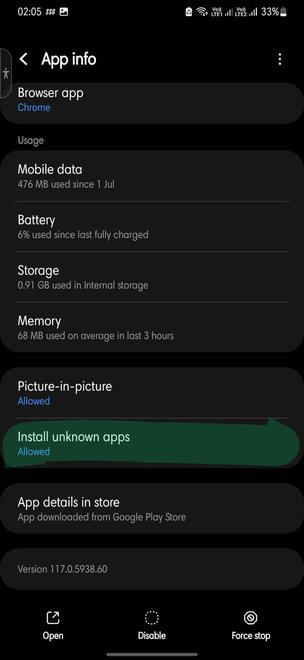
- Step 4: toogle to on and it will turn blue. Now, go back and attempt the download once more. The download should now be successful.
2. Compatibility Check
Check if the APK is compatible with your phone and Android version. Sometimes particular APK may not support your device. So check for another version or source.
3. Play Store Cleanup
If problems persist, Navigate to Settings->Apps. Scroll down and click on browser from which you are downloading APK. Tap on storage and clear cache. Now, give it another shot to see if it works!
Conclusion
To sum it up, installing APKs on Android means more app choices outside the usual Play Store. It’s like having a backstage pass to different apps. But, here’s the catch: be careful where you get them. Stick to trusted places to avoid any trouble. Think of it as Android being cool and flexible. Just follow the steps, stay safe, and enjoy the extra apps that make your phone truly yours!
Also Read
FAQs: Install APK on Android
1. What is an APK File?
An APK file is an Android application package that contains the program and resources needed for app installation.
2. How to Install an APK File?
Download the APK file, open File Manager, locate the file, and tap to install. you can access the app from recently installed apps list.
3. How to Enable APK Installation?
Nevigate to Settings > Security > Unknown Sources to allow APK installation from sources other than the Play Store.
4. Is It Safe to Install APKs?
Always download APKs from trusted sources to avoid malware. Check app permissions and reviews before installation for security.
Share your thoughts in the comments
Please Login to comment...