How to Grant Admin Privileges to a User in Linux
Last Updated :
08 Dec, 2023
Linux is an operating system that is open source operating system. There are many distros available in Linux distribution like Ubuntu, Kali Linux, Arch Linux, and Red Hat Linux. In this article, we will understand how to give admin privileges to non-admin users in the Ubuntu Operating system.
Introduction to Permissions, Users, and Groups
Linux is a multi-user operating system. Linux employs a robust and granular system of permissions, users, and groups to control access to files and resources. Understanding this is useful for understanding to provide permission to the non-admin user.
1. Users
- In Linux, every interaction with an operating system is conducted by the user.
- Each username has a unique ID and UID associated with the user.
2. Groups
- In Linux, Group are users who have similar permission in the Linux Operating system.
- Groups help manage file permissions more efficiently. For example, if several users need access to the same set of files, they can all be added to a common group, and permissions can be set for that group.
3. Permissions
- In Linux, Files and directories in Linux have associated permissions, which control who can read, write, or execute them.
- In Linux, Permission typically refer is read ‘r’, write ‘w’, and execute ‘x’ for the owner group, and others.
- In Linux, Permission is defined by 10 characters. The first character defines ‘ is file or directory’ and others define the permissions. Below is an example of this.
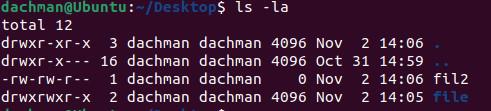
Checking Permissions
Why Do We Need Admin Privileges?
While using Linux Operating. You will face many problems if you are not an admin user of Linux. This problem can be solved by getting admin privileges. Admin has the right to change operating system functionality that non-admin user does not have. Let’s take an example for better understanding.
If we are using the Ubuntu Operating system for this example and we have two users. In this operating system ‘admin‘ and ‘non-admin‘ are the two users. If we try to not install software using a non-admin user. We will get an error. See the example below.

Permission Error Occurred
How to Grant Admin Privileges to a User in Linux?
To Grant Admin Privileges to a User in Linux we have 2 different methods. Below we have listed this method. Follow the commands to grant admin access without encountering any issues or errors.
Method 1: Granting Admin Rights via the Desktop
In Debian, based distros like Ubuntu and Linux Mint. There is a user management tool available in these distros. You can use this tool for adding and removing the user and giving permission to the user. Below is the available demonstration.
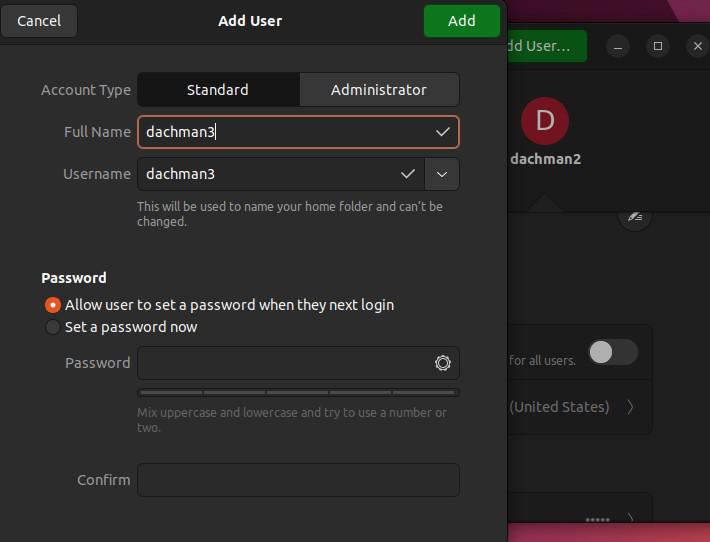
Using Desktop (GUI)
Method 2: Granting Admin Rights via Command Line
In this section, We will give the admin privileges to the non-admin user on the command line. Grant permission to the user below the example here.
Syntax:
sudo usermod -aG sudo username
- sudo: The command that grants superuser privileges to execute the following command.
- usermod: A command used to modify user account settings.
- -aG sudo: Options that instruct usermod to add the user to the “sudo” group.
- username: Replace with the actual username to which you want to grant sudo access.
Command:
sudo usermod -aG sudo dachman

Using Command Line
The ‘-aG’ is an option in this command. It stands ‘-aG’ Append and Group. This command tells us to append the user into the group to which we are adding the username to the sudo group.
Frequently Asked Questions (FAQs)
Q1. How do I grant admin privileges to a user in Linux?
You can grant admin privileges to a user in Linux by adding the user to the “sudo” group, which allows them to execute commands with superuser privileges. Use the command sudo usermod -aG sudo username, replacing “username” with the user’s actual name.
Q2. What are the security implications of granting sudo access to a user?
Granting sudo access should be done with caution. Users with sudo privileges have the ability to make system-wide changes, so it’s important to only grant this access to trusted individuals to prevent potential security risks.
Q3. How can I check if a user has sudo privileges?
To check if a user has sudo privileges, you can use the groups or id command followed by the username. If the user is part of the “sudo” group, they have sudo privileges.
Q4. Can I specify which commands a user can run with sudo privileges?
Yes, you can specify which commands a user can run with sudo by editing the sudoers file. Use the visudo command to safely edit the file and define rules, restricting or allowing specific commands for the user.
Q5. How do I revoke sudo privileges from a user?
To revoke sudo privileges from a user, you can remove them from the “sudo” group. Use the command sudo deluser username sudo to remove the user from the group, where “username” is the name of the user whose privileges you want to revoke.
Conclusion
In conclusion, granting admin privileges in Linux by adding a user to the “sudo” group is a fundamental and common practice, but it should be approached with a keen awareness of security considerations. While it offers users the ability to perform tasks with elevated privileges, it’s crucial to exercise caution and restrict this access to trusted individuals to prevent potential security vulnerabilities. Furthermore, Linux allows control over the commands users can execute with sudo, enabling system administrators to maintain permissions according to specific needs. Finally, knowing how to both verify and revoke sudo privileges ensures that system administrators maintain tight control over their Linux systems while balancing the requirements of different users and security concerns.
Share your thoughts in the comments
Please Login to comment...