How to Enable Private DNS on Android Devices?
Last Updated :
22 Apr, 2024
In an era where online privacy and security are paramount concerns, harnessing the power of Private DNS on your Android device emerges as a crucial step towards safeguarding your digital footprint. Whether you’re an avid smartphone user or a tech enthusiast, understanding how to navigate the intricacies of enabling Private DNS settings on Android can significantly fortify your online defenses.
In this guide, we dive into the essential steps to empower your Android device with Private DNS capabilities, ensuring your internet traffic remains shielded from prying eyes. Join us as we demystify the process and equip you with the knowledge needed to navigate through the labyrinth of settings, ultimately enabling a private and secure browsing experience.
Quick Highlights on Private DNS Option:
- Android Private DNS helps to only access the internet using a Protected Domain Name.
- The Private DNS Settings disable the automatic scanning of the Public Domain.
- The Private DNS increased Privacy and Encryption along with Speed.
- With Private DNS, the region-blocked content can also be accessed.
- The Private DNS helps to integrate the Parental Control system.
Steps to Enable Private DNS Settings on Android
Step 1: Open Settings & click on the Network and Internet option.
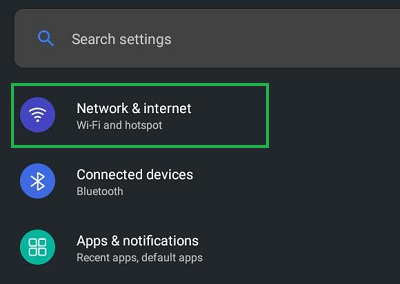
Step 2: Click on the Private DNS Settings.
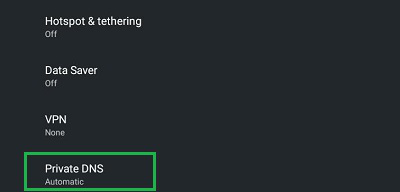
Step 3: Click on the button Private DNS Provider Hostname. You can pick up any of the Private DNS Hostnames from the following list. Later, click on the Save to make the changes.
Private DNS Hostname List for Android:
- Google DNS: dns.google
- Quad9: dns.quad9.net
- Cleanbrowsing DNS: security-filter-dns.cleanbrowsing.org
- Open DNS: 208.67.222.222
- NextDNS: 45.90.28.0
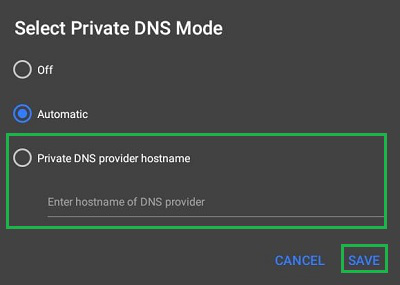
Congratulation! With these simple three steps, you have secured your Privacy as the Private DNS Settings on Mobile is enabled.
Why Private DNS Mode is Necessary to Enable on Android?
The Private DNS Mode is the extra protection of your browsing history and other internet activities you made on your Android Devices. Normal times, Android devices are connected with the Automatic DNS Settings which is not a great Privacy Mode as it uses every public domain to get your Job done.
Let’s take one example to clarify the concept of Private DNS & its necessity.
Suppose, you are sitting in any Public Area like Railway Station. And your DNS Settings on Android are enabled in Automatic Mode. Now, if any other individual is connected to the same Public Internet, he can intercept the URL that you are searching for if he has proper knowledge. However, in the case of Private DNS Features such an issue is hard to face.
Also Read
How to Enable Private DNS on Android – FAQs
How to Enable Private DNS on Android?
To Enable Private DNS on Android, the following guidelines should be used carefully.
- Open Settings & click on the Network and Internet option.
- Click on the Private DNS Option.
- Use any Private DNS and click on Save to make the changes.
Should Private DNS be OFF, or Automatic on Android?
There are three modes present in the Private DNS option on Android. They are complete Off, Automatic & Private DNS Hostname. It is not at all recommended to make it completely Off as it will cause issues to browse the internet. You might configure it as Automatic, but it can be a threat to your Privacy.
Is Private DNS safe?
Yes, Private DNS is completely safe. There are many DNS Providers like Google that are trustworthy. However, after connecting to Private DNS, if you are traveling to any remote area, you might face network issues as it will restrict to join over any public media. So, you have to make your decision wisely.
How do I enable Private DNS on Android?
Go to Settings > Network & Internet > Advanced > Private DNS, then enter your private DNS hostname.
What if Private DNS settings are not visible?
Some Android devices might have this feature under different names or within Developer Options. Check your device’s specific settings menu for DNS configuration.
Share your thoughts in the comments
Please Login to comment...