Sometimes we come across a Facebook Video Post or any other video on a social media platform that we may like to download to our device for rewatching or for reusing it without an Internet connection. Though Facebook Post Link has a “save video” feature, an alternative to Downloading Facebook Post, it’s not very useful.
When you Save Facebook Video, you can only see it in the Facebook or Meta App, and you can’t watch it when you’re not connected to the internet. It’s basically like bookmarking a Meta Video Post.

If you want to Get Facebook Videos to watch offline, this guide will show you how to do it. We’ll explain How To Download Facebook Videos on your computer’s web browser and the Facebook app for Android and iOS.
Methods to Download a Video from Facebook on Any Devices
Note: There is no direct feature to download a video from Facebook. But we can download videos from Facebook by reloading the basic Mobile version of the Facebook page in the web browser. Using third-party websites also, we can download videos from Facebook
Method 1: Save video from Facebook on Windows
Step 1: Open Facebook in your desktop browser and Log In to your account.
Step 2: Locate the video you want to download from Facebook
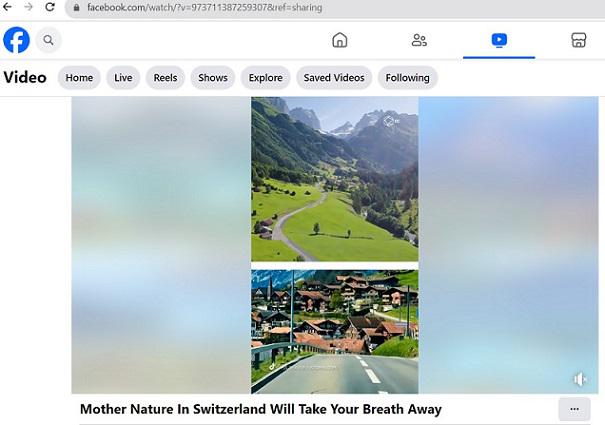
Locate the video you want to download on Facebook
Step 3: At the address bar, in the URL of the Facebook video, change the “www” to “mbasic” and press the ‘Enter’ key on the keyboard
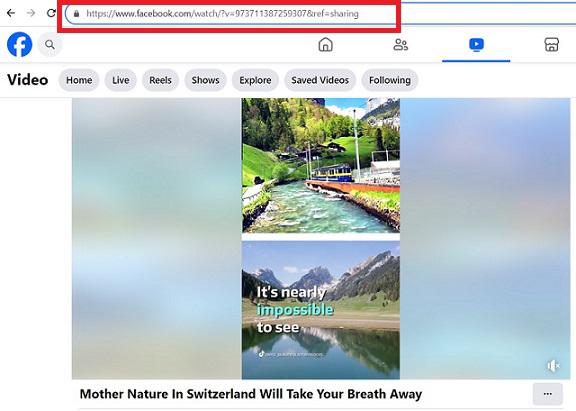
URL of the video in the address bar
Step 4: This makes the current page open in the basic Mobile version of Facebook.

Change the “www” part of the URL to “mbasic”
Step 5: Now the Basic Version of the Facebook webpage of the video is loaded in the browser.
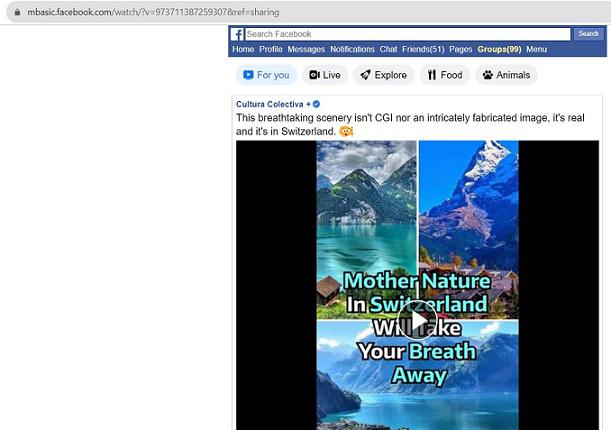
The basic mobile version of the Facebook page is reloaded
Step 6: Right-click on the video and a Dropdown will appear.
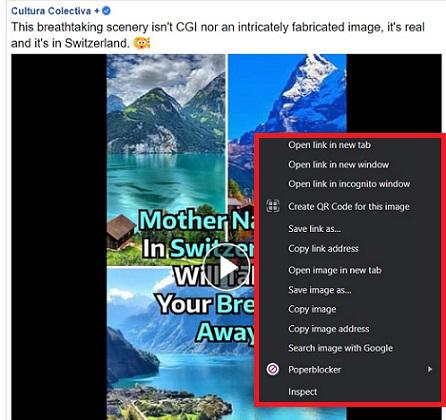
Right-click on the video and a dropdown appears
Step 7: Click ‘Save link as‘ in the dropdown to download the video. A dialogue window will pop up.
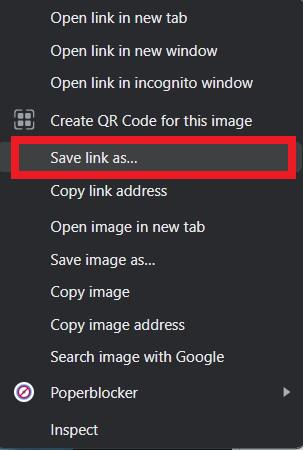
Click ‘Save link as’ in the dropdown
Step 8: Click ‘Save‘ in the dialogue box opened to download the video. The video will start downloading.
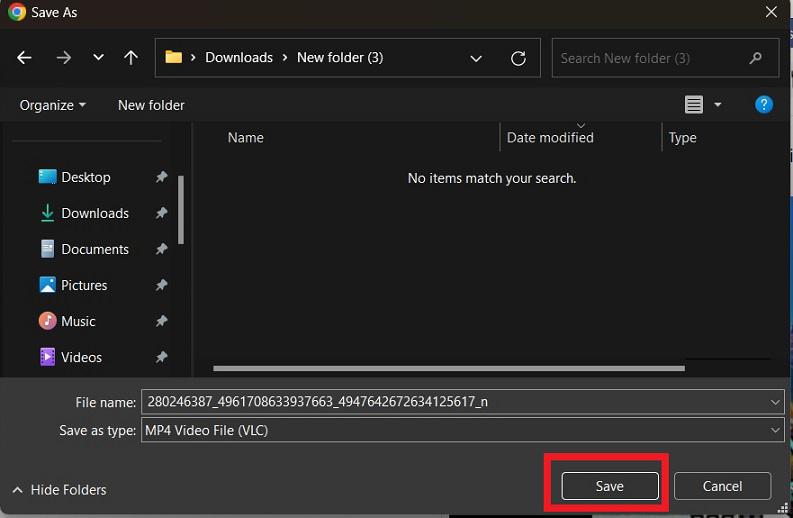
Click ‘Save’ in the dialogue window opened
Now the video is downloaded successfully and saved in your Windows device.
Method 2: Save video from Facebook on MacOS
Step 1: Open Facebook in your desktop browser and Log In to your account.
Step 2: Locate the video you want to download from Facebook
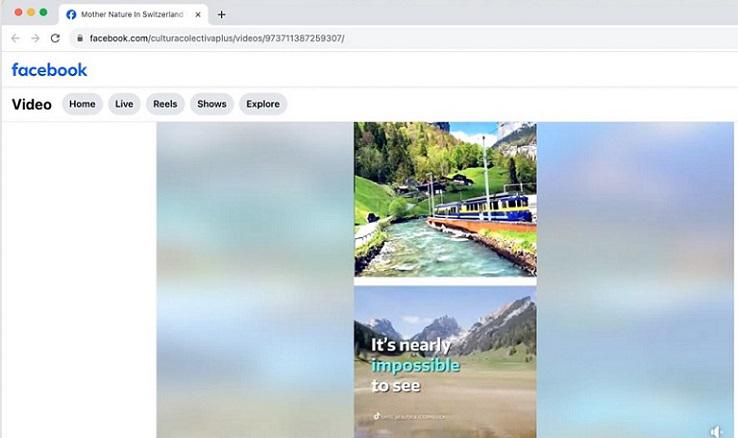
Video in Facebook opened on Mac OS device
Step 3: At the address bar, in the URL of the Facebook video, change the “www” to “mbasic” and press the ‘Enter’ key or ‘Return’ Key on the keyboard
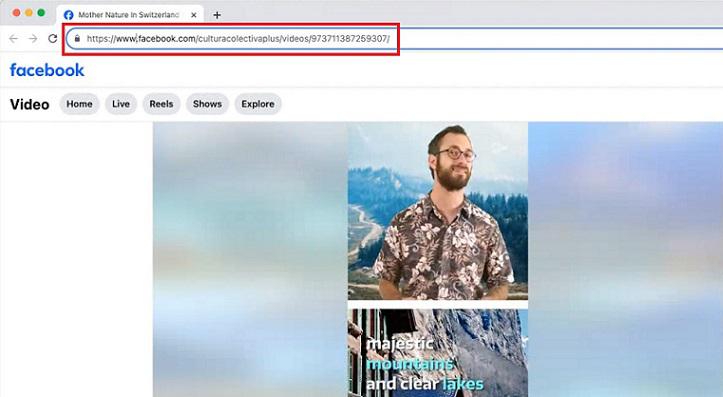
URL of the Facebook video in the address bar
Step 4: This makes the current page open in the basic Mobile version of Facebook.

Change “www” in the URL to “mbasic” and reload the webpage
Step 5: Now the Basic Version of the Facebook webpage of the video is loaded in the browser.
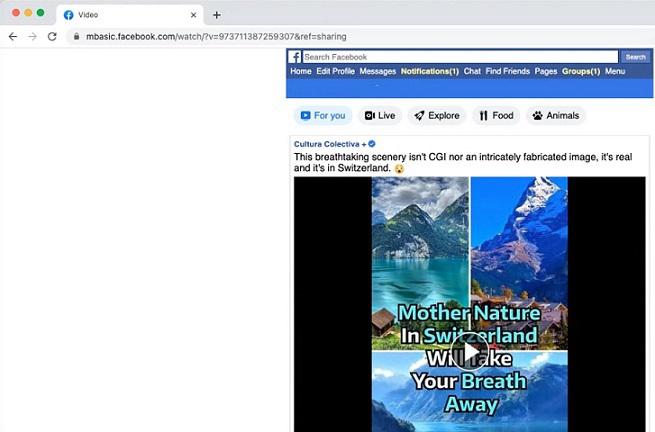
The basic mobile version of the Facebook page reloaded
Step 6: Right-click on the video and a dropdown appears.
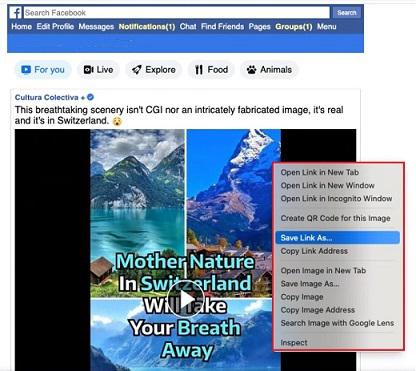
Right-click on the video on the webpage
Step 7: Click ‘Save link as‘ in the dropdown to download the video. A dialogue window will pop up.
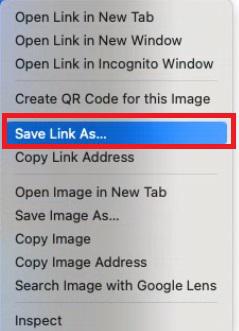
Click ‘Save link as’ in the dropdown
Step 8: Click ‘Save’ in the dialogue box opened to download the video. The video will start downloading.
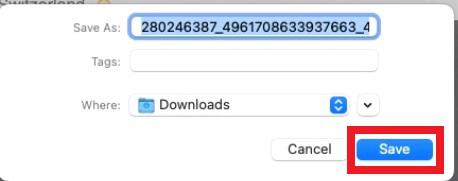
Click ‘Save’ in the dialogue box
Now the video is downloaded successfully and saved in your Windows device.
Method 3: Save video from Facebook on Android devices
Step 1: Open Facebook in the mobile browser on your Android device and Log In to your account.
Step 2: Locate the video on Facebook that you want to download

Located video on Facebook to download
Step 3: Long Press on the video to download it.
Step 4: A popup appears. Click the ‘Download Video’ option in the popup.
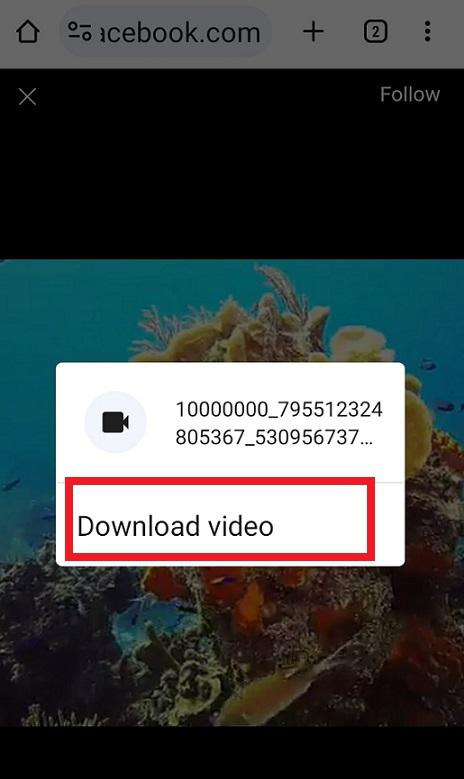
click ‘Download video’ in the popup
Step 5: Now the video has started to download on your Android device. A notification appears on top of the mobile displaying that the video downloading process has begun.
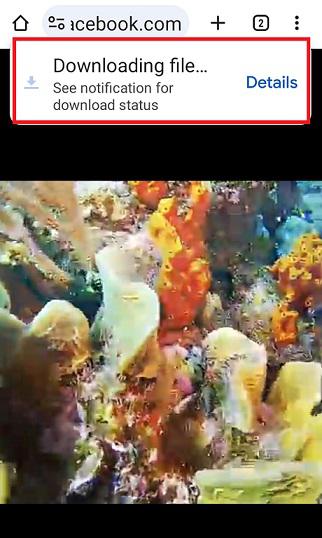
The video started to download
After the video gets downloaded completely, we can see a notification that the video has been downloaded successfully from Facebook on your Android device.
Method 4: Download video from Facebook on an iOS device
Step 1: Open the Facebook app on your iOS device.
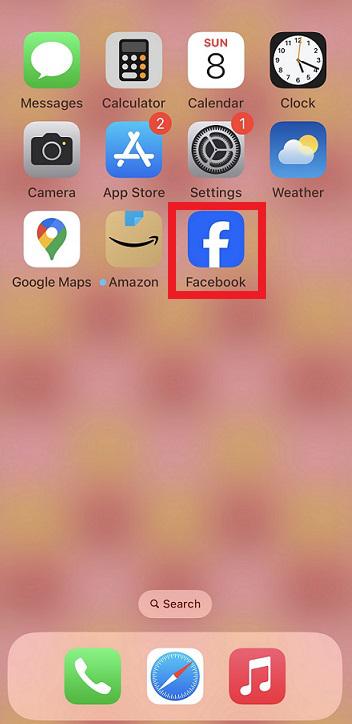
Open the Facebook app on an iOS device
Step 2: Locate the video on Facebook to download
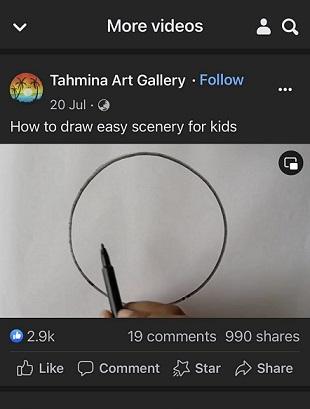
Locate the video to download from Facebook
Step 3: Click the ‘Share’ button below the video post on Facebook
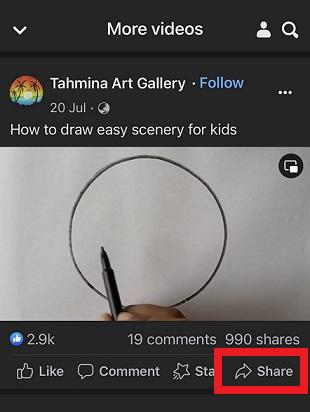
Click the ‘Share’ button below the video post on Facebook
Step 4: Click the ‘Copy Link’ in it. Now the link of the video on Facebook is copied
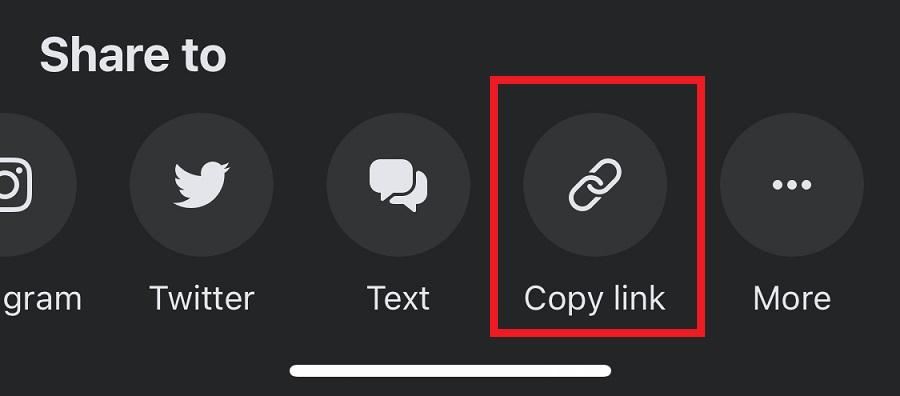
Click ‘copy link’
Step 5: Open the Browser on your iOS device, for eg: Safari Browser.
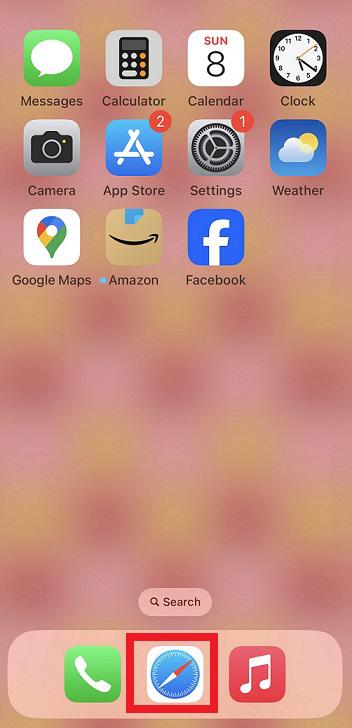
Opening Safari browser
Step 6: Search for Facebook Video Downloader in the Browser. And open any third-party application there.
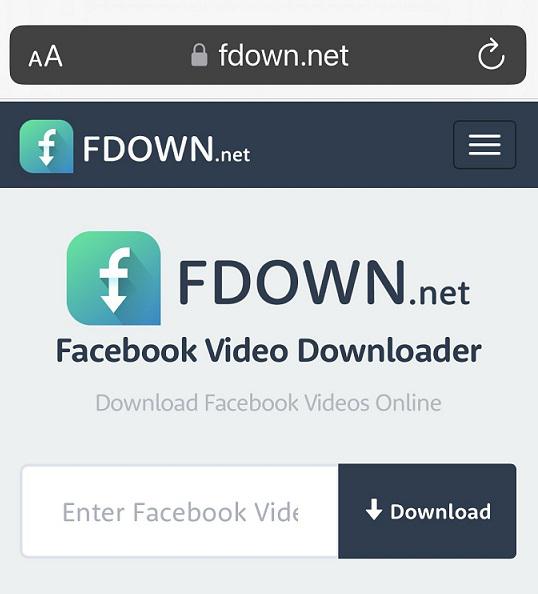
The website opened in the browser
Step 7: Paste the Copied Link in the input area of the website.

Paste the copied link from the Facebook video
Step 8: Click the ‘Download‘ button
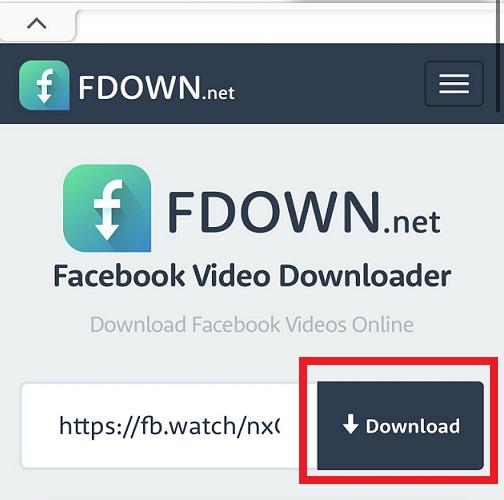
Click the ‘Download’ button
Step 9: Click on any ‘Download’ buttons on the reloaded webpage.
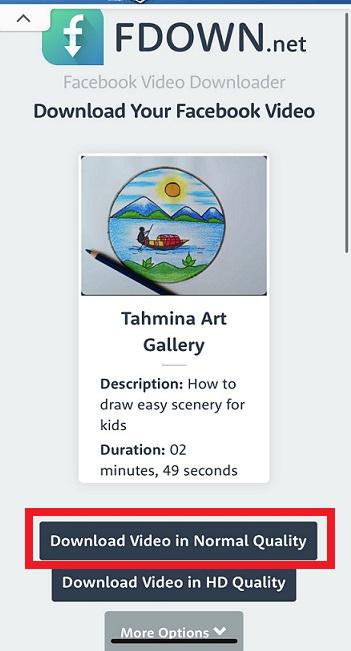
Click the ‘Download video in Normal quality’ button to download the video
Step 10: Click ‘Download’ in the popup displayed
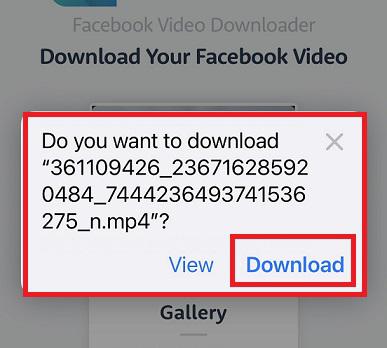
Click ‘Download’ in the popup to download the video
Step 11: Tap the Downward Arrow in blue color in the address bar of the browser and tap ‘Downloads’ in the dropdown
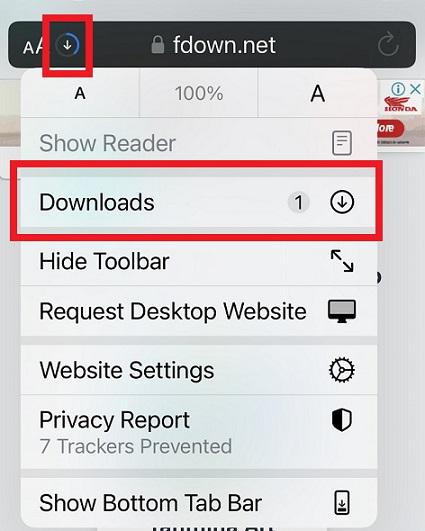
Tap the downward blue icon and Downloads in the dropdown opened
Step 12: The video has been downloaded successfully!
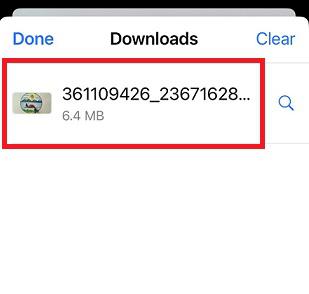
The video was downloaded successfully from Facebook
Method 5: Download video from Facebook using Third-party Website on Desktop
Step 1: Open Facebook in your desktop browser and Log In to your account.
Step 2: Locate the video you want to download from Facebook
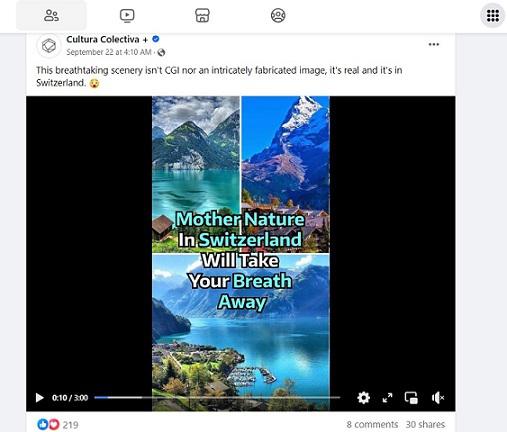
Locate the video on Facebook to download to Download a Video from Facebook
Step 3: Click the ‘Share’ button below the post on Facebook
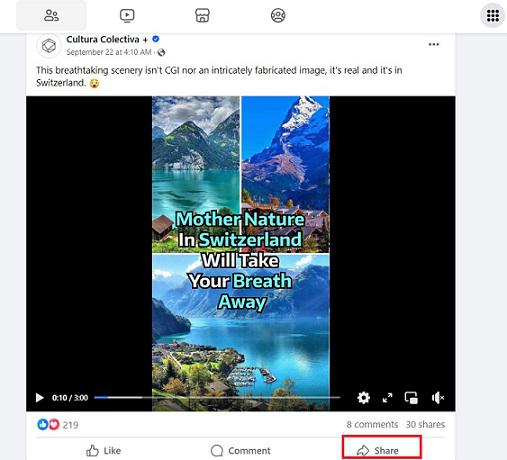
Click the ‘Share’ button
Step 4: Click the ‘Copy link’ in the dropdown. Now the link to the Facebook video gets copied.
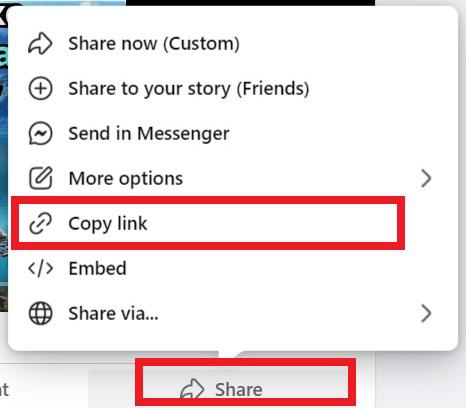
Click ‘copy link’ in the dropdown
Step 5: Search for Facebook Video Downloader in the Browser. And open any third-party application there.
Step 6: The website opens. now, Right-click on the text area
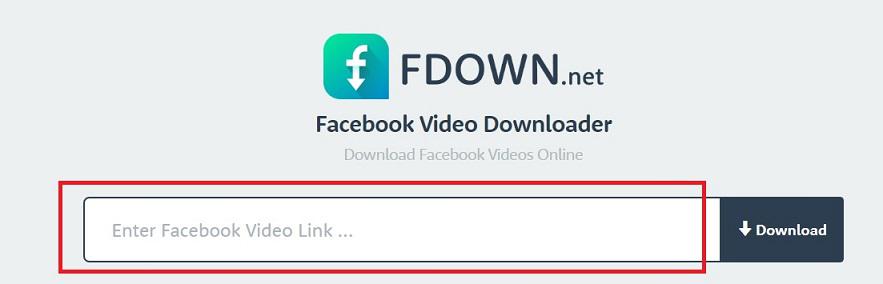
Right-click on the text area
Step 7: Click ‘Paste’ in the dropdown

Click ‘Paste’ in the dropdown
Step 8: Click the ‘Download’ button next to the link pasted
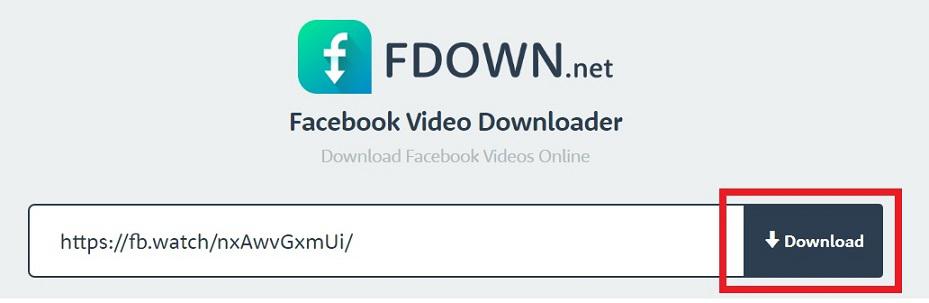
click the ‘Download’ button
Step 9: Click on any ‘Download’ buttons to get the file.
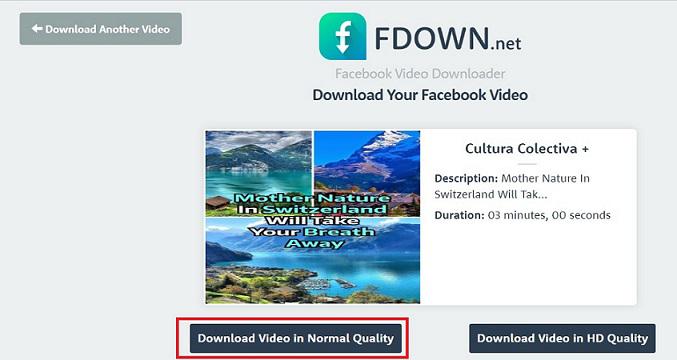
Click the ‘Download video in Normal quality’ button
Step 10: Click ‘Save’ in the dialog window on choosing the folder to download. A window opens. Choose the location for saving this video on your computer and click ‘Save’.
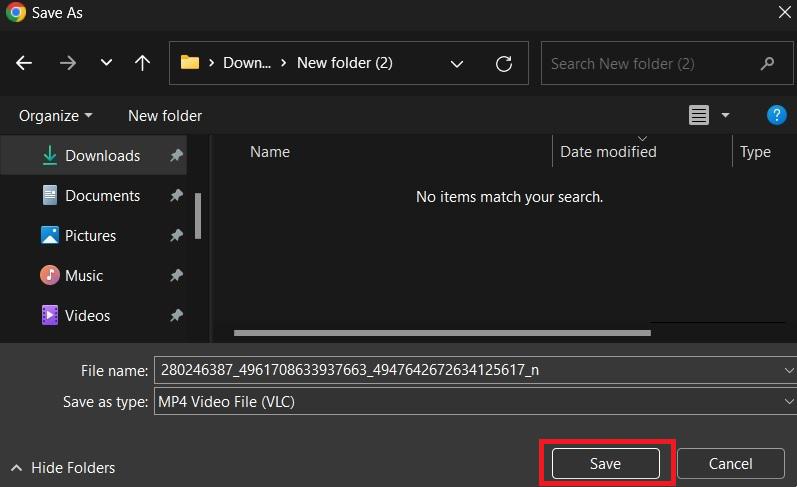
Click ‘Save’ in the dialogue window
Step 11: Video downloaded successfully in the browser
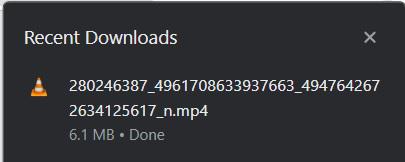
video downloader
Now the video gets downloaded and completed downloading that video in the ‘Downloads’ section of your browser.
In this article, we have discussed different methods to download a video from Facebook. We have discussed the steps in detail to download videos from Facebook on Windows, Mac OS, Android, and iOS devices. Also, we have discussed the detailed steps to Get videos from Facebook or Meta on desktop and mobile devices using third-party websites.
Also Read
FAQs to Download a Video from Facebook on Any Device
1. How do I download a video from Facebook directly?
To download a video from Facebook directly:
- Right-click the video.
- Select “Copy video URL.“
- Visit a video downloader site or app like videmate, savefrom.net etc
- Paste the URL.
- Click the download option provided.
- Save the video to your device.
2. How do you download Facebook videos to a gallery without any app?
To download Facebook videos to your gallery without any app:
- Find the video on Facebook.
- Right-click the video and select “Copy video URL.”
- Visit a video downloader website (e.g., fbdown.net).
- Paste the URL and click download.
- Save the video to your gallery when prompted.
3. Can I download any kind of Facebook Videos or are there any restrictions?
Yes, there is a special restriction present in this case. You are only allowed to download any Facebook video only if it is marked as Public and present in the public domain. If the creator has restricted its sharing, it is difficult to get the video even with the help of any third-party application.
Share your thoughts in the comments
Please Login to comment...