How To Delete Cell In Jupiter Notebook
Last Updated :
27 Nov, 2023
Jupyter Notebook is a powerful tool for developers. Jupyter is an open-source web application that contains both code and text elements such as figures, questions, pictures, etc. Jupiter’s main meaning is Julia, Python, and Ruby.
Jupyter Notebook is a web-based computational environment for creating notebook documents. Jupyter Notebook is built using several open-source libraries, including IPython, ZeroMQ, Tornado, jQuery, Bootstr.ap, and MathJax.Jupyter Notebook is an “ipynb “extension. Jupyter notebook subtopics like that The Jupyter notebook has two primary sell-type cell codes and markdown cells. Cell code and markdown cell. cell code contains an executable code. A cell code allows you to edit and write new code with full syntax highlighting and tab completion, while a markdown cell contains text and documentation.
Delete cell in Jupyter Notebook
There are two types of Cell deletion:
- Individual deletion
- Bulk deletion
Individual deletion
This method select the cell one by one and then delete them.
1. Show the below image and select cell number 3..png)
After Select the cell. Then press the write button and click delete .see the below image
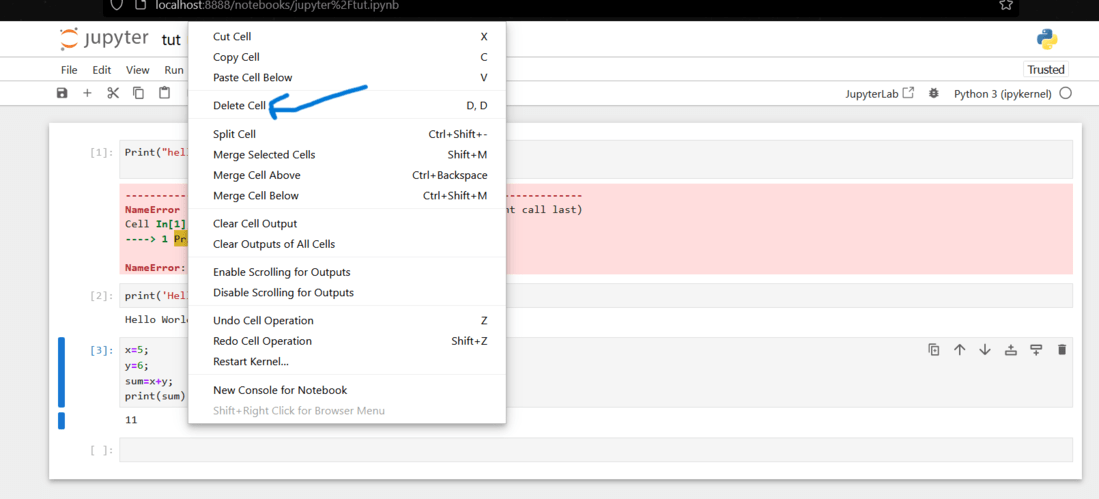
select Delete cell
After delete the cell, Final output
.png)
Keyboard Method to Delete Cell In Jupiter Notebook
- Select the cell
- Press 2 times “d “, doesn’t matter small or capital d
Another example
- To provide cell with a clear illustration of the cell removal process, let’s consider a simple model. Assume you have a Jupyter notebook let accompanying the following cells:
Cell 1: A Markdown cell holding an establishment notebook notebook
- Cell 2: A Code cell with a Python code particle code
- Cell 3: Another Markdown cell accompanying further clarification particles.
- or 4 and 5 different cell selections or.
1. Select the 5 number cell.
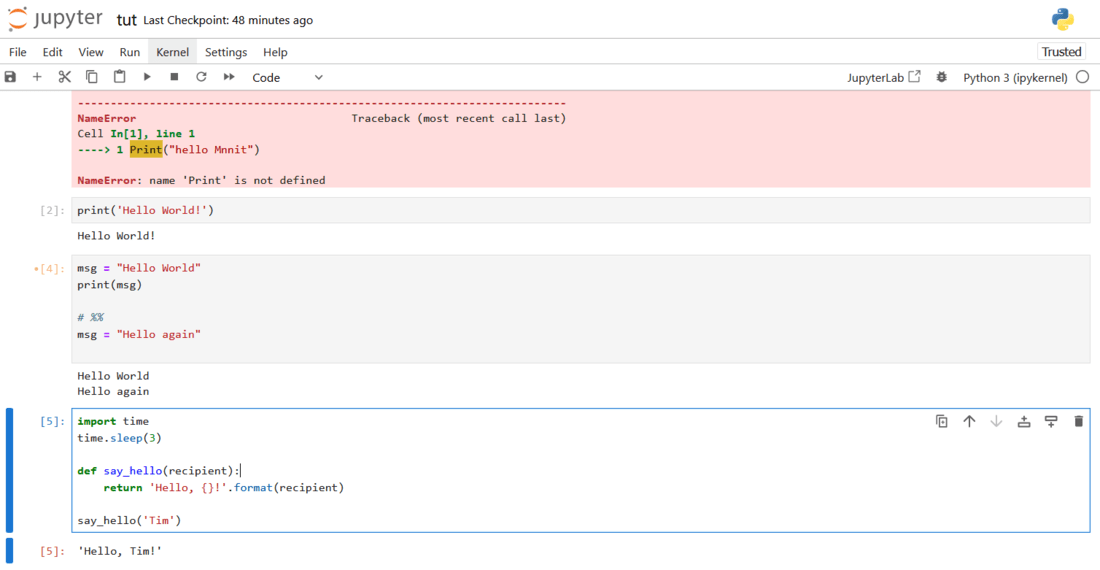
Then, delete this cell or 2 times press d :-
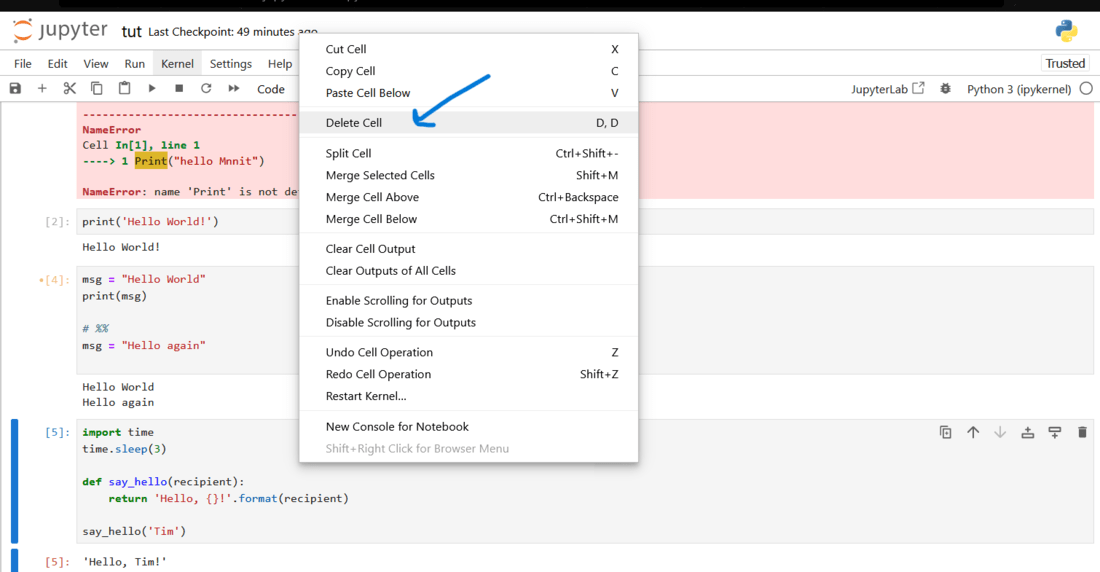
Output:
-min.png)
Shortcut key deleting the cell
The keyboard shortcut Ctrl+D is used to delete the current cell. It is alternative to using the command mode shortcut D twice ,don’t matter small or capital d, but also selecting the cell outside.other delete the cell right-click delete icon.
Bulk Deletion In Jupiter Notebook
There are select multiple cell then delete one time.
- select cell and press esc to go to command mode.
- Hit Shift + Up or Shift + Down to select multiple cells.
- then delete (press d two times)
Shortcut way: Select the rows or columns you want to delete (esc+shift+down) , and then press the” Ctrl+Shift+- “keys on your keyboard.
Example:
Select a multiple row-“esc+shipt+Down key”
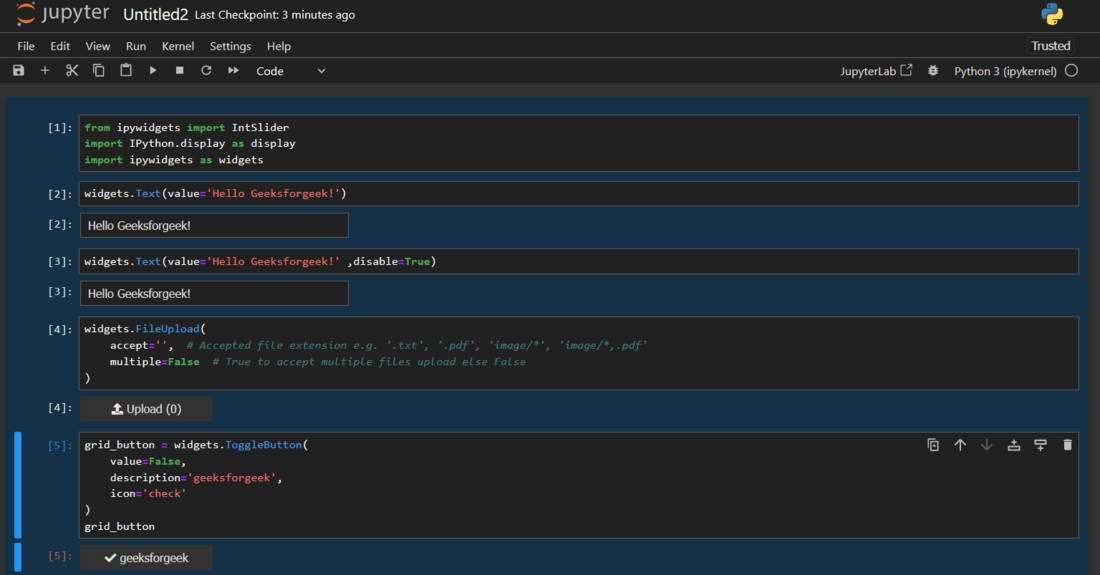
Select =esc+shipt+down key
Press “D “ two time:

press d two time
Conclusion
Knowing how to delete cells in a Jupyter notebook is a valuable ability for arranging and streamlining your notebooks. It allows you to eliminate excessive or old-fashioned content and keep content your notebooks clean and proficient.
Share your thoughts in the comments
Please Login to comment...