How to Customize Button Styles in Bootstrap ?
Last Updated :
18 Mar, 2024
Customizing button styles in Bootstrap may be required to ensure that buttons align with your brand’s visual identity, differentiate your design from standard Bootstrap styles, maintain a consistent design across your project.
We can customize button styles in Bootstrap using different approaches as listed below:
Using internal styling
Customizing button styles using internal styling involves defining CSS styles within the <style> tag in the <head> section of your HTML file. This allows you to override the default Bootstrap button styles and create your own custom look for buttons.
Example: Below is the example of customizing button styles using internal styling in HTML.
HTML
<!DOCTYPE html>
<html lang="en">
<head>
<link rel="stylesheet"
href=
"https://stackpath.bootstrapcdn.com/bootstrap/4.2.1/css/bootstrap.min.css"
integrity=
"sha384-GJzZqFGwb1QTTN6wy59ffF1BuGJpLSa9DkKMp0DgiMDm4iYMj70gZWKYbI706tWS"
crossorigin="anonymous">
<title>Customize Bootstrap Buttons</title>
<style>
.container {
margin-top: 10%;
text-align: center;
}
.heading {
color: #1e7e34;
}
.custom-primary {
background-color: #28a745;
border-color: #28a745;
margin: 5px;
}
.custom-primary:hover {
background-color: #218838;
border-color: #1e7e34;
}
.custom-secondary {
background-color: #dc3545;
border-color: #dc3545;
}
.custom-secondary:hover {
background-color: #c82333;
border-color: #bd2130;
}
</style>
</head>
<body>
<div class="container">
<h1 class="heading">GeeksForKeeks</h1>
<h3>Using Internal Styling</h3>
<div class="one">
<button type="button"
class="btn btn-primary custom-primary">
Custom Primary</button>
<button type="button"
class="btn btn-secondary custom-secondary">
Custom Secondary</button>
</div>
</div>
<script src="https://code.jquery.com/jquery-3.3.1.slim.min.js"
integrity=
"sha384-q8i/X+965DzO0rT7abK41JStQIAqVgRVzpbzo5smXKp4YfRvH+8abtTE1Pi6jizo"
crossorigin="anonymous">
</script>
<script src=
"https://cdnjs.cloudflare.com/ajax/libs/popper.js/1.14.6/umd/popper.min.js"
integrity=
"sha384-wHAiFfRlMFy6i5SRaxvfOCifBUQy1xHdJ/yoi7FRNXMRBu5WHdZYu1hA6ZOblgut"
crossorigin="anonymous">
</script>
<script src=
"https://stackpath.bootstrapcdn.com/bootstrap/4.2.1/js/bootstrap.min.js"
integrity=
"sha384-B0UglyR+jN6CkvvICOB2joaf5I4l3gm9GU6Hc1og6Ls7i6U/mkkaduKaBhlAXv9k"
crossorigin="anonymous">
</script>
</body>
</html>
Output:
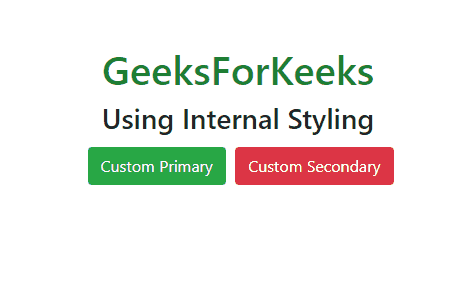
Using Bootstrap Utility classes
In this approach, we will use Bootstrap utility classes to customize button styles. These classes are a set of predefined CSS classes provided by the Bootstrap framework. These classes allow us to quickly apply styles to elements without having to write custom CSS.
Example: This example shows the use of utility classes to customize the buttons style.
HTML
<!DOCTYPE html>
<html lang="en">
<head>
<title>
Customize Button Styles with Bootstrap Utility Classes
</title>
<!-- Link Bootstrap CSS -->
<link rel="stylesheet"
href=
"https://stackpath.bootstrapcdn.com/bootstrap/4.2.1/css/bootstrap.min.css"
integrity=
"sha384-GJzZqFGwb1QTTN6wy59ffF1BuGJpLSa9DkKMp0DgiMDm4iYMj70gZWKYbI706tWS"
crossorigin="anonymous">
</head>
<body>
<div style="text-align: center; " class="container">
<h1 style="color: green;">GeeksForGeeks</h1>
<h2>Using Utility Classes</h2>
<button class="btn btn-primary btn-lg">
Large Primary Button
</button>
<button class="btn btn-primary btn-sm">
Small Primary Button
</button>
<button class="btn btn-secondary btn-lg">
Large Secondary Button
</button>
<button class="btn btn-secondary btn-sm">
Small Secondary Button
</button>
<button class="btn btn-success">
Success Button
</button>
<button class="btn btn-danger">
Danger Button
</button>
<button class="btn btn-warning">
Warning Button
</button>
</div>
<!-- Link Bootstrap JavaScript (optional) -->
<script
src="https://code.jquery.com/jquery-3.3.1.slim.min.js"
integrity=
"sha384-q8i/X+965DzO0rT7abK41JStQIAqVgRVzpbzo5smXKp4YfRvH+8abtTE1Pi6jizo"
crossorigin="anonymous">
</script>
<script
src=
"https://cdnjs.cloudflare.com/ajax/libs/popper.js/1.14.6/umd/popper.min.js"
integrity=
"sha384-wHAiFfRlMFy6i5SRaxvfOCifBUQy1xHdJ/yoi7FRNXMRBu5WHdZYu1hA6ZOblgut"
crossorigin="anonymous">
</script>
<script
src=
"https://stackpath.bootstrapcdn.com/bootstrap/4.2.1/js/bootstrap.min.js"
integrity=
"sha384-B0UglyR+jN6CkvvICOB2joaf5I4l3gm9GU6Hc1og6Ls7i6U/mkkaduKaBhlAXv9k"
crossorigin="anonymous">
</script>
</body>
</html>
Output:

Share your thoughts in the comments
Please Login to comment...