How to Allow & Block Pop-Ups in Safari Browser?
Last Updated :
26 Feb, 2024
There may be times you encounter a greeting that says, “Congratulations! You are a lucky winner to receive a gift of cash”. Initially, you may feel thrilled and follow the instructions to claim the prize. However, you may later realize that it was just clickbait, and you feel disappointed. As a result, when such messages appear again, you tend to ignore them and get annoyed. However, you can choose to allow or block pop-ups in Safari to prevent such messages from appearing.
Pop-ups are advertisements, announcements, offers, or notifications that open in a new tab, window, or in the current browser window. They can be encountered while browsing websites. If you encounter pop-ups while visiting a website and wish to continue subscribing, we can guide you through the process. Below are simple instructions on how to allow or prevent pop-ups in Safari.
When you accidentally signed up for third-party advertisements that deceive you from subscribing. Moreover, it is a path for scammers to collect your personal and target your financial information. It is alarming and needs to be taken care of immediately.
- Browse with no distractions: Nowadays, we are doing some research on the internet, and we hate it when we get into something unrelated to our goals, where unwanted software interrupts our focus.
- Maintain your security: The majority of people use the internet daily. The scammers also get their way of roaming around looking for victims. As for you who have blocked pop-ups, you are safe from the baits.
- Save your time: In this manner, you no longer take time to close a website and ads while doing your thing. You do your job smoothly.
Step 1: Open the Safari Browser on your Mac
Step 2: Select the app and go to > Preferences
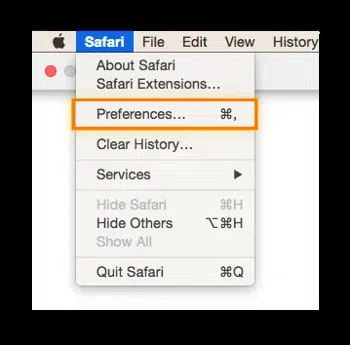 .
.
Step 3: Step 3: Select the Website option go to Block Pop-up Windows and choose the option to block or allow the popups for any specific websites.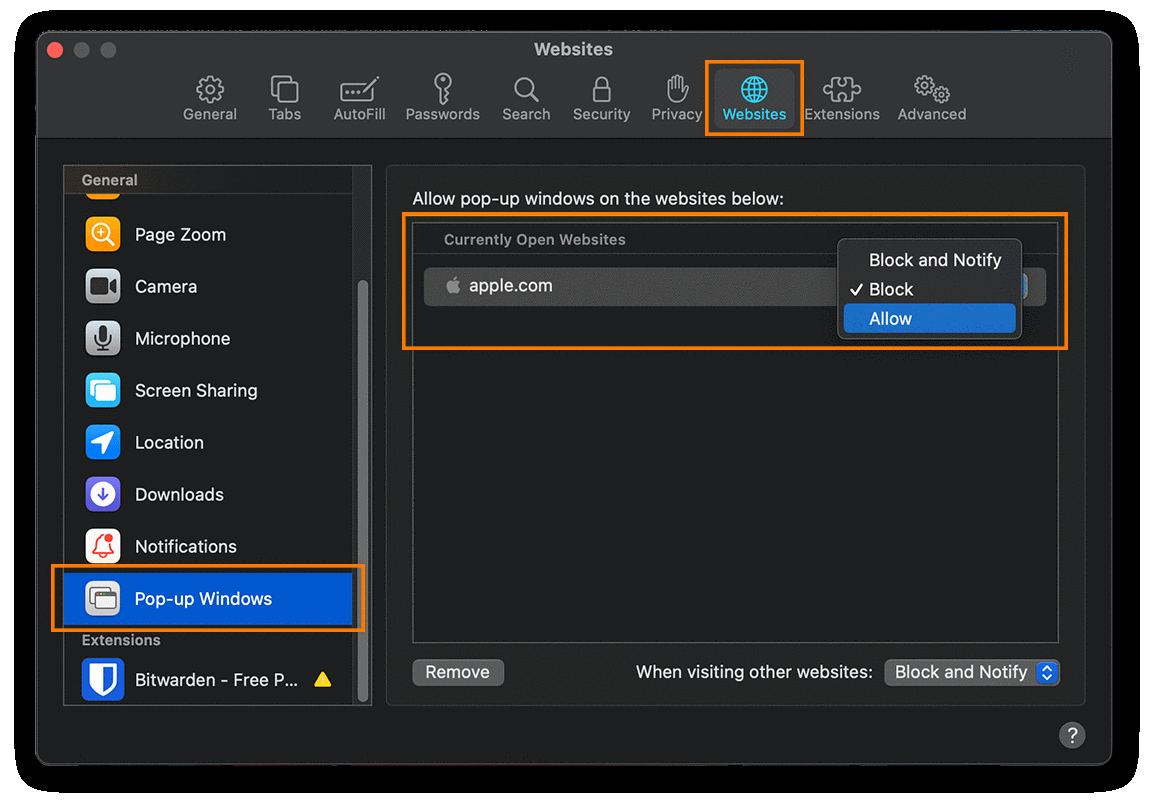
Follow all the above steps to simply allow or block the popups and now that we have seen the steps for the MAC we will see the steps to allow or block the popups in iPhone devices.
Step 1: Access Settings: Simply tap the Settings on the home screen of your iOS device.
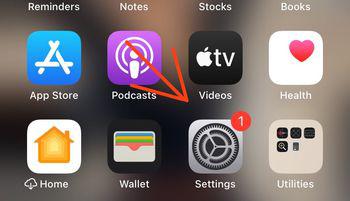
Settings
Step 2: Look for Safari by scrolling down: Once you find the Safari application, tap on it.
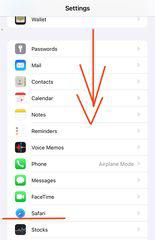
Safari Application
Step 3: Get Allow Safari Access: Once you get the access by going down you see “Block Pop-ups“.
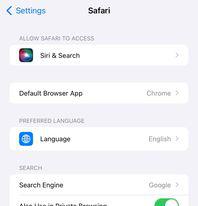
Allow Safari Access
Toggle the “Block Pop-ups” switch to enable or disable it based on personal taste.
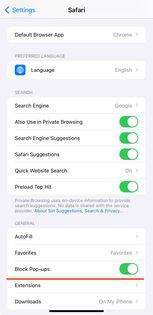
Block Pop-Ups Toggle On or Off
Step 3: Select the Website and Block Pop-up Windows.
Disclaimer: Unlike, Mac users can accept individual websites. On the contrary, the iPhone doesn’t prevent specific websites, this blocks all pop-ups.
Conclusion
Pop-ups on websites can be disruptive and even dangerous. From annoying advertisements to potential scams, pop-ups can detract from your browsing experience and potentially compromise your online security. Luckily, Safari gives you control. Whether you’re using Safari on a Mac or an iPhone, you can easily adjust your settings to block pop-ups. This will provide a less distracting web experience and improve your security.
Share your thoughts in the comments
Please Login to comment...