Google Messages gets Photomoji: Know what it is and here is how you can use it
Last Updated :
15 Dec, 2023
Google’s Messages app has added an exciting new feature called Photomoji. This feature lets users make their own emoji reactions using their own pictures. While it’s currently in the testing phase for beta users, it’s expected to be available to a larger audience in the next few weeks.
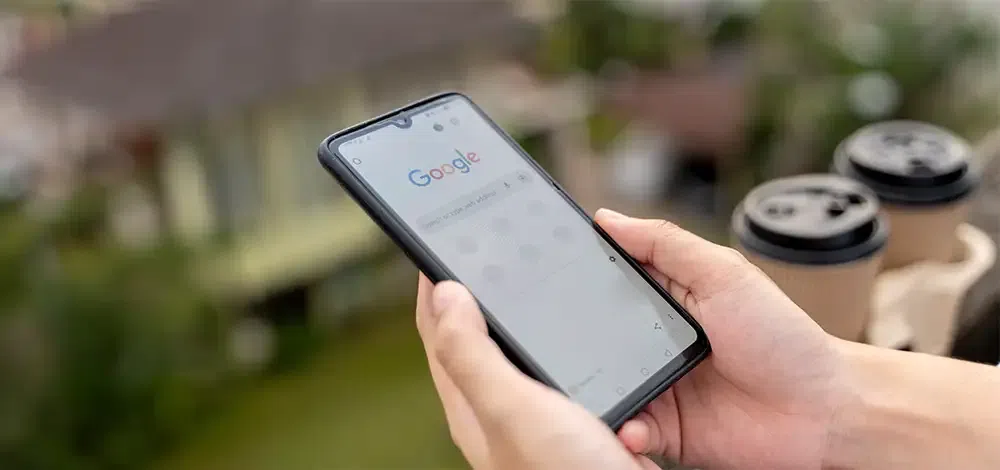
Apple users have been enjoying Memoji for a long time, and now it’s time for Google to join the race. For its valuable users, Google is giving Moji in the form of Photomoji, meaning that users can now create emojis from their photographs.
Core Highlights
- The Photomoji feature in the Google Messages application will soon roll out, allowing users to create emojis using personal images.
- As of now, Photomoji works on RCS chats. It allows the creation and storage of 30 custom emojis that can be changed or deleted.
- Photomoji is being tested on a beta level and will soon be available on more devices.
Google recently introduced seven new features in its Messaging application, and Photomoji stands out as one of the innovative additions. This feature promises to enhance users’ chatting experience, allowing them to express themselves uniquely through Messages. While currently limited to beta testers, the broader availability for everyone is expected in the coming weeks.
The Green Messages (represented by the Green bubbles) will get this feature. It indicates that Google is set to attract more users to sign up for their application with these features.
What is ‘Photomoji’
Photomoji is a cool feature that lets you create emojis using your own pictures taken with your phone’s camera. Whether you’re smiling, crying, or expressing any emotion, any photo can be turned into a Photomoji. This adds a personal touch to your emojis, making it easier for others to understand your feelings.
How to use Photomoji on Google Messages
To use Photomoji, you’ll need the Google Messages app, which supports RCS chats. RCS chat is like Android’s version of iMessage, offering advanced media features and a certain level of encryption. According to Google, over a billion users use RCS, although some may have just recently activated the feature.
Step 1: Open Google Messages
Open the Google Messages application on your phone.
Step 2: Start a Conversation
Select any contact you want to chat with or click on an existing conversation.
How to Create Photomoji from the Emoji Picker
Step 1: Click the emoji icon.
On the typing tab, click on the emoji icon and tap the “+” icon next to the emojis.
Step 2: Create the Photoemoji
Select “Create” and choose a photo from the gallery or click a new one. If needed, crop the image and tap “Done” to save the Photomoji.
How to Create Photomoji from Reaction Bar
Step 1: Long press the message
Long press on a chat message for a while. This will open up a bar of emojis. Now, scroll and tap the ‘+’ sign at the end.
Step 2: Click on “Create”
Once you’ve made the selection you want, tap “Create” and choose a photo from the gallery or click a new one. You can crop the image if needed, and finally, tap on “Done” to save the Photomoji.
How to Send Photomoji
Step 1: Open chat with your contact
Open the chat to whom you want to send the Photomoji. In the text area, tap the emoji sign.
Step 2: Browse the Photomoji tab
In the Photomoji tab, select the Photomoji you want to share. The Photomoji will be sent along with your message in the form of a small picture.
Recipient’s View
- The receiver will see it as a small picture in your message.
- When they tap on the picture, they can see the whole picture and a preview of the emoji.
- Remember that Photomoji lets you make your messages more personal by using your pictures as emojis. It makes your chats more fun and creative.
What does Google say about Photomoji?
Google wants to talk about some important things about Photomoji so that people can understand it better. Photomojis only works in RCS chats right now. From the app’s “Photomoji” area, you can easily create and save up to 30 Photomoji at once. You can also change or delete them at any time. But this function might be available to some as it is still being added. Updating your Google Messages app is one way to see if it’s available. You can also join the beta program to avail this new feature at the earliest.
FAQs
Who can use Photomoji in Google Messages?
Photomoji is now available for beta testers, and in a few weeks, it will be available to everyone. It works in a certain kind of chat called an RCS chat.
How can Photomoji be available for me?
To see if Photomoji works for you, ensure you have the most recent version of the Google Messages app. You could also join the beta program to get new features.
Share your thoughts in the comments
Please Login to comment...