Spotify is everyone’s favorite music app on their mobile device. The better the audio quality, the better the musical experience will be. However, you do not have to change the headphones to get a better audio experience; you can find a few ways to improve the audio quality on the Spotify app.
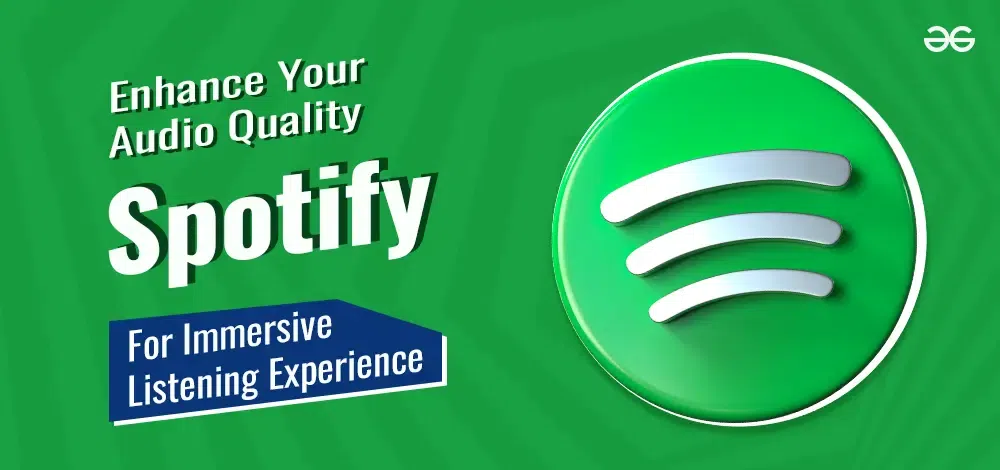
Spotify allows you to access the albums of thousands of artists and share subscriptions to use this on different devices. Only a few Spotify users know how to improve the audio at their fingertips with Spotify’s available audio settings. It lets you customize settings and gain good entertainment.
A few ways to enhance audio quality on Spotify include:
10 Ways to Enhance Your Audio Quality on Spotify for an Immersive Listening Experience
1. Normalize Volume Levels
Everyone might have experienced that new songs sound louder and more precise than old ones. By using audio normalization Spotify, you can easily change the volume.
You can follow these steps to normalize volume levels:
- Navigate to home, click the profile, and then settings.
- Click on the volume level that is under audio quality.
- Select the volume to adjust the Spotify tracks to the environment. You can choose between three options: Loud, Normal, and Quiet.
2. Control the Quality of Streaming
Many must know they can change Spotify settings for the best listening experience. Spotify offers five options to tweak audio quality: automatic, low, normal, high, and very high. The automatic is the default quality of audio.
The Spotify audio quality difference depends on your internet connectivity. It helps you choose the best quality without causing interruption to your listening experience. You can get the best audio quality through Spotify Premium. You can listen to the music if the audio quality is high, i.e., higher Kbit/s.
Using the desktop app, you can go to Settings and look for the Audio quality option. Next to streaming quality, you can choose the appropriate option.
3. Make Use of an Equalizer
Equalizers let you adjust the audio to high, mid, and low. You can easily change the frequency of music through an equalizer to create a balanced sound. The settings offered are no one-fits-all. The settings vary from device to device, as well as the genre of music you are listening to and the songs. If you listen to songs through the Spotify desktop app from your laptop, you need to adjust the settings to reduce the mids and increase the bass.
The factors such as age and hearing abilities will also have an impact on the EQ settings. Changing these settings will improve the listening experience. For instance, what is the best spotify equalizer setting for you may not be the same for others
There are also different equalizer settings available for older people listening to songs.
If you are an iOS device user, you have to go to home and select settings. Then, you must select Playback and Equalizer to switch this ON. You can tap on the presets available or customize by dragging the equalizer dots.
Here are the steps you must follow to change the equalizer settings in Android:
- Go to the profile picture and tap on settings and privacy.
- Go down to select Audio quality and then tap Equalizer.
- Select the equalizer toggle button.
- Adjust the equalizer dots to attain the sound you want.
These are the steps you must follow while using the desktop app:
- Click on the Profile icon and select Settings.
- Turn on the Equalizer.
- Adjust the equalizer dots to the audio you want.
- Enable hardware acceleration.
4. Hardware Acceleration
Another way to improve Spotify audio quality settings is by enabling hardware acceleration. This will use the hardware to improve the app’s performance. The hardware acceleration works effectively on both the Spotify desktop and mobile app. A high-quality sound card, GPU, and beefy hardware will let you make the most of the app.
Follow these steps for hardware acceleration:
- Open the Spotify app on the desktop and click the three dots menu. Then, you can navigate to Edit and Preferences.
- Scroll down to click on Show advanced settings, and then under the compatibility section, turn on the Enable hardware acceleration.
5. Increase Crossfade
When you select the best Spotify settings that bring you the difference, you can fine-tune the details to enhance your listening experience. Then, you can start to use Crossfade. You can use this option to listen to songs continuously while working out and stay focused. It is the best feature to remove awkward noises and silences between songs.
It is easy to customize these settings on iOS; you can navigate to the home, select Settings, and tap Playback. You can drag the slider to the level you want.
For Android, you can go home, select Settings, and then select Crossfade to slide to your preference. It is also easy for desktop users to choose Settings and then scroll down to Playback and toggle Crossfade songs. The Crossfade will select the Crossfade length.
Automix has an artificial intelligence feature that offers smooth transitions using different methods such as skipping, looping, crossfading, or transition effects. You do not notice any change in the track.
If you want to stream audio on Spotify at a high rate, you must download high-quality audio in MP3 format. However, it is possible to enjoy this type of service on Spotify by the premium members. If you are a premium member, you can download high-quality songs from the app and enjoy listening to them whenever possible.
However, the downloaded content cannot be transferred to anyone or is non-extractable. Therefore, it allows you to enjoy high-quality audio without any limitations. You must download the audio files from this app using a Spotify music converter such as Spotify Music Downloader.
Here are the steps you can follow to download the best audio to MP3 format from Spotify:
- It would help if you launched the Spotify music convert. You must install this app on your mobile device or the system before downloading the high-quality song.
- Select the output quality and format you want to download on the Spotify music converter app. When you open the app, click the Recorded option on the Spotify app. You can tap Settings, choose the output format, and select MP3. You have the option to choose the output quality and sample rate.
- Drag the music you want from Spotify to the Converter app, or you can copy and paste the music album or song URL whose audio you want to increase. Tick the songs of the music app and click Add.
- Click Convert to download the songs on Spotify to MP3 format with high-quality output.
7. Use Volume Booster Apps
Another way to increase the volume of Spotify music is with the help of a volume booster app for both Windows and mobile phones.
A lot of volume booster apps are available for Android and iOS devices that will increase the music volume. There are a lot of volume booster apps available to listen to the audio on Spotify loudly. One such app is Volume Booster. It is a Chrome extension that will increase the music by 500%. You can adjust the slider to improve the quality of sound and volume.
8. Use Portable DAC
The portable DAC (digital to analog converter) is the best accessory for increasing the sound on different devices. The best way to improve Spotify’s streaming quality is iFi xDSD Gryphon. It is for desktop users and supports various audio codecs. It produces terrific stereo on your headphones. You can pair the external DAC to the headphones to improve audio quality.
9. Play only the Remastered Version of Songs in the Album
Listening to the album version over the single will deliver the best audio experience. When comparing the album versions to several singles of different genres, you can notice the difference in performance. When you listen to the album song, you can improve the clarity of the audio.
10. Disable Auto-adjust Audio Quality
If the internet connectivity is super high, you can disable the auto-adjust quality by clicking the on and off slider to the off position. If the network speed fluctuates, you can change the streaming quality of the audio to high by leaving the auto-adjust quality enabled. This way, you can enjoy good audio-quality music. It all depends on how good your network connectivity is at your place.
Conclusion
For years, Spotify has been the favorite music app for many people since they can enjoy music anywhere and anytime. It offers them a lot of entertainment on the go and gives them access to many albums and songs of different genres. We have discussed many ways to improve the audio quality. You can make necessary adjustments and boost the listening experience.
FAQs – Enhancing Audio Quality on Spotify
1. Why is Spotify quiet?
There are many reasons why this app plays music at a low volume. The most common reason will be the device’s sound settings. It sets the audio settings to low volume. Another critical reason is that the sound quality settings on the device or the Spotify app might have been adjusted to a low level.
2. Can the bass improve Spotify volume?
You can increase bass in Spotify using different methods, such as an equalizer or a bass booster app.
3. Is there a volume limit for Spotify?
Yes, there is a built-in volume limiter that will reduce the volume. It does not let the sound go to extremes after a certain level since it causes damage to the ears when you are listening to the songs on headphones.
4. How can I make the music played on Spotify louder than 100%?
When you make the music more than 100%, it leads to distortion. However, you can use external methods such as equalizer and volume booster apps to increase the volume.
5. Why aren’t all songs equally loud?
The volume of the song will depend on different factors. It all depends on the environment in which the song was recorded. Few would have used different recording equipment to record the song and followed a different mastering and mixing process. This will change the volume level of each song.
Share your thoughts in the comments
Please Login to comment...