How to Download and Install CyberLink PowerDirector Video Editor on Windows?
Last Updated :
05 Jan, 2024
PowerDirector is an all-rounder video editing software, which is built for all users, either noob or professional. PowerDirector has both versions free as well as paid. The free version comes with basic functionalities, with a 30-day free trial of premium features. The paid version can be accessed by paying 4.33$/month. The Power Director makes designing easy, which can be for masks, titles, pip, etc.
PowerDirector video editing software also provides customizable video intros and outros, which increases your productivity and saves time. It also provides, AI motion capturing for real-time modeling of your video. It’s a multi-OS software and can work in both Windows and macOS.
In this article, we will learn how to download and install the PowerDirector video editor on Windows.
Download and Install PowerDirector Video Editor on Windows
Step 1: Go to, PowerDirector/downloads, and click on the Free download button.
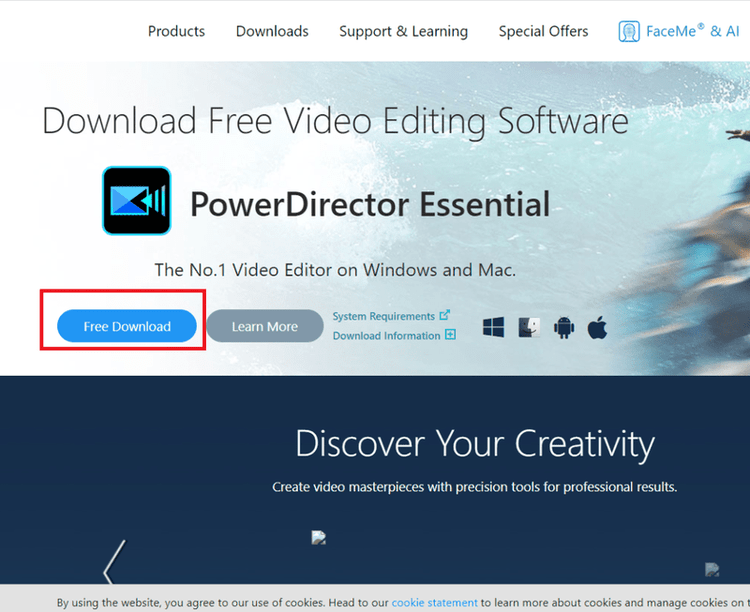
Step 2: Then, we are asked for which operating system, we want to download the software. Click on the Windows button.
Step 3: The download starts. At the time when we are writing this blog, the name of the file is CyberLink_PowerDirector_Downloader.exe, and the size of the file is 1.12MB.
Note: You might get confused about how come video editing software can have such a low download size. In reality, the download will begin when you will open this .exe file. This is done to reduce load directly from the website to the server.

Step 4: As we open the .exe file, the download of the program begins. The size of the program is 579.38MB.

Step 5: After downloading the software, we have to install it. The installation page appears on the screen. Select the location, and click on the Next button.
.png)
Step 6: The license agreement page opens. Read the Agreement, and click on the Accept button.
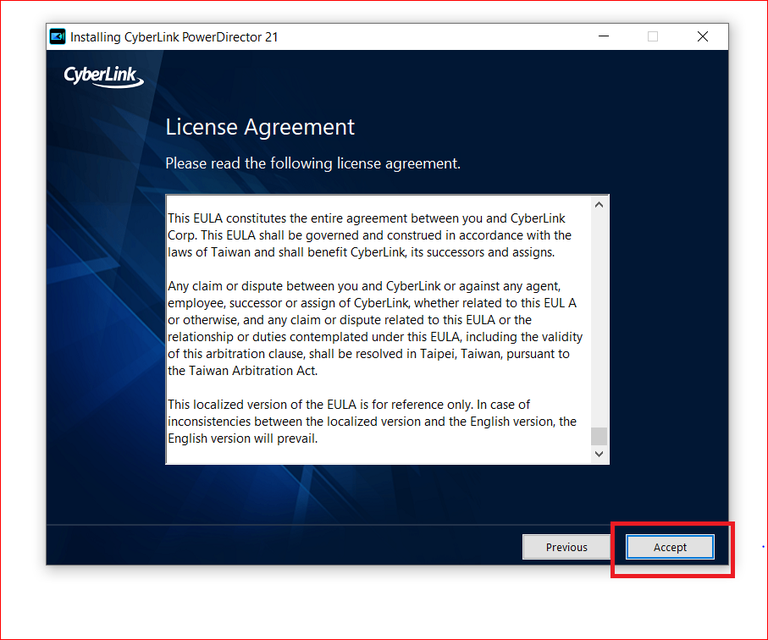
Step 7: The installation of the software begins. The installation may take time depending on your computer’s processing power.

Step 8: After successful, installation, click on Launch PowerDirector to start the video editor.

Step 9: PowerDirector has multiple versions, i.e. free version, PowerDirector 365, and DirectorSuite 265. If want to use a free version, then click on the Launch button.
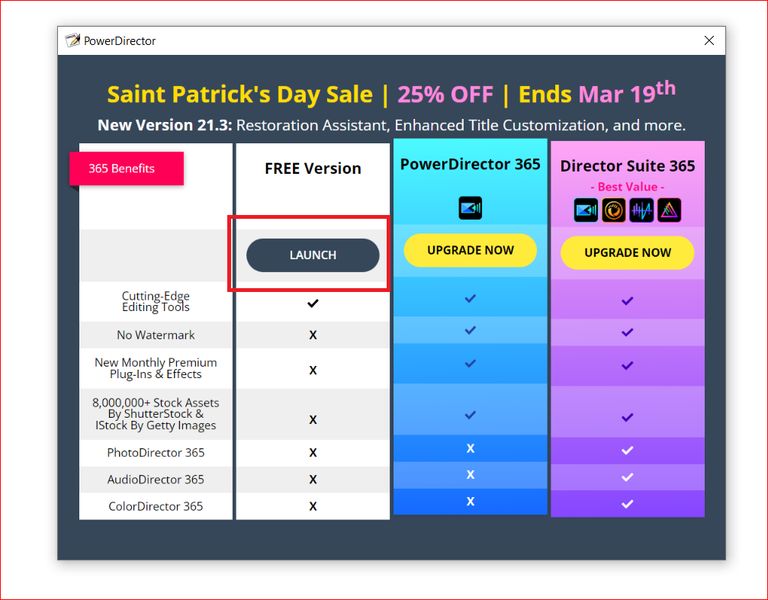
Step 10: The software’s home page can be seen in the image below.

Thus, by following these 10 simple steps, you can download and Install PowerDirector Video Editor on Windows.
Features of CyberLink PowerDirector Video Editor
The CyberLink PowerDirector Video Editor offers mind blowing video editing features such that you won’t need any other video editing tool. These features can transform your videos with vibrant and eye catching effects. Have a look at some of its advanced features that is provides.
| Tools for adjusting video colors |
| Apply various lighting effects to enhance visuals |
| Extensive library of effects for both audio and video |
| Smooth transition between clips |
| Create captivating titles for your videos |
| Add fun and expressive stickers into videos |
| Control the speed of your videos |
| Easily edit and adjust video length and composition |
| Blend photos and videos for unique compositions |
| Transform spoken words into text |
| Generate images using advanced AI technology |
| Remove backgrounds from images with AI assistance |
| Capture your screen and live stream content for your YouTube videos |
Conclusion
In conclusion, downloading and installing CyberLink PowerDirector on Windows is easy with its cool features like stickers, effects, and AI tools, you can make awesome videos. Have fun editing and let your creativity shine with PowerDirector.
Also Read
FAQs on CyberLink PowerDirector Video Editor
1. Is PowerDirector for PC free?
CyberLink PowerDirector offers a free version with limited features. However, the full-featured version may require a purchase for access to advanced functionalities.
2. Is CyberLink PowerDirector compatible with all versions of Windows?
CyberLink PoweDirector is compatible in both Windows 10 and Windows 11.
3. Name the best 5 video editing Software.
The Top 5 video editing tools are mentioned below:
Share your thoughts in the comments
Please Login to comment...