Docker – Installation on Windows
Last Updated :
14 Apr, 2022
In this article, we are going to see how to install Docker on Windows.
On windows if you are not using operating system Windows 10 Pro then you will have to install our docker toolbox and here docker will be running inside a virtual machine and then we will interact with docker with a docker client
To understand this let us look at the left side of the below image where you can see on Linux operating system docker is installed directly on the operating system but if you look at the right side on Windows operating system docker is installed inside a Linux virtual machine and we use a docker client to interact with docker.
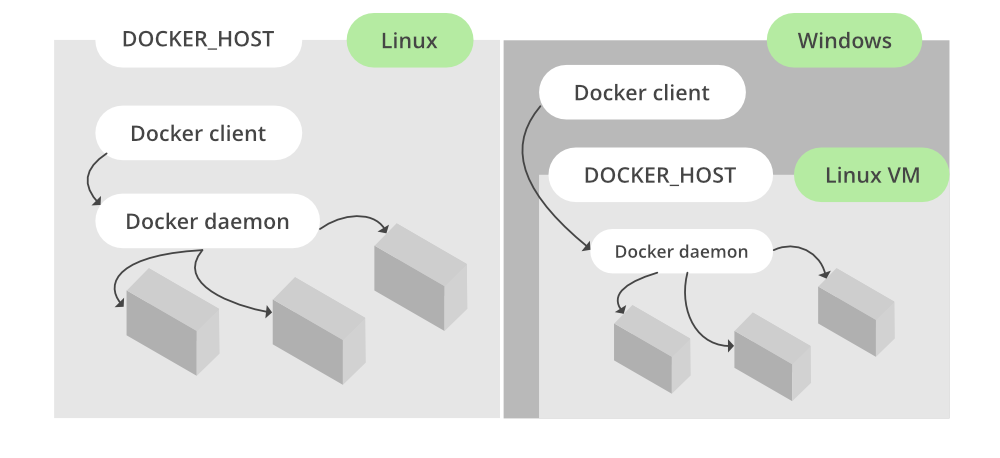
Prerequisites:
Installation:
Follow the below steps to install Docker on Windows operating system:
Step 1: Visit this website and click on the “Docker Desktop for Windows” button.

Step 2: The installer will ask you to install WSL2, so click on the tick box next to it and click on ok. This will download and install WSL2 for you as shown below:

Step 3: Then we will need to restart our system, so click on “Close and restart” button in the Docker installer window.

After you restart the computer it will open up the Docker windows as shown below:

At this point we have successfully installed docker on our Windows operating system. We can verify this using the below command:
docker version
This will result in the following informations:

Share your thoughts in the comments
Please Login to comment...