How to Install Docker-CE in Redhat 8?
Last Updated :
28 May, 2021
Docker is a tool designed to make it easier to create, deploy, and run applications by using containers. Containers allow a developer to package up an application with all the parts it needs, such as libraries and other dependencies, and deploy it as one package.
Installing Docker-CE in Redhat 8:
Step 1: Open your Redhat 8 terminal. Your terminal would look like this. Also, make sure you are login as root.

Step 2: Run the following commands.
cd /etc/yum.repos.d/
ls
Now you will see some files with .repo extension, as shown below.

Step 3: Now we are going to create our own file docker.repo follow the below commands.
cat > docker.repo
[docker]
baseurl=https://download.docker.com/linux/centos/7/x86_64/stable/
gpgcheck=0
In the next line press CTRL+D to stop appending data.

If you want to check whether the file is created or not, run “ls” command and check for docker.repo, and if u want to see the content of the file run, “cat docker.repo“.

Step 4: Now we are going to install docker so make sure you are connected to internet (try pinging in google).
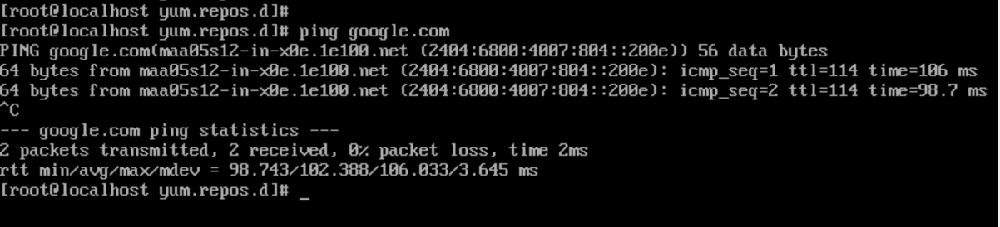
And run the following command. When asked for confirmation press ‘y‘.
yum install docker-ce --nobest
Wait for the process to complete. When the process completes docker is installed in your system.
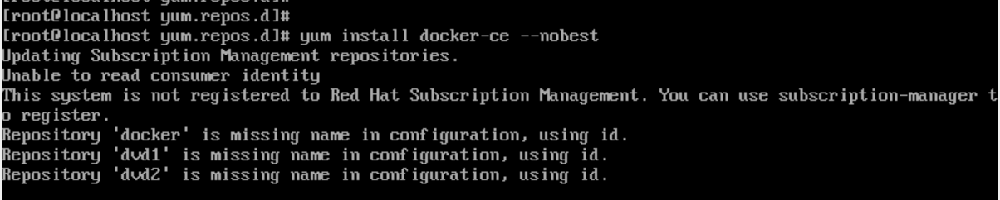
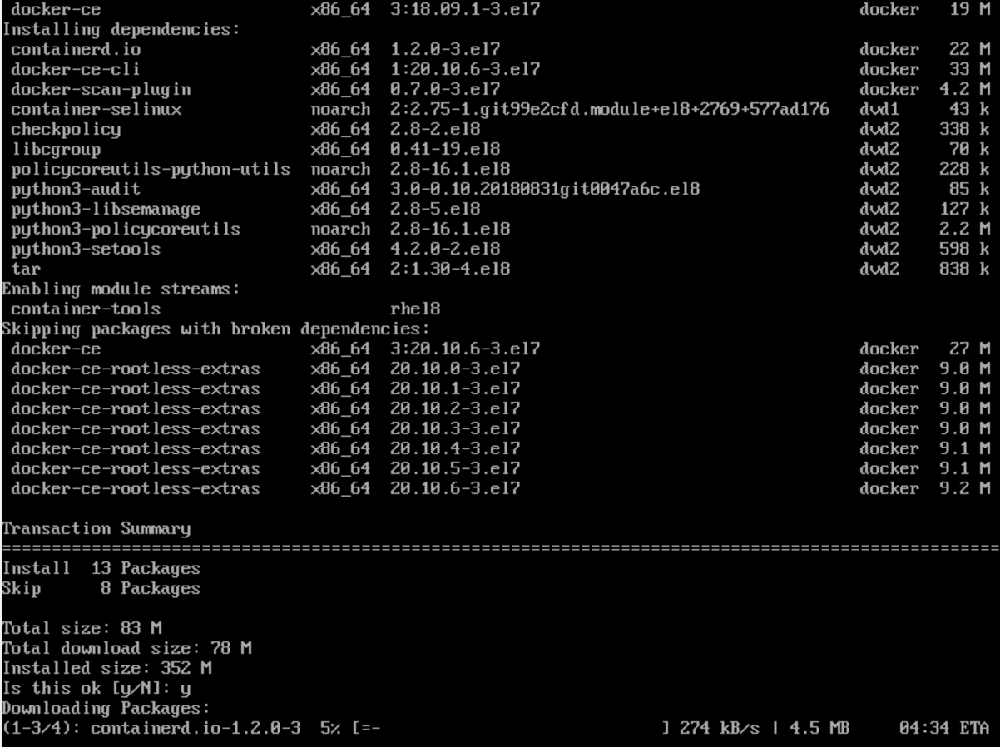
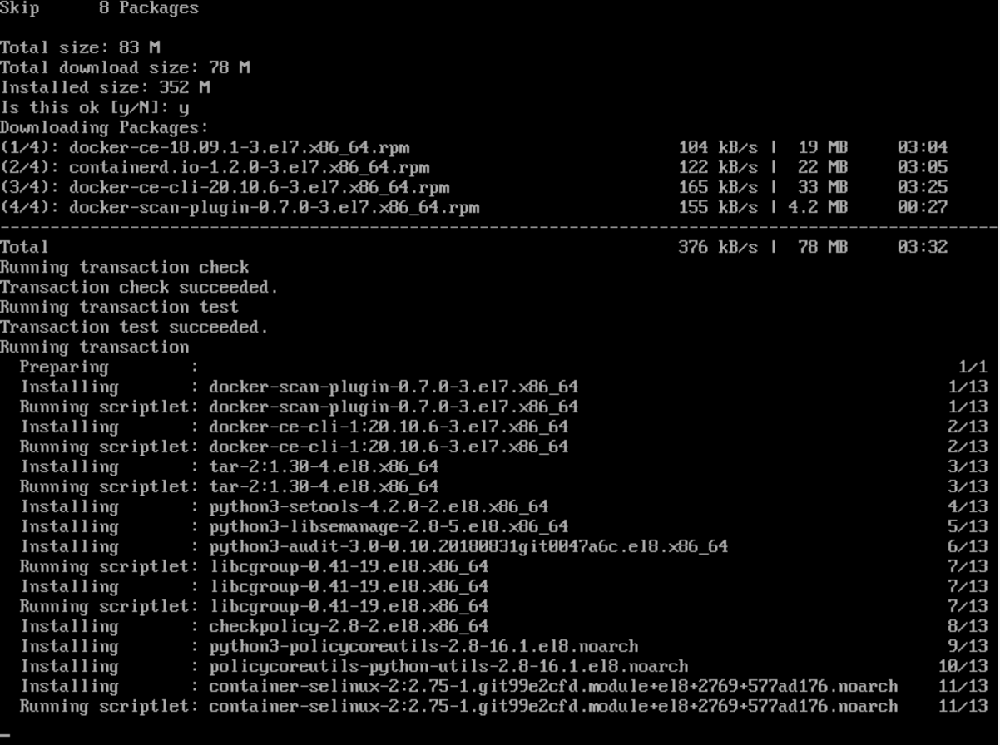
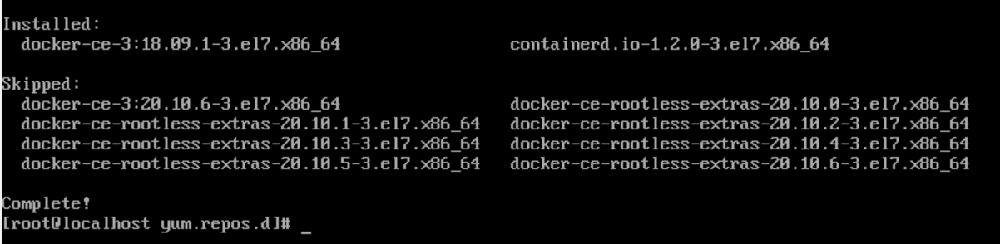
Step 5: To check you can run the following command-
rpm -q docker-ce

or
systemctl start docker
docker version
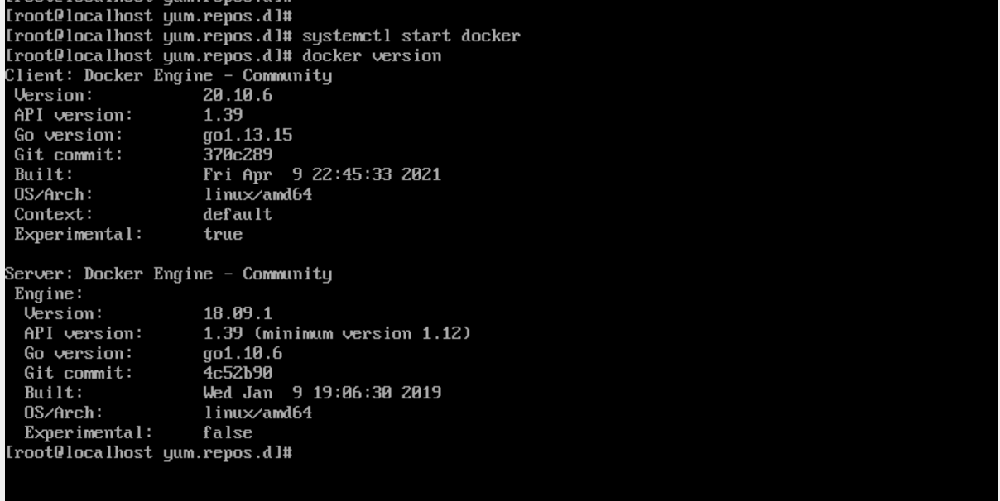
At this stage, you have successfully installed Docker-CE in your Redhat 8 system.
Share your thoughts in the comments
Please Login to comment...