Deploying your Next.js App
Last Updated :
01 Mar, 2024
Next.js has become a popular framework for building React applications with server-side rendering, routing, and other advanced features. Vercel provides a simple and easy platform for deploying Next.js applications seamlessly. In this tutorial, we’ll walk through the steps to deploy a Next.js application on Vercel.
Prerequisites:
What is Vercel?
Vercel is a platform that caters to front-end developers by providing fast and dependable infrastructure to support the creation of innovative designs. With their services, teams can efficiently develop, preview, and deploy user-friendly interfaces. Their platform has zero configuration requirements, making it hassle-free for developers to use.
How to Deploy Next.js with Vercel?
The deployment process is straightforward, and Vercel streamlines permission management for your application. Follow these steps to deploy your Next.js application:
Step 1: Create a new Next.Js application by using the following command.
npx create-next-app
Step 2: Setup the configuration of your app.

Step 3: Your next app is created successfully now Navigate to the application folder:
cd my-app
Project Structure:
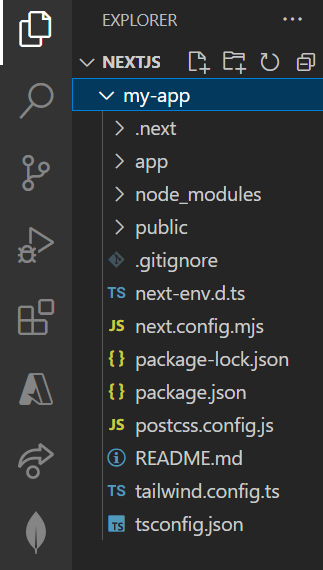
Nextjs app structure
Step 4: Run or Test your next.js app locally by using the following command.
npm run dev
Step 5: Now open a new tab in chrome with the url.
Access your app locally at http://localhost:3000/.
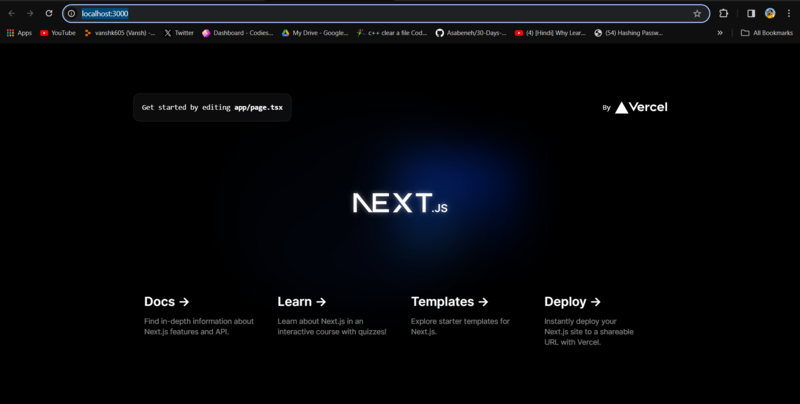
running nextjs application
Step 6: Create a new github repository and push your application code in that repository.
#Initialize a new Git repository
git init
#Add and commit your code
git add.
git commit -m "Initial commit"
#Add GitHub as a remote and push
git remote add origin <your - github - repo - url>
git push - u origin main
Step 7: Now go to Vercel and create a new project.
- Click on add a new project.
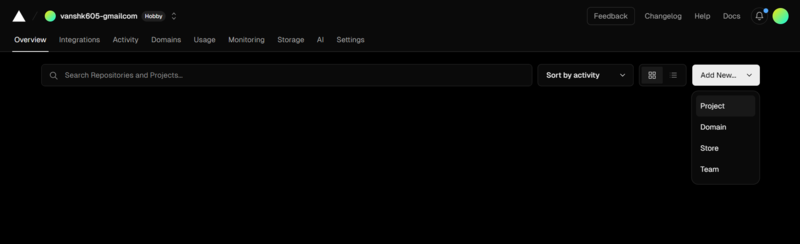
vercel dashboard
- Then select your github repository in which you pushed the code for our APP.
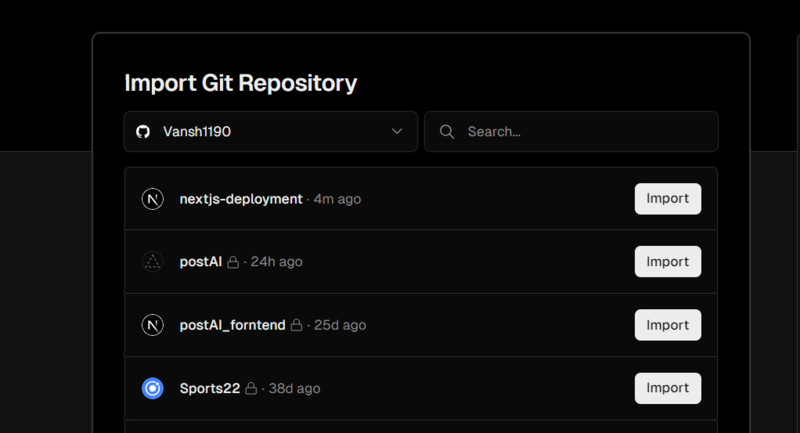
Select git repo
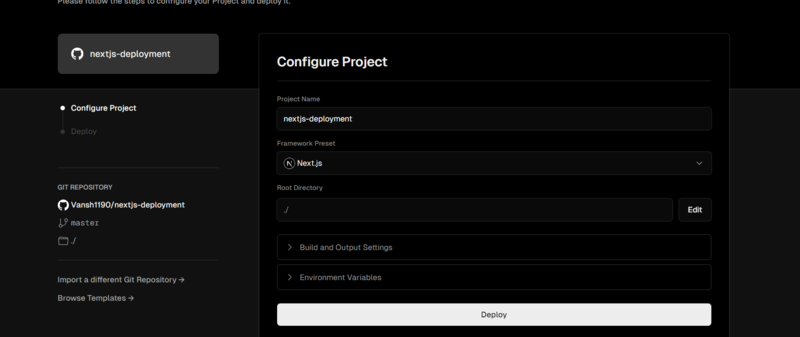
configuring application
Vercel will take some time to build the project. Once complete, your application is live at a new URL (e.g., example.vercel.app).
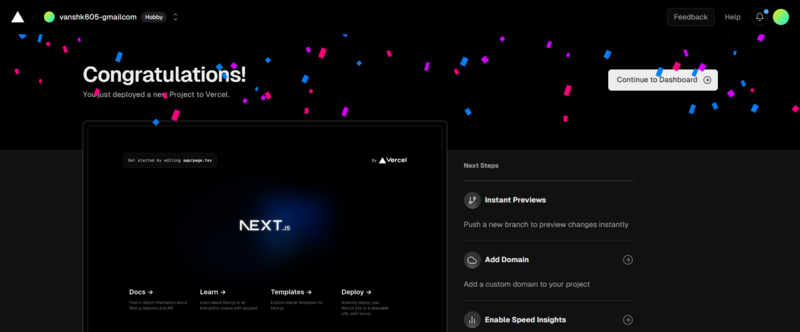
Application deployed
Now, you have successfully deployed your Next.js application. Make any necessary improvements and enjoy the benefits of a live, globally accessible app.
Share your thoughts in the comments
Please Login to comment...