Creating Digital Clock Using Date Shower in Python
Last Updated :
23 Feb, 2024
Python is a versatile language used for a wide range of applications, including Graphical User Interfaces (GUI) using Tkinter. However, sometimes for simplicity, a command line can be used to create simple applications. Building a Digital Clock with a Date Shower in Python is a perfect example. This article will explore how we can create a Digital Clock With a Date Shower using the command line in Python.
Creating Digital Clock Using Date Shower in Python
To create a digital clock with date shower, we will use Python modules, ‘time‘ and ‘os‘ as these libraries allow us to retrieve the current time and clear the command line output to create an updating display. Below is the step-wise breakdown of the Python code for our digital clock in Python:
Step 1: Importing the libraries
As mentioned above, we will start with importing the standard Python libraries, ‘time‘ and ‘os‘. Here, the ‘time‘ module is used to access the current time, and ‘os’ is used to interact with the operating system to clear the screen.
Step 2: Clearing the Screen
To create a dynamic digital clock with a date display, we use the clear_screen function to clear the console screen for each update. The function checks the operating system using os.name and executes the ‘cls‘ command for Windows (‘nt’) or ‘clear‘ for other operating systems to maintain a clean and updated display.
Python3
def clear_screen():
os.system('cls' if os.name == 'nt' else 'clear')
|
Step 3: Main Function
In the main function, an infinite loop continuously updates the time and date using ‘time.strftime‘. After each update, the ‘clear_screen‘ function is called to clear the console output. The formatted time in both 24-hour and 12-hour formats, along with the formatted date, is then printed. The loop pauses for one second with ‘time.sleep(1)‘ to create a one-second interval between updates.
Python3
def main():
while True:
current_time_24hr = time.strftime("%H:%M:%S")
current_time_12hr = time.strftime("%I:%M:%S %p")
current_date = time.strftime("%Y-%m-%d")
clear_screen()
print(f"24-Hour Format: {current_time_24hr}")
print(f"12-Hour Format: {current_time_12hr}")
print(f"Current Date: {current_date}")
|
Step 4: Execution Block
In the execution block, if __name__ == “__main__”:, the code ensures that the main() function runs only when the script is executed directly, allowing the continuous updates of the digital clock with a date to occur.
Python3
if __name__ == "__main__":
main()
|
Complete Code
Python3
import time
import os
def clear_screen():
os.system('cls' if os.name == 'nt' else 'clear')
def main():
while True:
current_time_24hr = time.strftime("%H:%M:%S")
current_time_12hr = time.strftime("%I:%M:%S %p")
current_date = time.strftime("%Y-%m-%d")
clear_screen()
print(f"24-Hour Format: {current_time_24hr}")
print(f"12-Hour Format: {current_time_12hr}")
print(f"Current Date: {current_date}")
time.sleep(1)
if __name__ == "__main__":
main()
|
Run the Program
python script_name.py
Output
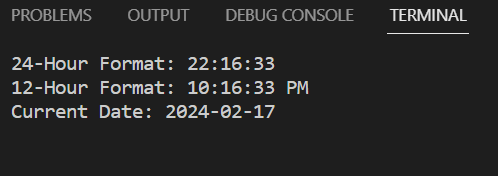
Share your thoughts in the comments
Please Login to comment...