Create GeeksforGeeks logo using HTML and CSS
Last Updated :
30 Jan, 2024
GeeksforGeeks is an online study platform and we will see how to design a GeeksforGeeks logo using HTML and CSS only.
Steps:
Step 1: To create the GFG logo, first we take two divs (which are inline) and make circles with them. But the div elements are block-level that’s why we wrap both the divs with a wrapper div and make that div (wrapper) display flex. Apply border with 10px solid colored green. You will get something like this.

Step 2: Now create a triangle on both the circles using the pseudo-element: “after” and absolute position property. After applying the triangle we will get the shape like this.

Here the triangle’s background-colors are yellow, this is just for explanation. Change the background-color of triangles into white.
After applying the white background color into the triangles the result is :

Step 3: Now using the pseudo-element :before and position absolute property, create a square. You can apply this rule to any of the circles. The resulting logo looks like this:

Approach:
- Create two divs having classes named circle1 and circle2, and wrap them into a parent div having the class named wrapper.
- Now assign the CSS property to the wrapper class and style both the circles
- Add the invisible triangles into both the circles using pseudo-element :after
- Now add square onto the logo using before pseudo-element (we are not using after (pseudo-element) because we already used it for creating triangle).
Example: In this code we will see the implementation of geeksforgeeks logo using htnl and CSS .
HTML
<!DOCTYPE html>
<html>
<head>
<style>
.wrapper {
display: flex
}
#circle {
height: 100px;
width: 100px;
border: 20px solid green;
border-radius: 100px;
position: relative;
}
#circle:after {
content: "";
position: absolute;
border-top: 100px solid transparent;
top: -35px;
}
.circle1:after {
border-left: 140px solid white;
left: -50px;
top: -35px;
}
.circle2:after {
border-right: 140px solid white;
right: -50px;
}
.circle1:before {
content: "";
height: 20px;
width: 276px;
position: absolute;
background: green;
left: -18px;
top: 45px;
z-index: 1;
}
</style>
</head>
<body>
<div class="wrapper">
<div id="circle" class="circle1"></div>
<div id="circle" class="circle2"></div>
</div>
</body>
</html>
|
Output:
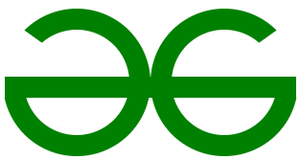
Share your thoughts in the comments
Please Login to comment...