Sometimes we experience difficulty converting one picture format to another, such as from PNG to JPG or the other way around. Now, through this article, we’re going to convert those DALL-E 3 WebP photos into simpler-to-recognize JPG or PNG formats. By using this conversion, DALL-E 3 can convert images to formats that are suitable for various applications, including websites and mobile devices. Also, we will learn easy ways to convert Dall-e 3 WebP images to JPG or PNG format.
How to Easily Convert DALL-E 3 WebP Images to JPG or PNG
What is WebP Image?
It is an image format developed by Google that uses a compression technique to reduce the size of the image while maintaining its quality up to a third. It is far better than traditional conversion methods JPG or PNG conversion methods.
In this article, we will learn a number of methods to convert dall-e 3 WebP Image to JPG or PNG Format. Some of them are:
Method 1: Using Online Converter
Step 1: Select any online tool for conversion
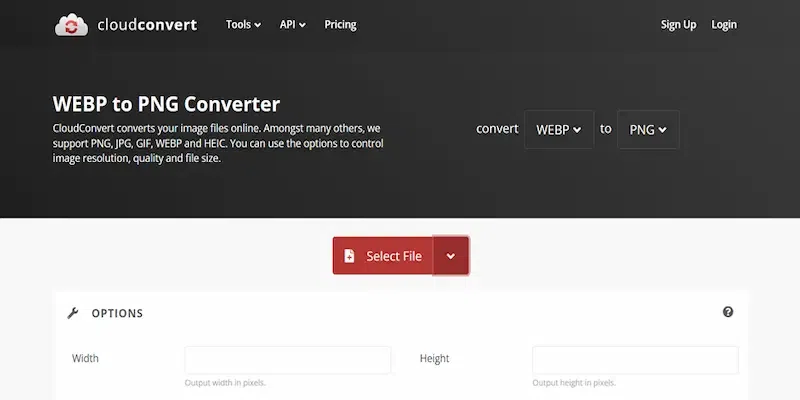
Let’s start by picking out an online tool. Those websites that convert one type of image into another. So, search on your browser and find one that suits your needs. There are plenty out there, so choose whatever you like.
Step 2: Upload the WebP Image
After founding the converter that best suits us, it’s time to get that WebP image uploaded. Look around for the button for “Upload” or “Select File”. Click on it and find your WebP image in your folders and wait for the image to get uploaded to the website.
Step 3: Select the Output Format
After uploading the webP format image we will decide what format we want our image to be in – JPG or PNG.
Step 4: Start Conversion
Simply click on the “Start Conversion” or something similar button. This is where the online converter does its thing, turning your WebP image into a shiny new JPG or PNG. It might take a few seconds.
Step 5: Download the Converted Image
The conversion is done, and now it’s time to download your newly transformed image. Look for the download link – it’s usually highlighted or labeled clearly. After downloading the image from the link, it will simply save in your computer.
Step 6: Verify the Conversion
Open up your favorite image viewer and take out the converted image. Make sure it’s in the format you chose – JPG or PNG. After confirming that the image is in the right format, you are good to go.
Method 2: Using Microsoft Paint
Let’s move forward towards the next simple method using the world of Microsoft Paint. Here’s a straightforward guide to converting your DALL-E 3 WebP image to JPG or PNG:
Step 1: Start using the Windows search box. Now on the search bar type MS paint.
Step 2: Click on the “File” menu up there in Paint’s corner, then slide down to “Open”. This will open a window where you can look out your WebP image.
Step 3: Scroll down your WebP image in its folder and give it a click. Once you’ve got it selected, hit “Open” at the bottom right.
Step 4: Your WebP image is now loading in Paint. Go back to “File”, then “Save as”.
Step 5: A little side menu will pop out. Here’s where you decide its format – choose between “JPEG Picture” or “PNG Picture”.
Step 6: The “Save As” box will appear. Pick a folder to store your converted image and give it a name.
Step 7: Double-check you’ve got the right format selected in the “Save as type” menu – either “JPEG” or “PNG”. Once you’re set, click “Save” and you are done with it. Your image is now in the format you wanted.
Method 3: Add Browser Extension
Browser extensions can be a handy tool for converting WebP files to JPG or PNG format. One such extension is “Save image as type” which simplifies the conversion process with one click. When you right-click the image, the extension adds new “save as” options to the menu, allowing you to download the DALL-E image in a format you want to download. Before using this extension, it’s important to check its permissions. You can use the extension both in the google chrome and firefox browser.
Method 4: Image Editors
Use an image editor application such as Photoshop or GIMP if you want more control over your conversions. To convert between formats, open the WebP file and select “Export.” Although it needs additional effort, you can adjust, crop, or resize photographs using this method.
Method 5: Desktop Converter
Step 1: Download a WEBP image
Do the right click or by pressing Ctrl, click on the image to save the image by selecting, “Save” option (process may vary in different versions of browsers).
Step 2: Download and install a desktop converter
Multiple desktop converters are used for the conversion of WEBP to JPG, but one very popular converter is XnConvert, which is available for both Windows and iOS.
Step 3: Open XConvert
Multiple desktop converters are available in the market, you may download the one which you like. Just note that the instructions may differ if you use a different converter.
Step 4: Select the Input tab and click the Add files button. This will allow you to add your WEBP files, and you can add as many as you like.
Step 5: Select the Output tab
A list of options are available for adjusting or doing edits, but if you are concerned about changing the format to JPG, then you can select JPG – JPEG / JFIF under the Format section on the right side of the window.
You can also change where your images are saved by adjusting the settings at the top of the window. You can have the images saved to the folder where your WEBP image is saved, or you can direct it to a different location.
Step 6: Click Convert.
This will convert your images from WEBP to JPG and save them in your specified location.
Here, we discuss different methods to convert your dall-e webp image to jpg or png format. You can choose whatever method you want according to your needs. But in my opinion, using online converter tools is somewhat better than other methods, because they are simple to use, free and easily available.
WebP is like Google’s special sauce for images on the internet. It helps make them smaller without losing quality, which is pretty neat. But here’s the thing – not all image editors are on board with WebP. So, if you want to do some editing or sharing with these images, you’ll need to switch them over to more familiar formats like JPG or PNG. It’s like translating between languages so everyone can understand each other. PNG or JPEG are the preferred options for most users when downloading files from DALL-E due to their personal needs.
The simple reason behind DALL-E 3’s Switch to WebP is that there was a technical error that has not been solved yet.
Conclusion
The conversion of DALL-E 3 WebP images to JPG or PNG formats is a simple procedure that provides increased adaptability and compatibility for a range of applications. Using browser extensions, online APIs, programming libraries, image editing software, command-line tools, online converters, or browser extensions – all of these options offer a practical way to do the task quickly.
Users can make sure that DALL-E 3 WebP images integrate easily into their projects, platforms, and processes by converting them to more common formats like JPG or PNG. You may easily convert the files and share the photographs generated by DALL-E 3 on any social media platforms by using the methods in this article.
FAQs – How to Easily Convert DALL-E 3 WebP Images to JPG or PNG
Which size is bigger PNG or JPEG?
Because of their different compression processes, JPEGs contain less data than PNGs — and therefore, are usually smaller in size.
Is WebP faster than PNG?
WebP is like the superhero of image formats for the web. It’s all about making images smaller without losing any of their awesome quality. Plus, it’s lightning-fast, beating out good old PNGs in terms of speed. Fun fact: WebP’s lossless images can shrink down to a whopping 26% smaller size than PNGs.
What are the different methods you use for the conversion of DALL-E 3 WebP Image to JPG or PNG Format?
Users use different methods to convert it. It includes- Online Converter, MS paint, and chrome extension.
Does WebP lose quality?
WebP typically achieves an average of 30% more compression than JPEG and JPEG 2000, without loss of image quality.
Can we convert WebP to JPG?
Yes, you can use any online image converter to change WebP files to both JPG/JPEG and PNG.
Are WebP files safe?
WEBP is an image file. It functions in the same manner as other image files, such as JPG or PNG. The file is safe once it has been downloaded to your computer.
Share your thoughts in the comments
Please Login to comment...