CLI Commands in NPM
Last Updated :
28 Mar, 2024
NPM, short for Node Package Manager, is the default package manager for NodeJS. It is a command-line utility that allows you to install, manage, and share packages or modules of JavaScript code.
These packages can range from small utility libraries to large frameworks, and they can be easily integrated into NodeJS projects to extend their functionality.
Basic Command Line Interface (CLI) Proficiency:
Familiarity with the command line interface (CLI) is crucial for executing NPM commands efficiently. Make sure you understand basic commands such as cd (change directory), ls (list directory contents), mkdir (make directory), and pwd (print working directory).
Installation of NodeJS and NPM:
Ensure that NodeJS and NPM are installed on your system. You can download the installer from the official Node.js website (nodejs.org) and follow the installation instructions provided for your operating system.
Understanding of JavaScript and Package Management Concepts:
A basic understanding of JavaScript programming language concepts is beneficial, as NPM primarily deals with JavaScript packages and dependencies. Familiarize yourself with concepts such as modules, libraries, and package management systems.
Knowledge of JSON (JavaScript Object Notation):
Since NPM utilizes JSON for configuration files such as package.json, having a basic understanding of JSON syntax is advantageous. Learn about JSON objects, arrays, key-value pairs, and how they are structured.
Internet Connectivity:
Ensure that you have a stable internet connection, as many NPM CLI commands require internet access to download packages and dependencies from the NPM registry.
CLI Commands:
We will delve into some of the most commonly used NPM CLI commands, exploring their functionalities and how they can be leveraged to streamline your development process.
1. npm init:
The npm init command is used to initialize a new Node.js project. It prompts you to enter details such as project name, version, description, entry point, test command, Git repository, author, and license. This command generates a package.json file based on the provided information, which serves as a manifest for your project, containing metadata and dependencies information.
npm init
2. npm install:
The npm install command is used to install dependencies listed in the package.json file. It can install dependencies locally (in the node_modules directory within your project) or globally (available system-wide). You can specify packages to install explicitly or let NPM install all dependencies listed in package.json.
npm install
3. npm install <package>:
To install a specific package and save it as a dependency in the package.json file, you can use the npm install <package> command. This command fetches the specified package from the NPM registry and installs it in your project.
npm install <package>
using this command to install a package in vs code:

Installing nodemon
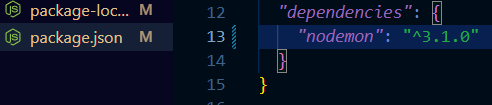
nodemon installed
4. npm install <package> –save-dev:
Sometimes, you may need to install packages for development purposes only, such as testing frameworks or build tools. The npm install <package> –save-dev command installs the package and saves it as a development dependency in the package.json file.
npm install <package> --save-dev
5. npm uninstall <package>:
To remove a package from your project’s dependencies, you can use the npm uninstall <package> command. This removes the specified package from both the node_modules directory and the package.json file.
npm uninstall <package>
6. npm update:
The npm update command is used to update all the dependencies listed in the package.json file to their latest versions. It fetches the latest versions of packages from the NPM registry and updates them accordingly.
npm update
7. npm search <keyword>:
If you’re looking for a package on the NPM registry, you can use the npm search <keyword> command to search for packages based on a keyword. NPM will return a list of packages matching the specified keyword.
npm search <keyword>
8. npm run <script>:
The npm run <script> command allows you to execute scripts defined in the scripts section of the package.json file. You can define custom scripts for various tasks such as running tests, building the project, or starting a development server.
npm run <script>
Conclusion:
Mastering the NPM CLI commands is fundamental for effective NodeJS development. With these commands at your disposal, you can easily manage dependencies, initialize projects, execute scripts, and streamline your development workflow. By leveraging the power of NPM, you can focus more on writing code and building great applications.
Share your thoughts in the comments
Please Login to comment...